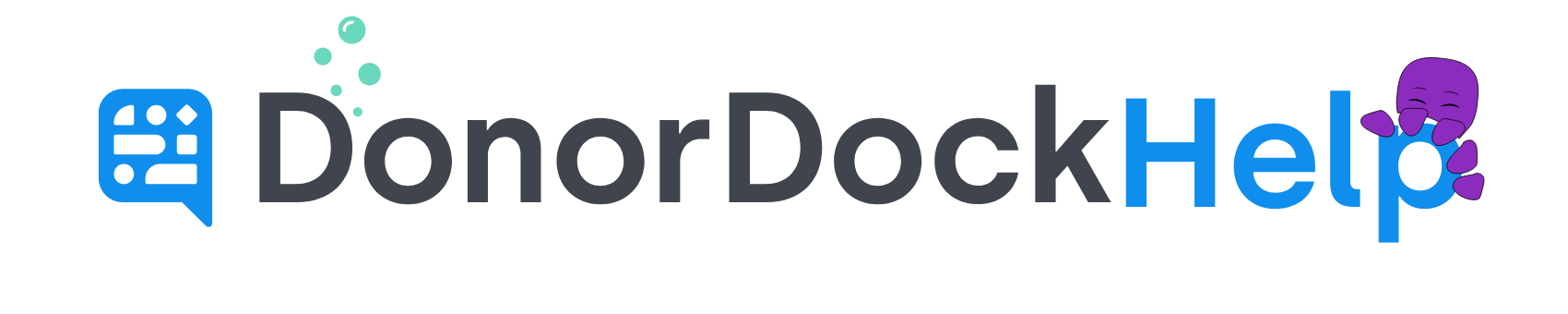How to Connect DonorDock to Stripe Payments
In order to Connect DonorDock to Stripe Payments Without using Giving Pages, you'll need to set up these three Zaps in your Zapier Account.
Copy these three Zaps. Connect your DonorDock and Stripe account to each.
Zap 1: Stripe > DonorDock Zap (Billing Email 1 of 3)
Zap 2: Stripe > DonorDock (Customer Email - 2 of 3)
Zap 3: Stripe > DonorDock (No Email - 3 of 3)
Check to make sure all data is flowing correctly. These three zaps are needed because Stripe passes email address data in three ways - you'll need to enable all three to make these zaps work.
To set up a Zapier integration between DonorDock and stripe when you already have a DonorDock giving page, it works just like a regular stripe Zapier integration, however you'll need to set up an extra step in your zap to filter out any potential DonorDock gifts.
To set up a regular stripe to DonorDock integration, create a zap starting with stripe as the first app, and the trigger type of "new payment". Then set the next app as DonorDock, and the action type as new gift.
To filter your transactions so you don't process DonorDock gifts twice, you'll need to filter out DD gifts from your Zap.
To do this, add a filter step between the stripe trigger and the DonorDock action, and look for a field that identifies the gift as coming through DonorDock. This varies a bit from one stripe account to another, so you'll need to do a little looking through the data on your own. Once you've identified a property that is unique to gifts processed through a DonorDock giving form, filter each of those payments out.