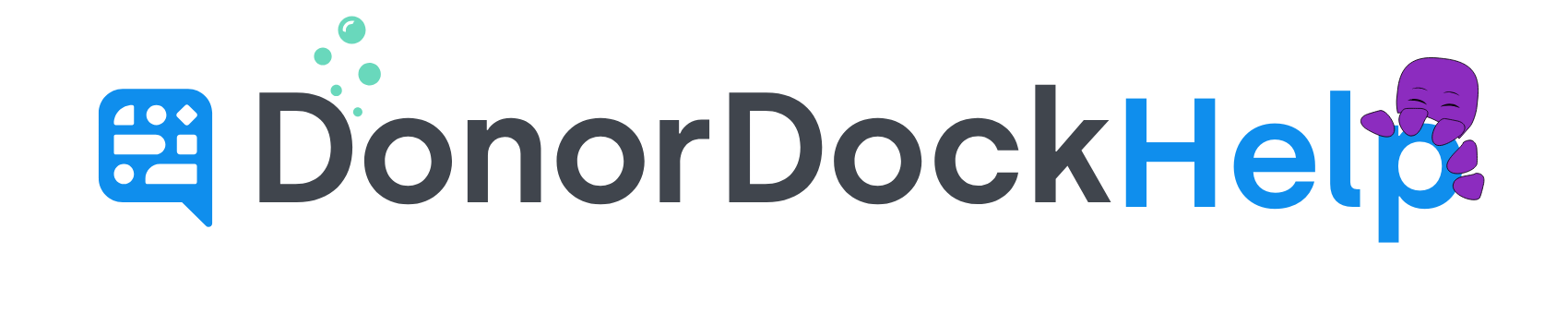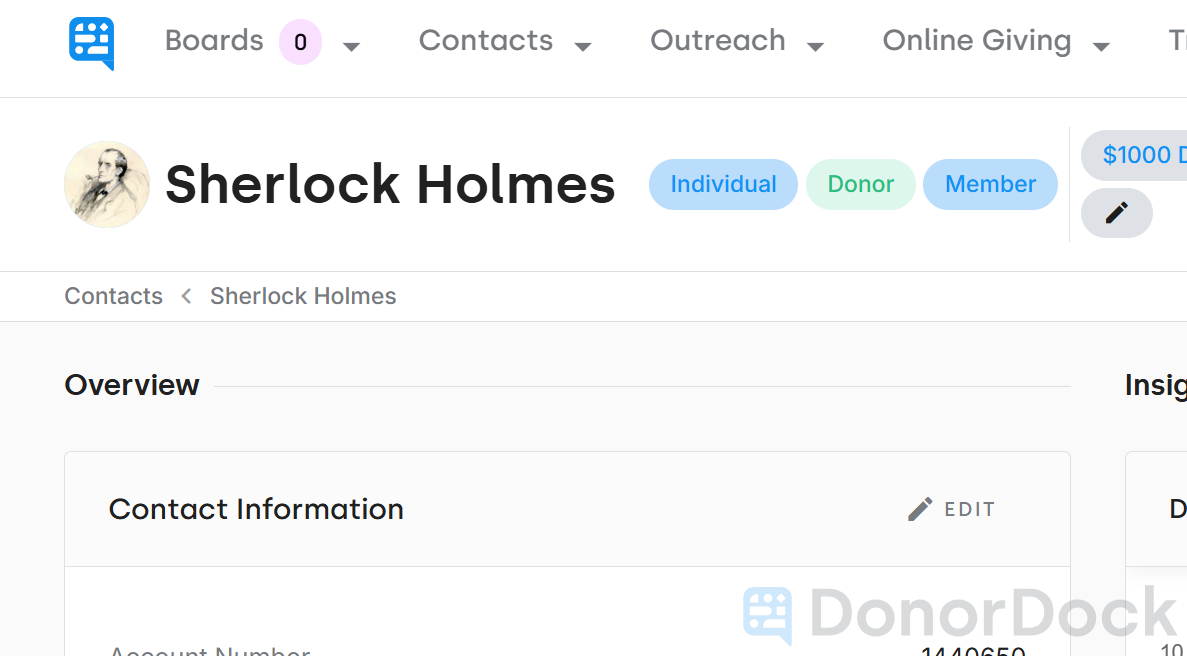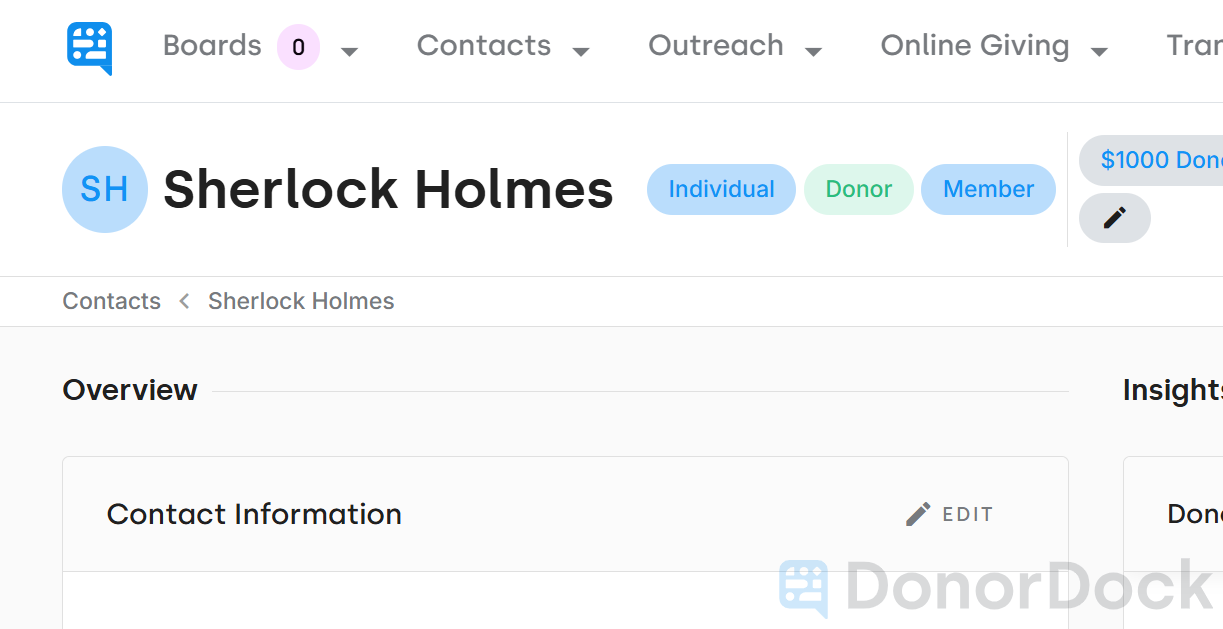
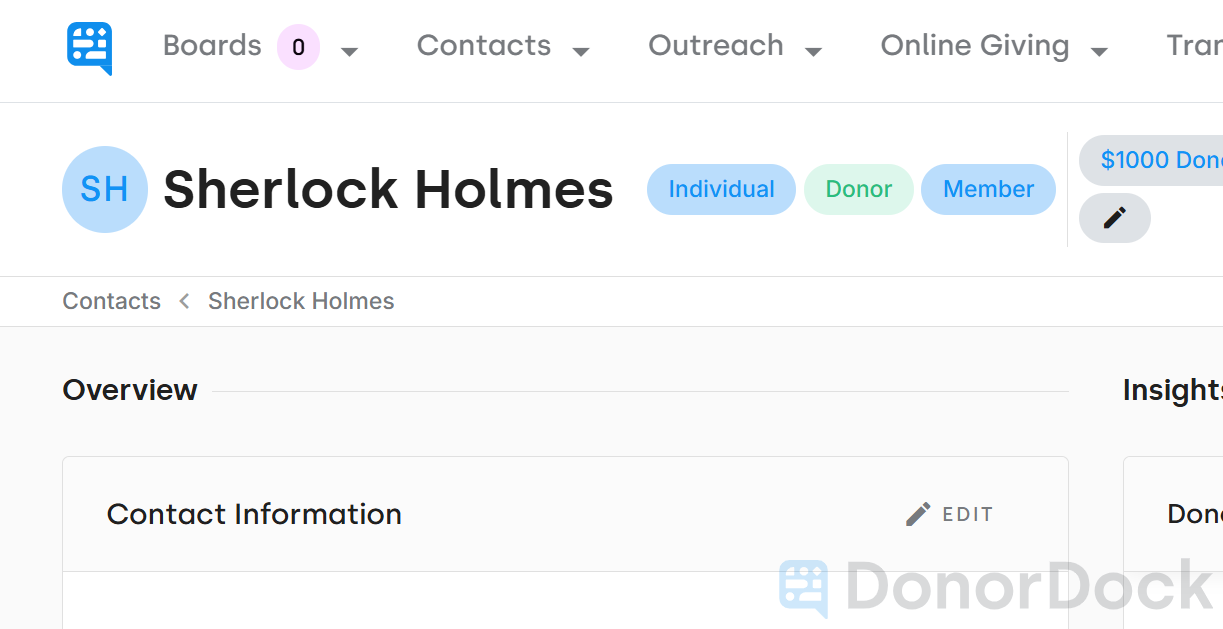
Add a Profile Image to a Contact record
Adding a profile picture to a contact record in DonorDock helps personalize your database and makes it easier to visually recognize individuals. Whether you’re uploading a headshot, a logo, or another image, updating a contact’s profile picture is a quick and straightforward process.
To Upload a Profile Image
Navigate to the Contacts section from the main navigation menu in DonorDock.
Use the search bar to find the contact you want to update.
Click on the contact’s name to open their profile.
Once on the contact profile, locate the circular icon to the left of their display name. This icon will show their initials if no image has been set.
Click on the circular icon.
You will be prompted to upload an image. Choose one of the following options:
Upload a file from your computer
Search the web
Select an image from Facebook, Google Drive, or Instagram
After selecting an image, you can crop it or adjust the circular frame as needed.
Click Upload to apply the image to the contact's profile.
The new profile picture will now display in place of the initials.