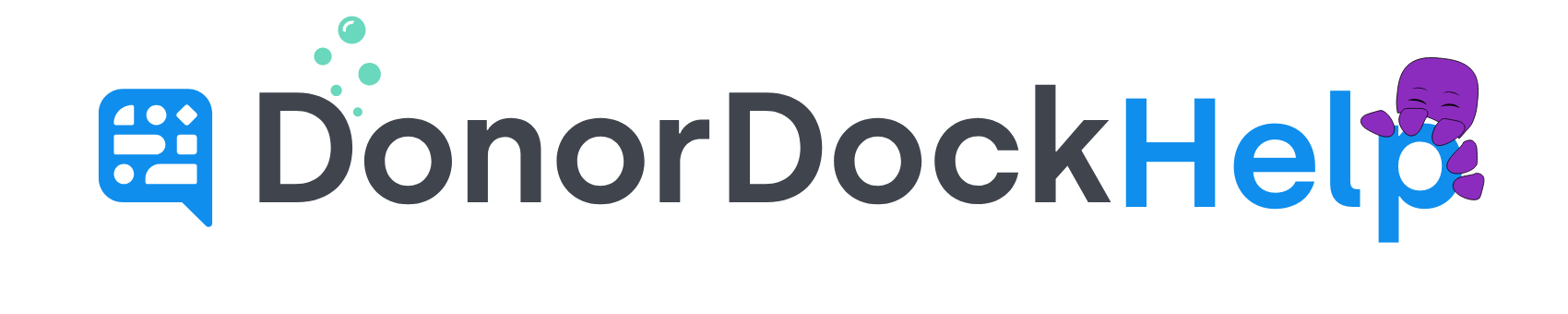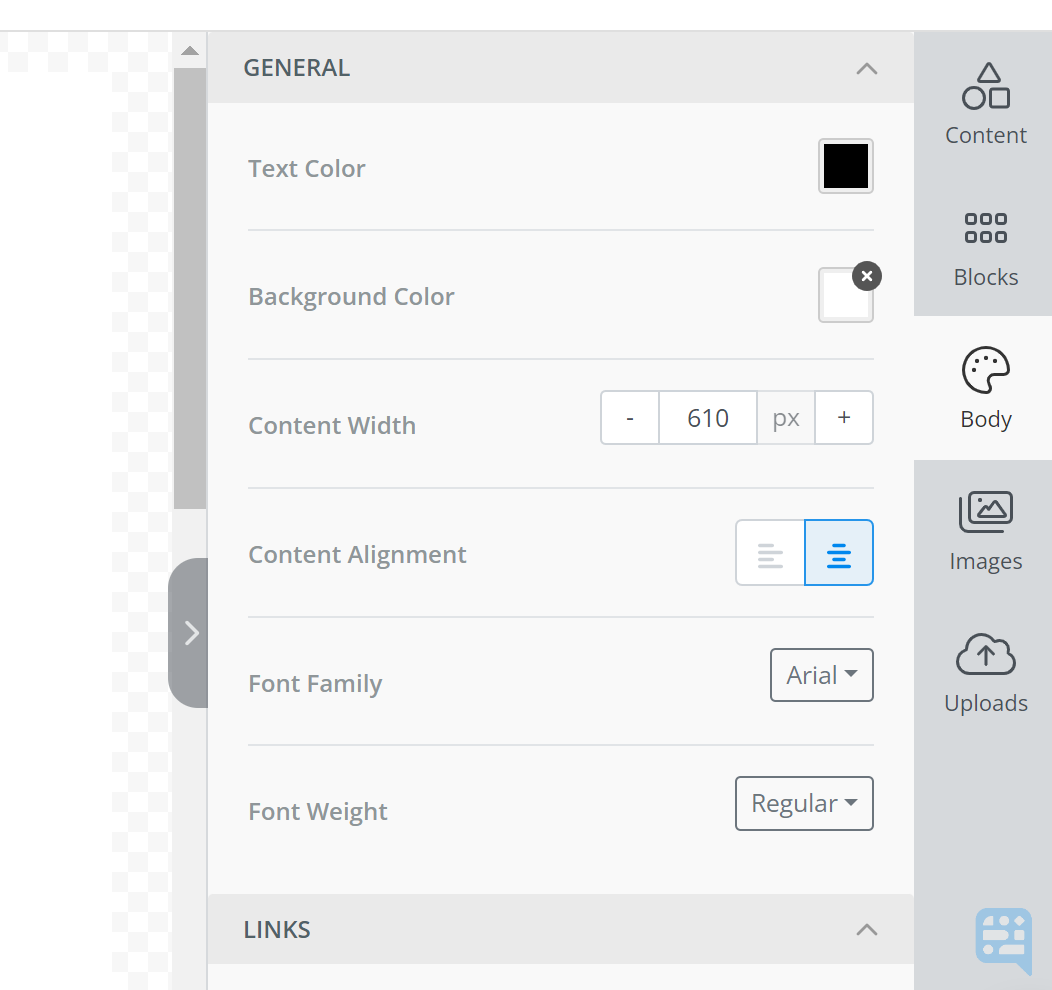
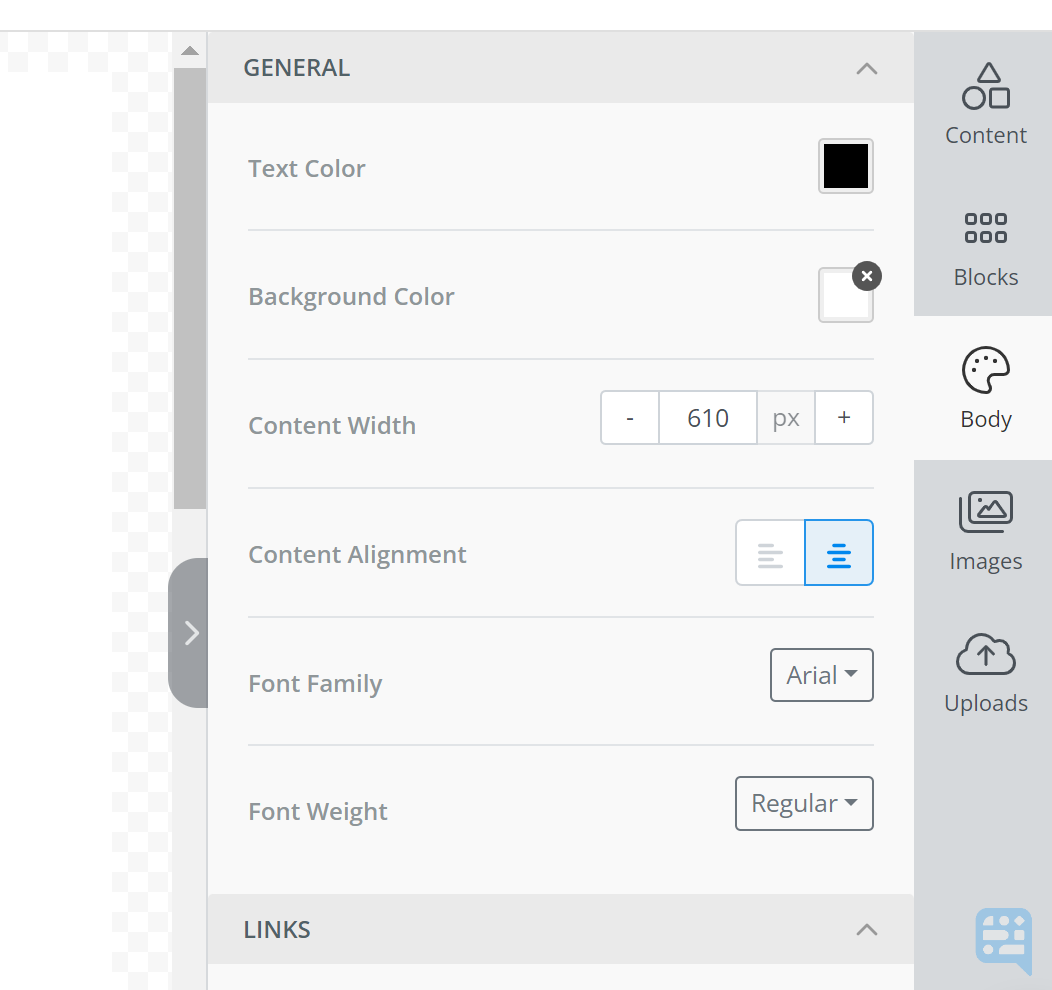
Adjusting DonorDock Templates for Printing in Word
Generally, templates designed in the editor will print better in PDF, and templates designed in Word will print better in Word. By default, templates created in the DonorDock Template editor will be a content width of 900 for optimal printing in PDF. You may also adjust the content width of a template for better printing in Word.
To Adjust the Content Width
Navigate to Templates. Templates are available via Outreach, Transactions, and the Settings Menu.
Select Template in question
The main change to format for Word is the content width of the body.
In the General section on the right hand side of the editor, click on the Body section.
Adjust the Content Width to 610 (this number may need to be slightly adjusted, depending on your template).
You can then click into any content section and adjust images, placement, sizing, etc. of the contents of your template to fit the adjusted content width.
Once your template is complete, click Save As to save a copy with a naming convention of your choice. We recommend saving it with Word Template in the name so that you know this is the formatted version.