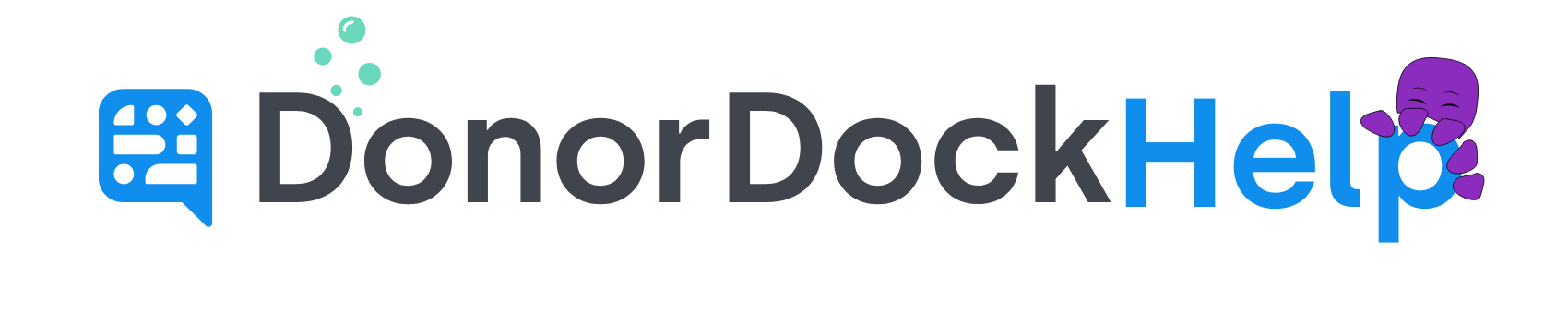Archiving or Deleting a Campaign
When a campaign comes to an end, you have the option to archive the campaign. Archiving a campaign removes the campaign from active status, and new gifts and activities cannot be tracked to the campaign. The campaign remains in DonorDock, however, for historical tracking accuracies. If a campaign has been archived by mistake, you can reactivate the campaign at any time.
Archive a Campaign
Navigate to Transactions and select Campaigns
From the Campaign list, search for the campaign you wish to view or edit.
Click on the campaign's name to navigate to the campaign's detail page.
Click the Campaign Action Menu icon (3 vertical dots top right)
Select Archive
The campaign will now be archived
To View an Archived Campaign
Navigate to Transactions and select Campaigns
From the view dropdown in the top left, select Archived to view all campaigns in archived status
From the Campaign list, search for the campaign you wish to view
Click on the campaign's name to navigate to the campaign's detail page
To Reactivate an Archived Campaign
Navigate to Transactions and select Campaigns
From the view dropdown in the top left, select Archived to view all campaigns in archived status
From the Campaign list, search for the campaign you wish to reactivate
Click on the campaign's name to navigate to the campaign's detail page
Click the Campaign Action Menu icon (3 vertical dots top right)
Select Reactivate
The campaign has now been reactivated
There may be times when you need to remove a campaign from DonorDock completely. Only administrators may complete this action; once deleted, the action cannot be undone.
To Delete a Campaign
Navigate to Transactions and select Campaigns
From the Campaign list, search for the campaign you wish to view or edit.
Click on the campaign's name to navigate to the campaign's detail page.
Click the Campaign Action Menu icon (3 vertical dots top right)
Select to Delete Campaign
A box will come up asking you to confirm you wish to delete the campaign
Click Yes, Delete
The campaign will be deleted