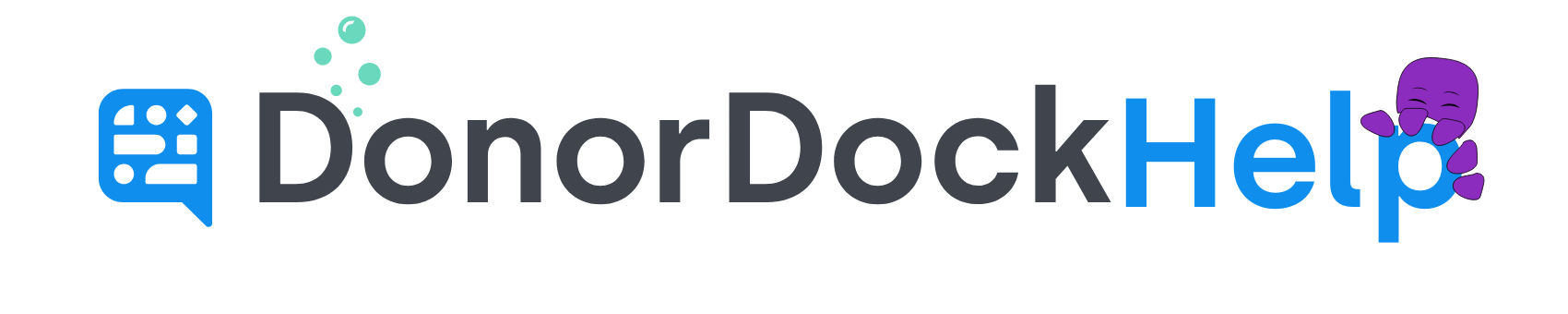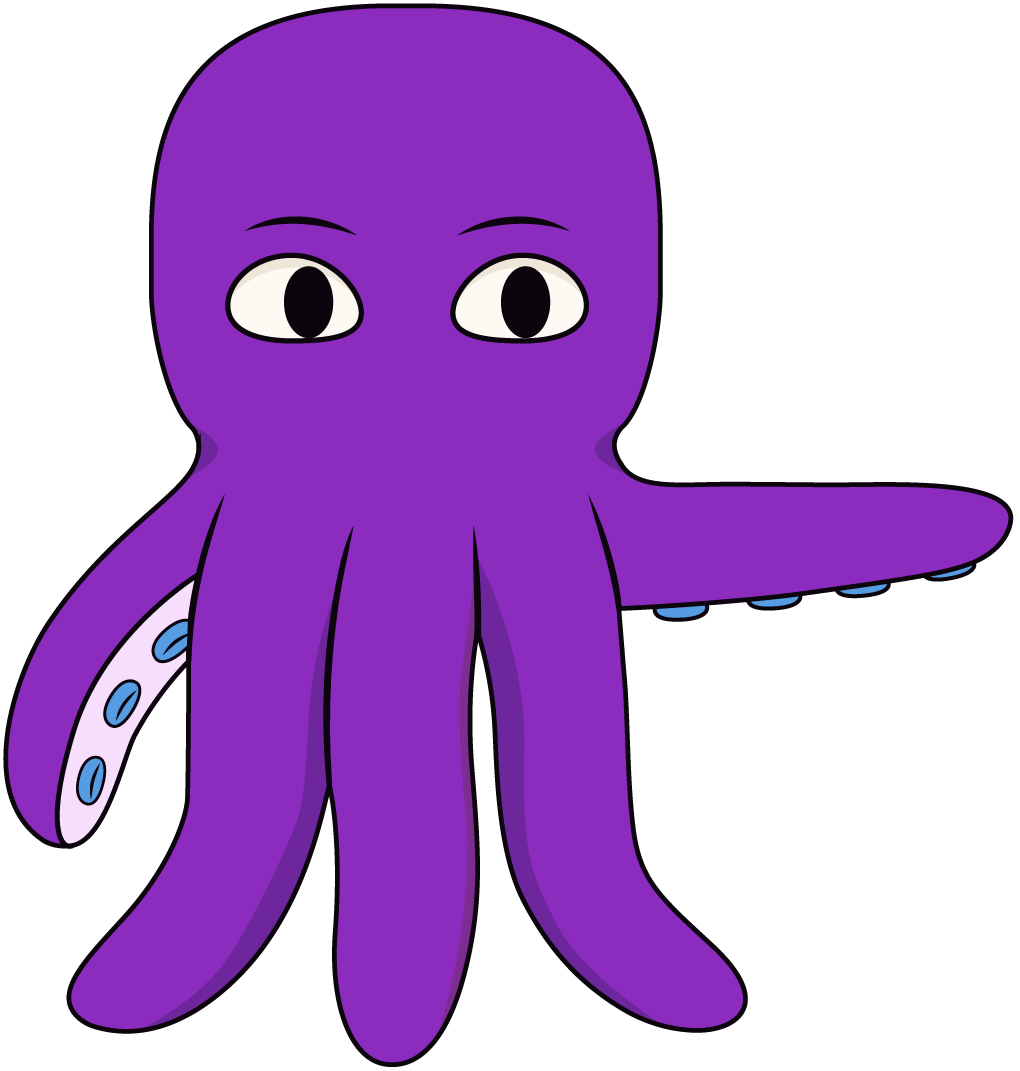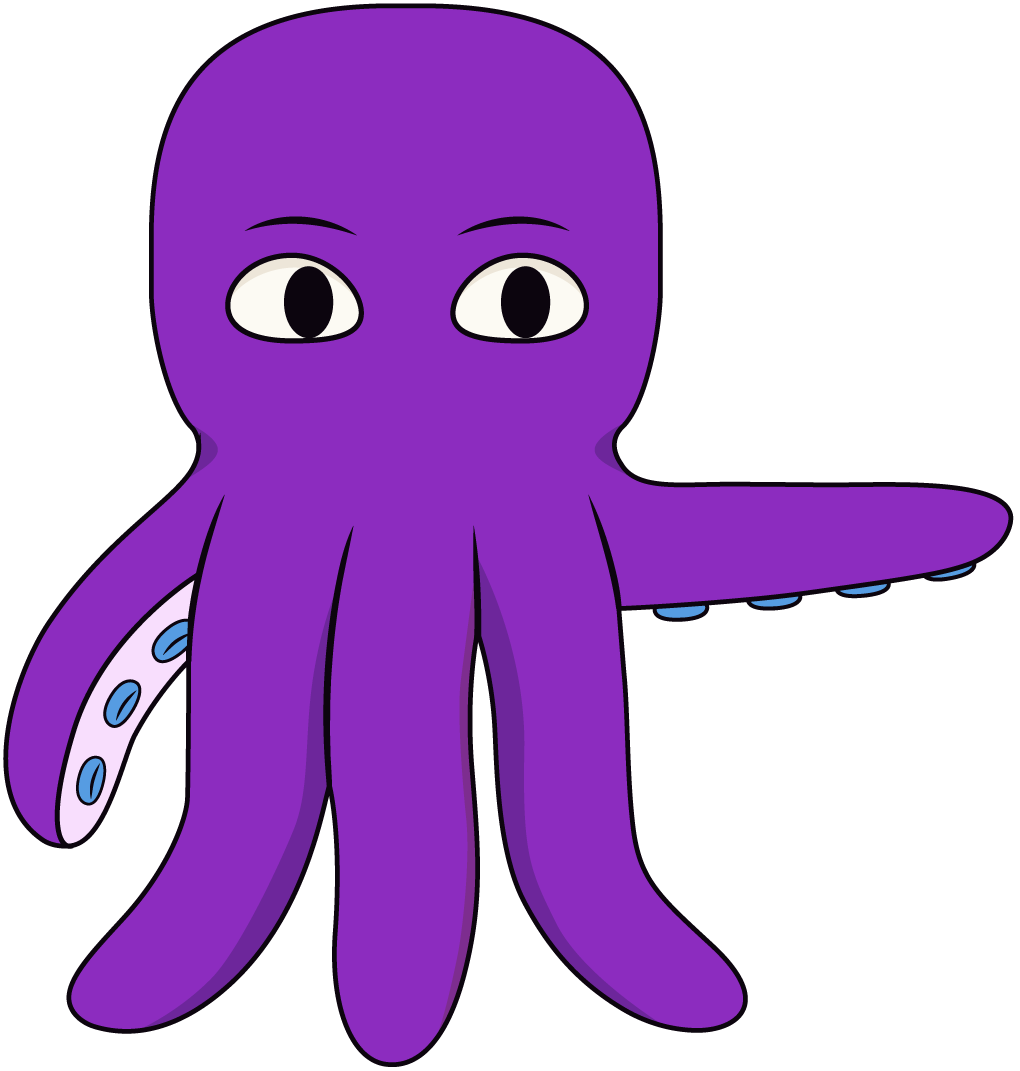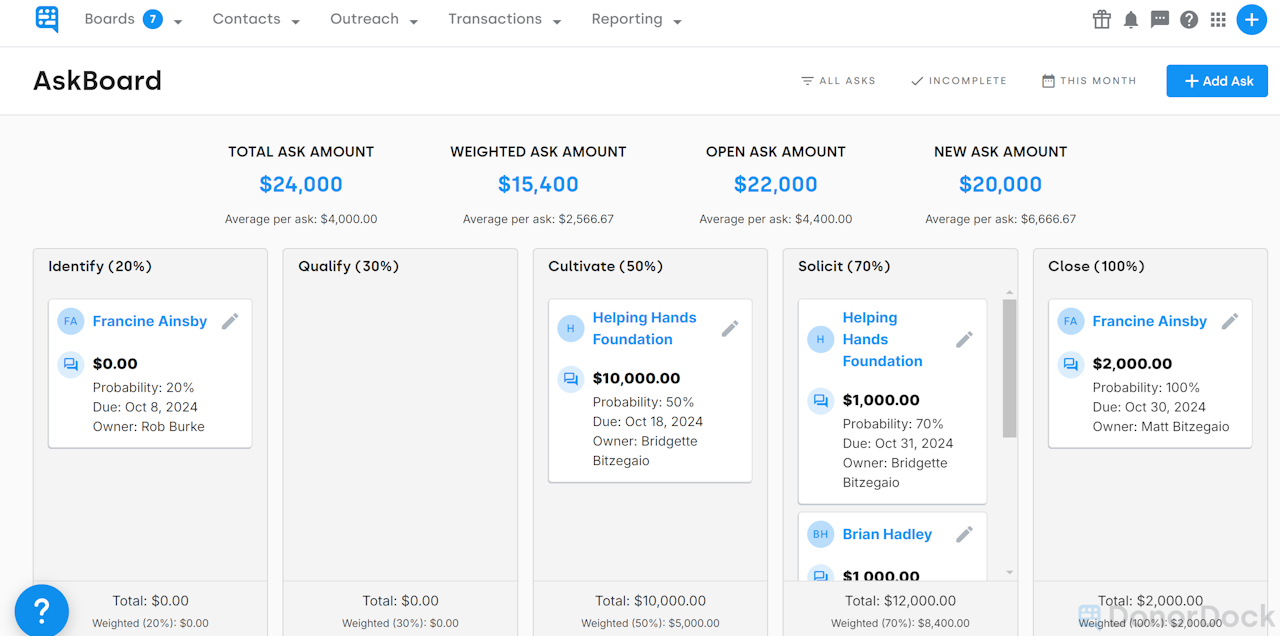
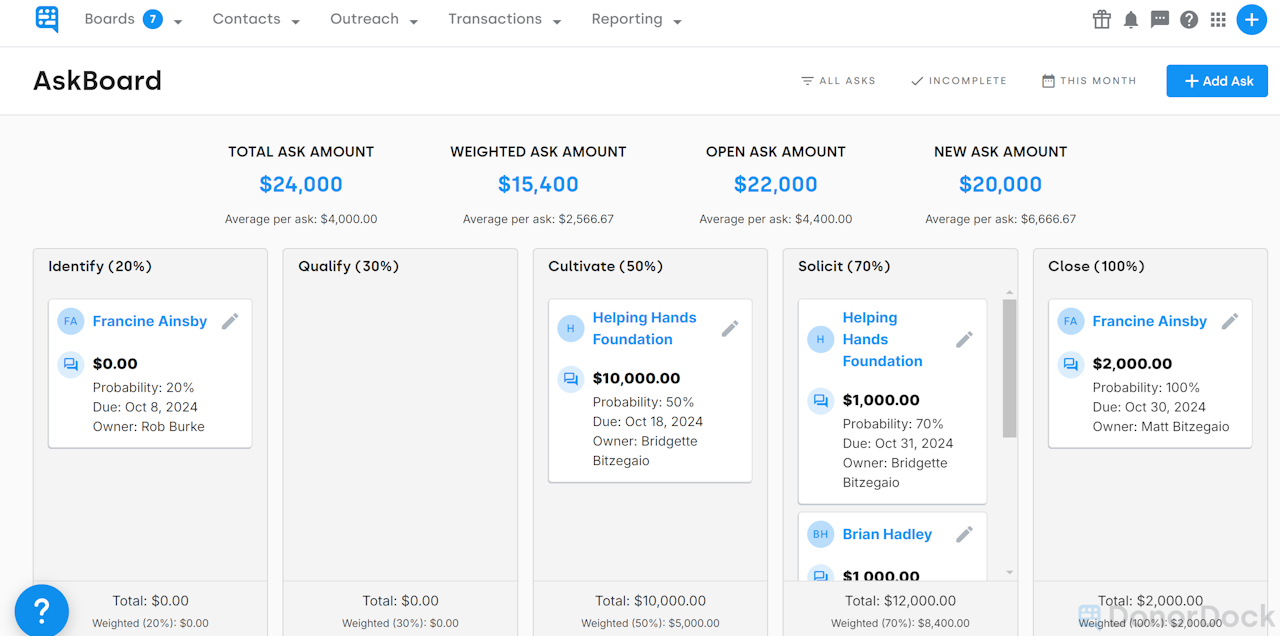
AskBoard Overview
The AskBoard in DonorDock is designed to help your organization manage and track fundraising “Ask” activities as part of a larger plan. This approach is often referred to as Moves Management, a strategy that guides potential major donors through purposeful steps, or “moves,” from initial contact to eventual donation. The goal is to foster strong donor relationships by customizing communication and outreach according to each donor’s interests and level of engagement.
The AskBoard is available for Organizations on the Grow (Essentials) or Amplify (Professional) subscription levels.
The AskBoard is a visual Kanban board that can help you easily view, organize, and track your Asks, either those you individually own or all Asks on your organization's Database. Access to the AskBoard is limited to team members with either the Administrator or User role.
Accessing the AskBoard
In DonorDock, click on Boards in the navigation bar.
Select AskBoard.
The AskBoard displays lanes for each Ask Stage in your organization. By default, these stages are:
Identify (20%)
Qualify (30%)
Cultivate (50%)
Solicit (70%)
Close (100%)
Each percentage reflects the progression of your relationship with the donor and the likelihood of securing a commitment.
AskBoard Filters and Metrics
Three filters at the top of the board let you control what is displayed:
Board View: View only your own Asks (where you are the owner) or all Asks in your organization.
Status View: Filter by All, Completed, or Incomplete Asks.
Date Range View: Filter Asks by due date.
At the top of the AskBoard, you’ll also see key metrics based on the filters you’ve applied:
Total Ask Amount: The total planned Ask amount from all visible cards.
Weighted Ask Amount: The total weighted amount, using the probability percentage of each stage.
Open Ask Amount: The sum of Asks not yet at 100% completion.
New Ask Amount: The sum of Asks created within the last 30 days.
Working with Ask Cards
Create New Asks: Click the blue Add Ask button in the top-right corner of the board. You can also add new Asks through ActionBoard, Quick Add, Contact records, or Reports.
Edit Asks: Click the pen icon on a card to open the edit pane.
Advance Stages: Drag and drop a card to a new stage, or edit the Ask and select a new stage from the dropdown.
Managing Multiple Ask Boards
The AskBoard feature supports multiple boards, allowing you to track different pipelines (such as Major Gifts, Grants, or Sponsorships).
Switch Boards: Use the AskBoard selector to move between boards. Each board loads its own saved Asks, filters, and stages.
One Ask, One Board: An Ask can only belong to one board at a time. Editing the Ask to switch boards will remove it from the original board.
Admin Filters: Admins can set and save default filters for a board. Non-admin users can adjust filters during their session, but those changes are not saved.
Copy or Create Boards: Duplicate an existing board with the same stages, or create a new board with its own name, description, and stages. Admins can also choose to set an initial default board for users who have not set a personal default.
Manage Stages: Admins can adjust stages for any board under Settings > Manage Stages.
Edit or Delete Boards: Boards can be edited or deleted at any time. Deleting a board also removes its stages, and any related Asks become unassigned.
Personal Default Boards
Each user can set their own default board:
Open the AskBoard you want to set.
Click Set as My Default.
This personal default will override the global default chosen by administrators, letting each team member land on the board they use most often.
Reporting on Ask Boards
Ask Boards are included as a column in Activity Reports. This allows you to filter, group, or summarize Asks based on the board they are tied to, alongside other fields like stage or owner.

Otto Tips
🌊 One board per Ask: An Ask can only live on a single board at a time.
🐚 Set your course: Admins control default filters for each board, but every user can set their own personal default board.
⚓ Quick duplication: Copy an existing board to set up a new pipeline faster.
🦑 Handle with care: Deleting a board also removes its stages, and Asks tied to it will become unassigned until moved elsewhere.