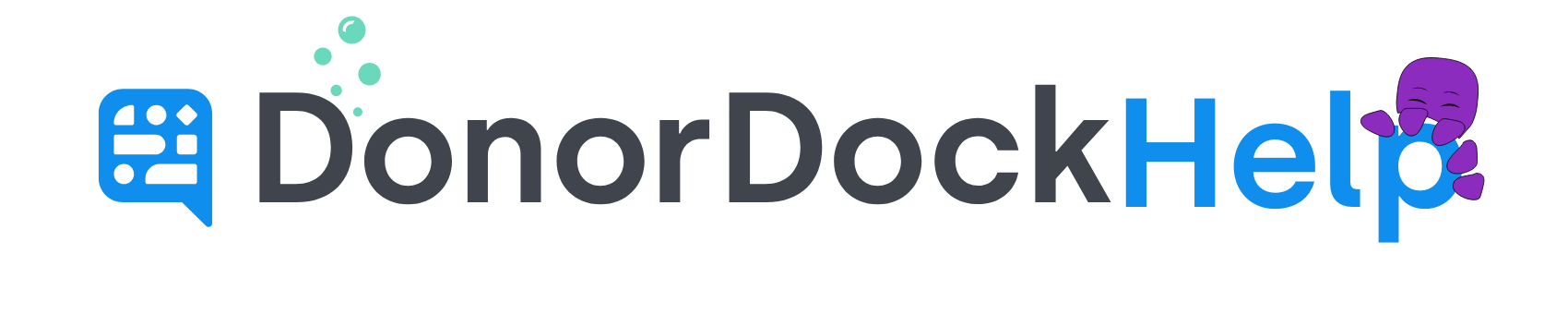Text Summary Information
After you have sent a bulk text through DonorDock, you may view a summary of the sent text message, view an activity report on the text, and all associated activities. A preview of the text message that was sent will also appear on the right.
View the Summary Details Page
Navigate to the Bulk Text page (Outreach> Texting > Bulk Texts)
Click the Sent tab
Select an text subject to view the summary of the text
Summary Card
The left of the details page will show the summary card of information, including:
Sent On: Date and time the text was initiated
Sent To: Who the text was sent to
Sent From: Team Member the text was sent from
Subject: Subject line of the text sent
Campaign: Campaign (if any) the text was tracked to
Appeal: Appeal (if any) the text was tracked to
Statistics Card
Beneath the summary card will be the statistics of how many texts were sent and how many were confirmed as delivered.
The link to View Group Text Message Report, will open an activity report for all text messages in the bulk send.
Text Activities
Scrolling to the bottom of the Text summary page, you'll find a list of text activities. Clicking on the subject of any text activity will take you to the details page for that specific activity.
To quickly switch your view between All text activities or only delivered texts, you may use the filter icon on the right of the activities section.