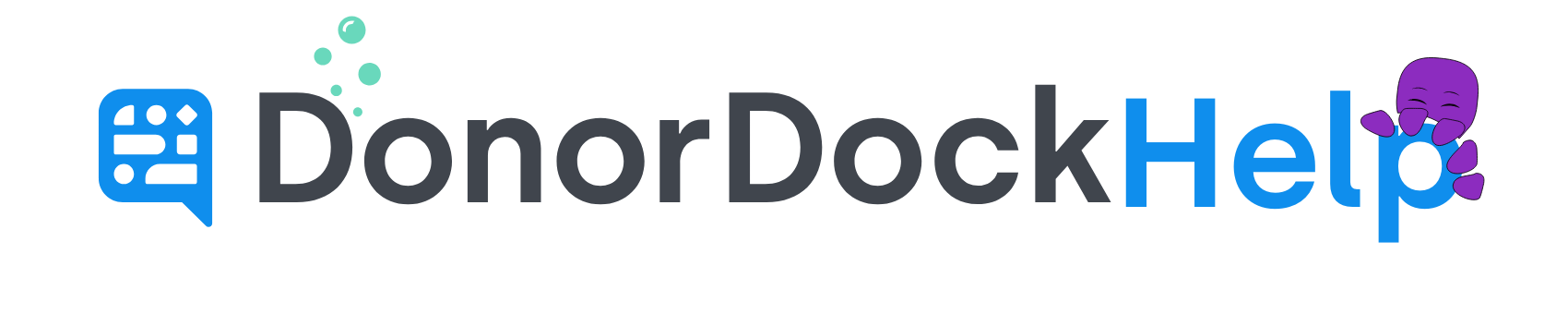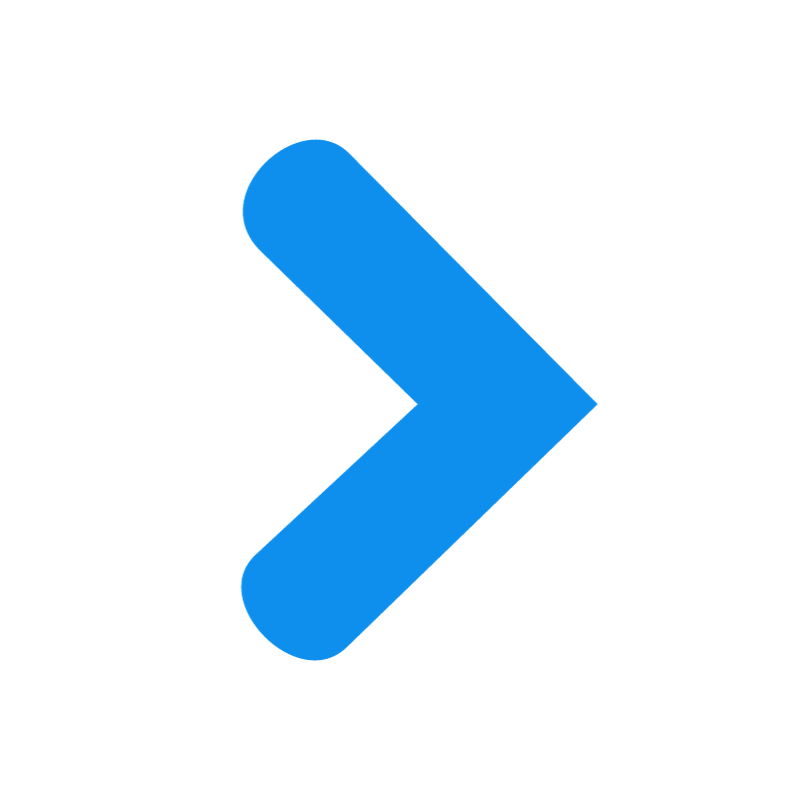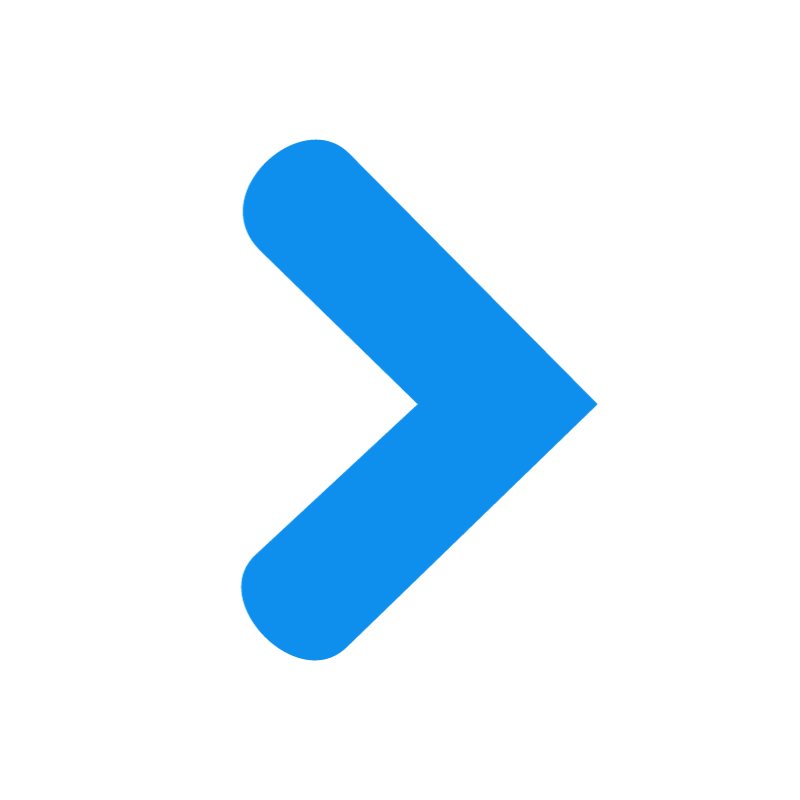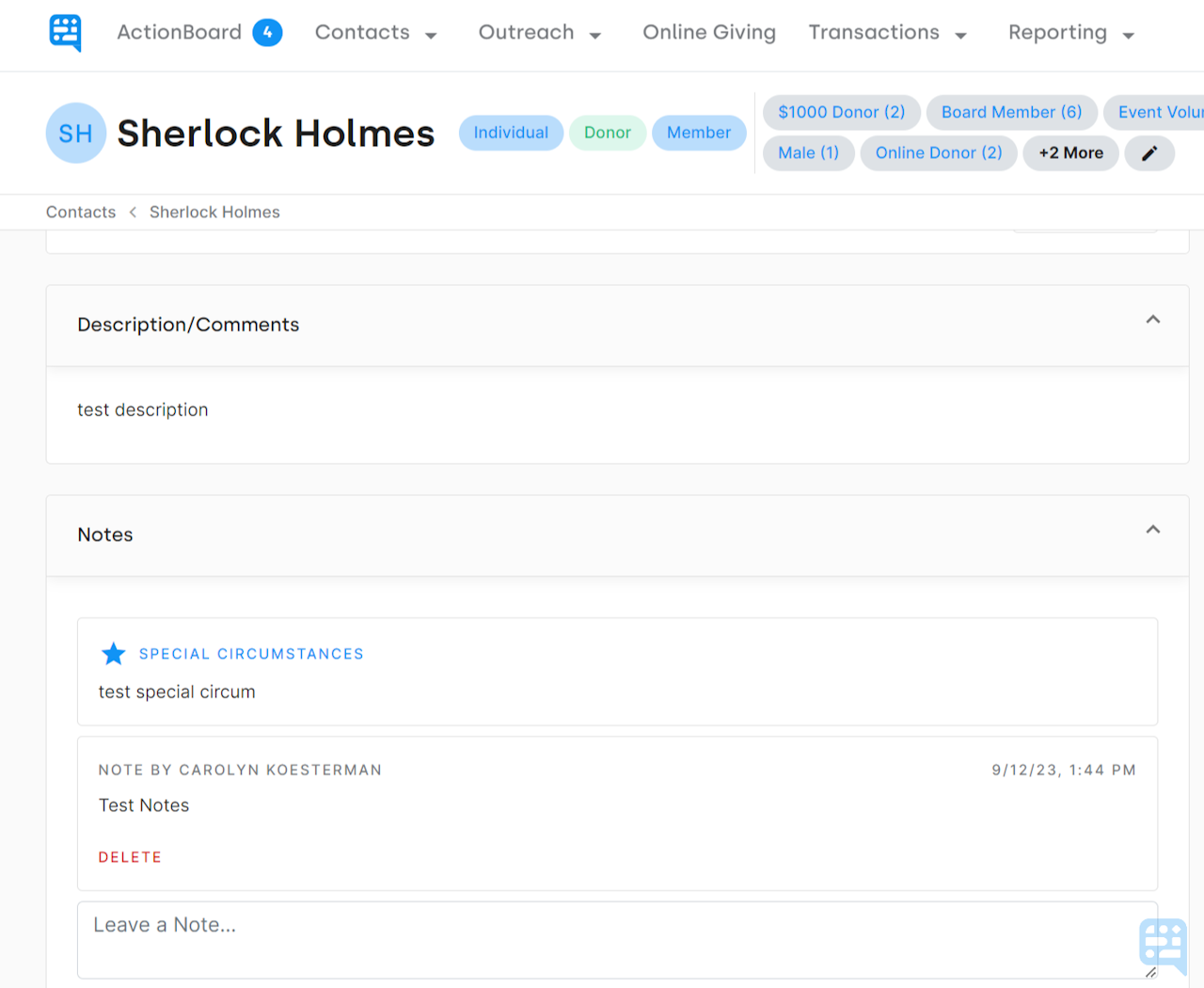
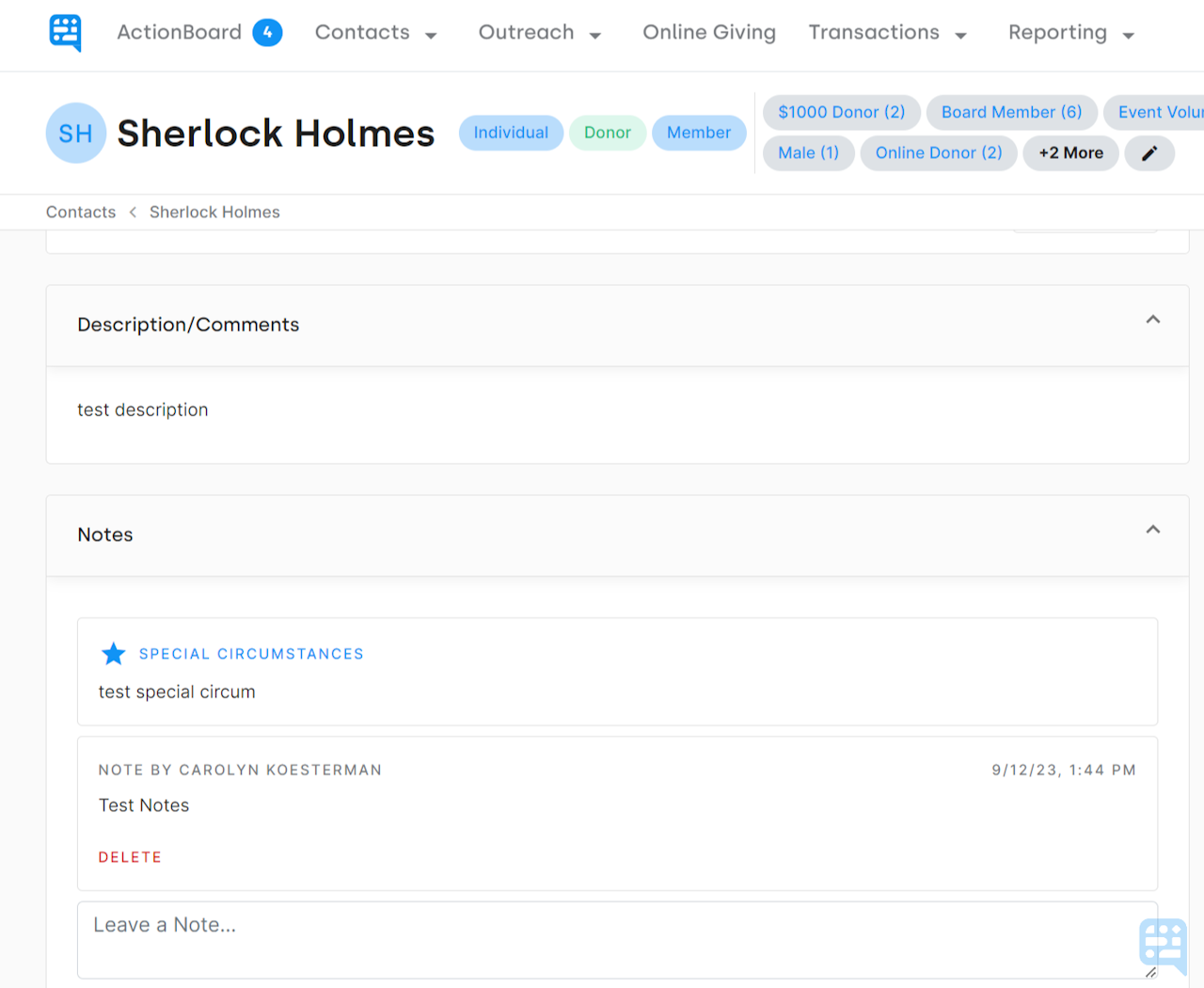
Contact Notes in DonorDock
DonorDock offers a range of activities for tracking engagement with your donors, including Emails, Letters, Texts, Phone Calls, Meetings, Event Attendance, Volunteer Hours, Asks, and Tasks.
In addition to these specific activity options and tracking of individual donation records, there may be occasions when you wish to place distinct notes on a contact's record. These notes stand apart from any particular activity and remain visible when accessing the contact's record in DonorDock.
To search for a Contact record in DonorDock
Select Contacts from the Navigation bar at the top of DonorDock and select Contacts
Once on the Contacts page, you may use the search bar to search for the contact/s in question you wish to see
Clicking on the name of the contact will open their details page
The List View dropdown may also be used to narrow down your contact list view. By default, the All Contacts view will be shown when you first navigate to the Contacts page
Once on the specific contact record, scrolling down on the left below the contact information will allow you to see the boxes for Description/Comments, Special Circumstances, and Notes.
🙋🏾♀️ What is the difference between Description/Comments, Special Circumstances, and Notes?
When editing or adding a Contact to DonorDock, two alphanumeric fields are available for Description and Special Circumstances. These fields are capped at 1500 characters and are usually used for short, brief information. The Description field may be used for a short general description of the contact, while the Special Circumstances fields might be used to note specific care needed in contacting the donor (for example, if they are hard of hearing and prefer text or use a captioned telephone).
Notes, meanwhile, have no limits. You can add as many notes as you would like to a contact record with no text or character limit. Once added, the name of the team member who added the note and a date and time of entry will appear at the top of the note.
To add a new note
Once on the contact's record, click inside the box where it says "Leave a Note"
Type in your Note for the contact record
Click Add Note
🎉 Your note has been successfully added. 🎉
🙋🏼♀️ Who can delete a previously entered note in DonorDock?
Only team members with the role of Administrator or the original writer of the note may delete a note entered on a contact record. The option to delete will appear as the red action "Delete" at the bottom of the note in question.