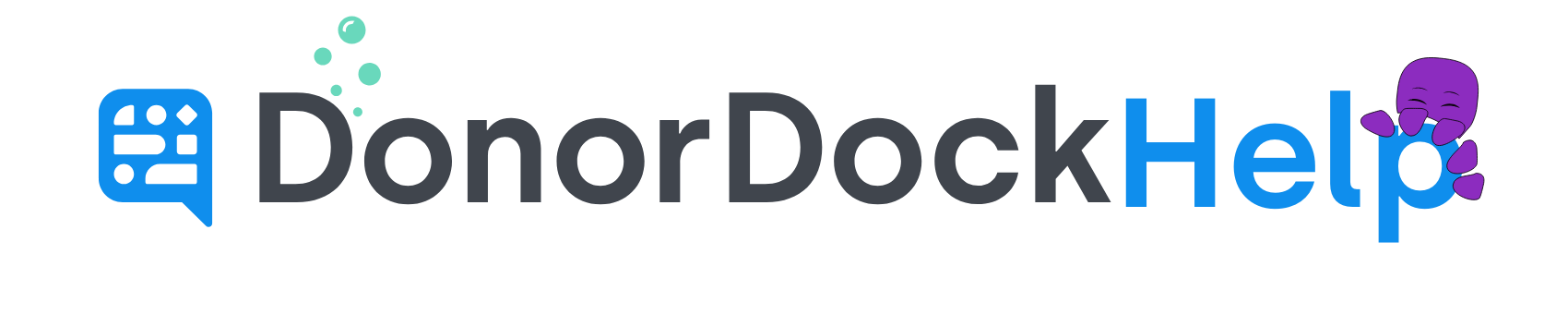Contact Reports on Bad Mobile Numbers
When a failure message is received from a carrier network for a phone number, DonorDock automatically tags a contact as having a Bad Mobile Number.
To optimize the use of Text Credits for messages that can be successfully delivered, it is recommended to maintain the accuracy of your contacts and marketing lists by ensuring they contain valid phone numbers. There is no way to bulk remove selective contacts from a marketing list in DonorDock; however, you can use column filters on a report to create a new, updated list and then delete the old list.
To Run a Contact Report to view Contacts who have a Bad Mobile Number
Navigate to Reporting > Reports
On the left, under standard reports, click the All Contacts report
Click on the Column selector on the left and check to add the column for Bad Mobile Number to the report
Scroll over to the column for Bad Mobile Number and click the filter icon for the column (looks like a funnel)
Select the filter "Is True" and click filter
The report will show all contacts tagged as having a Bad Mobile Number. To enter any contact record on the report, click the + at the beginning of the row and select Open Record.
To Create a New Marketing List from another Marketing List
Navigate to Contacts > Contact Lists
Click on the name of your current Marketing List on the right and you will be redirected to a contact report for those contacts
Click on the Column selector on the left and check to add the column for Bad Mobile Number to the report
Scroll over to the column for Bad Mobile Number and click the filter icon for the column (looks like a funnel)
Select the filter "Is False" and click filter
The report will show all contacts on the Marketing Lists except those who are listed as a Bad Mobile Number
Click the Add button at the top of the report and select Add to Marketing List
Type in the name of a new Marketing List and select it from the dropdown
Once the List has been selected, click apply to add all contacts on the Marketing List to the selected list
You will receive an email once the new list is ready for use. Once the new list has finished being created, you may return to the Contact Lists page and click the trash can icon next to the outdated list you would like to delete.