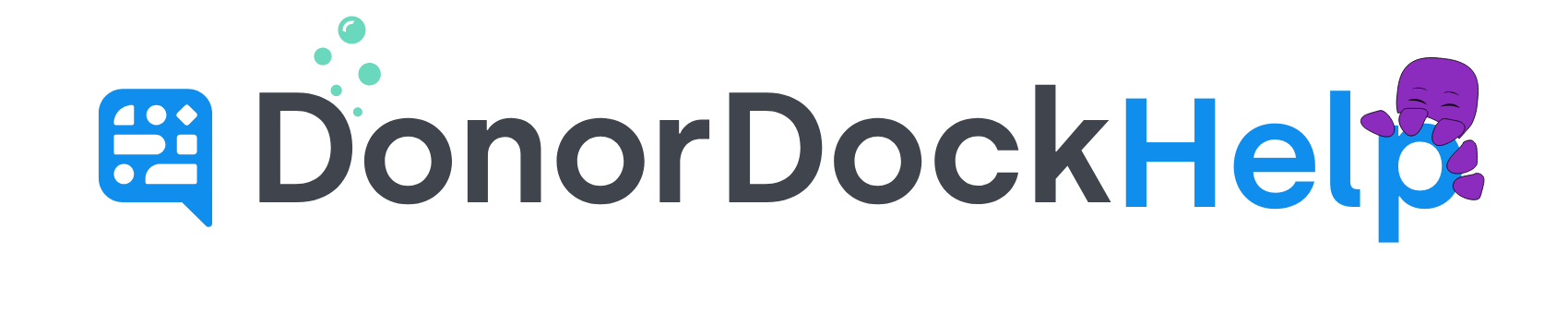Automatic Salutation and Addressee Contact Settings
When creating contacts in DonorDock, you may easily create contacts by using only the First Name/Last Name and Company/Household Name fields.
Depending on how you prefer to communicate with your contacts, whether through email or letter, you may use the system to personalize and standardize these communications through use of the salutation and addressee fields and merge tags stored in the system.
The Salutation field is used to greet your donor in a communication. When using the automatic salutation feature setting, the salutation may be populated as just the contact's first name, or you may add a custom prefix such as "Dear" or "Hello".
The Addressee field is how you officially address a donor, which is defaulted to the First and Last name when enabled in the system, as well as having the additional option of adding a custom prefix.
🙋🏽♀️ What is the advantage of using the Automatic Salutation and Addressee Settings?
When creating contacts in DonorDock, either manually or through an import, you may absolutely set the addressee and salutation fields - however - you can save time and have standardized salutation and addressee values by using the automatic feature to generate all fields for your contacts.
Additionally, when contacts add themselves to your database, by signing up via a signup form or completing an online donation through a DonorDock giving page, the automatic feature will generate the addressee and salutation fields based on their provided name information. In unique situations where the automatic salutation/addressee may not work for a specific contact, you may still go in and edit these fields at any time. The automatic generation of the salutation and addressee fields only occurs at the time of contact creation.
Enabling Automatic Salutation and Address Contact Settings
Click the Settings Menu icon in the top right of DonorDock (grid icon)
Select Organization Settings
Scroll down on the right to the Feature Settings area
Salutation Options
Enable the toggle to Set Default Salutation
To use a custom prefix as well, enable the toggle for Use Custom Salutation Prefix
In the field now available, type in the name of the custom prefix preferred (Hello, Greetings, Dear, etc)
Addressee Options
Addressee Options
Enable the toggle to Set Default Addressee
To use a custom prefix as well, enable the toggle for Use Custom Addressee Prefix
In the field now available, type in the name of the custom prefix preferred (Hello, Greetings, Dear, etc)