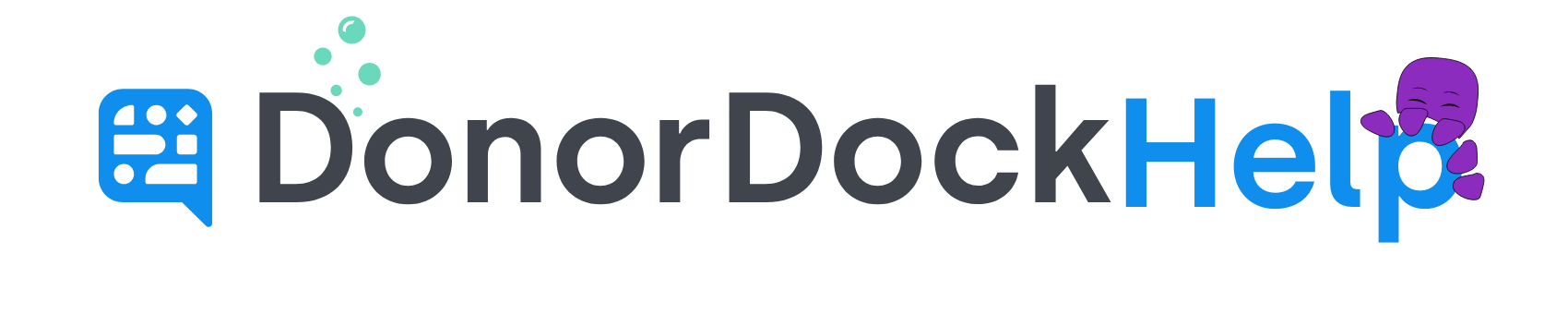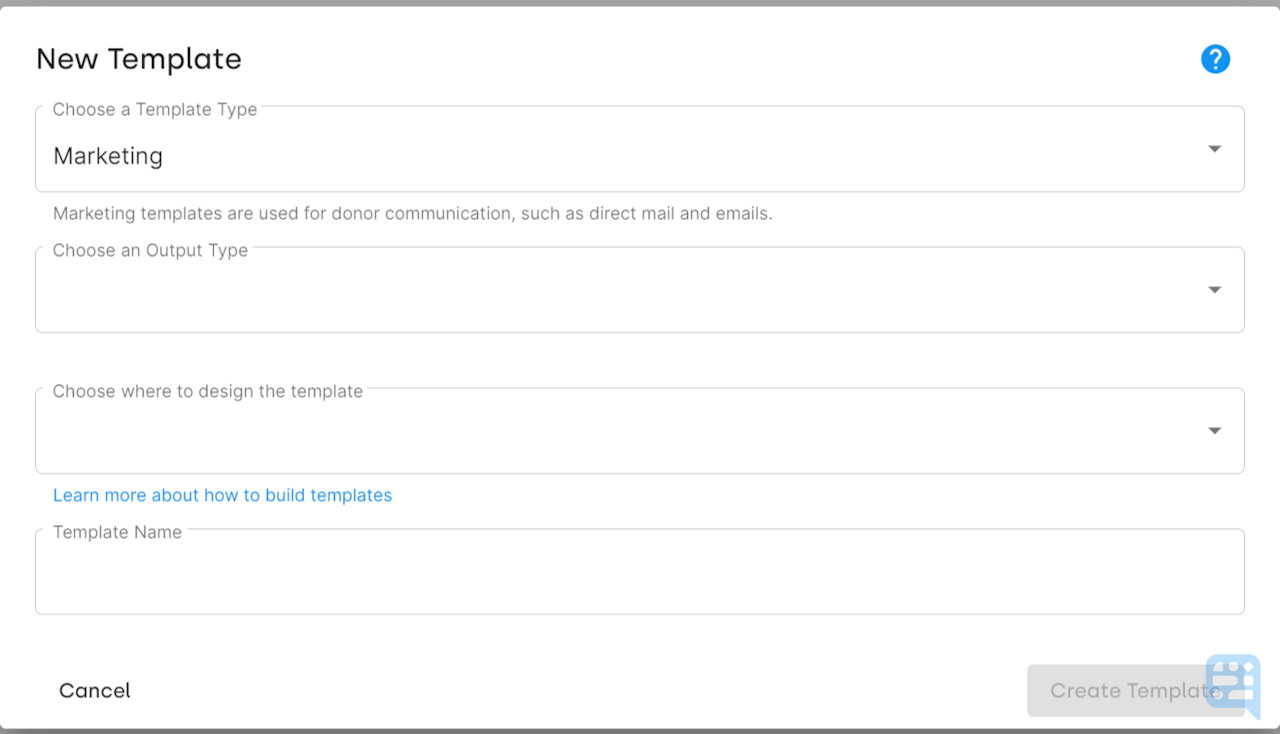
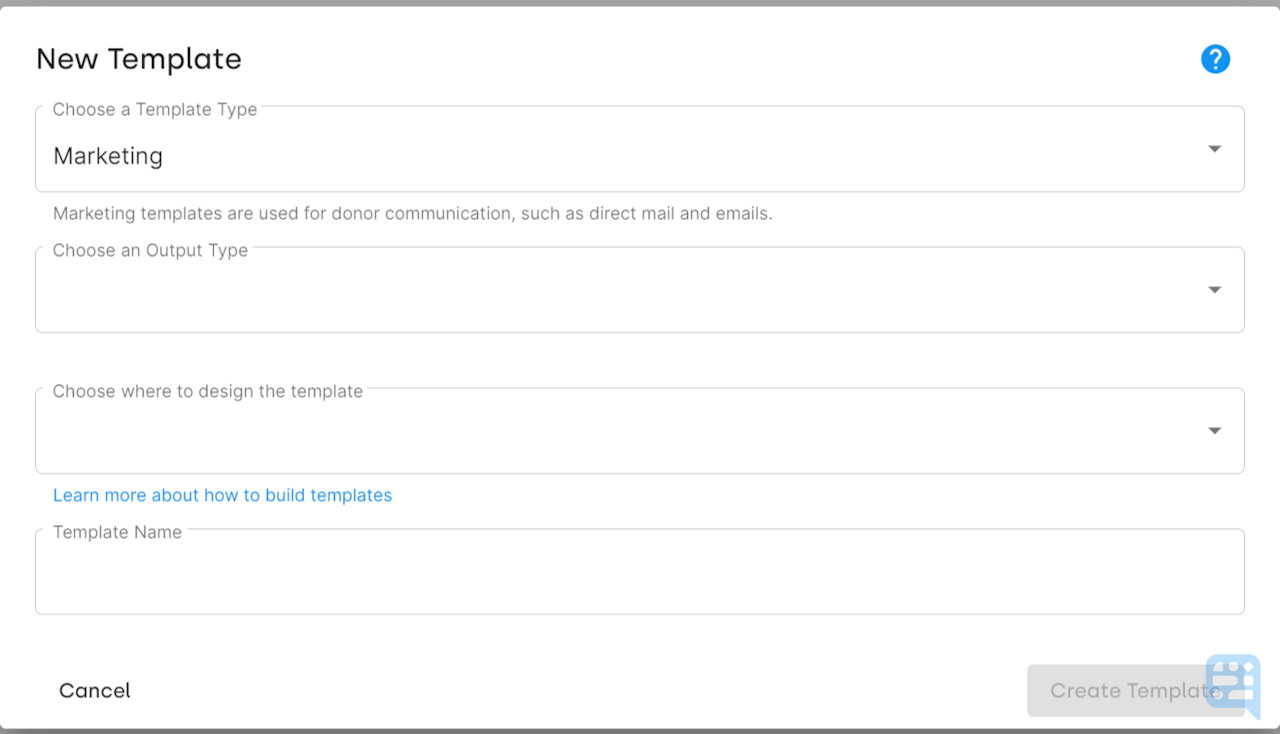
Creating a New Template in DonorDock
Templates in DonorDock may be used to send bulk email communications, individual emails, print letters, and receipts.
Fields available when Creating a New Template
Template Type | Marketing or Transactional
|
|---|---|
Output Type | Email or Print |
Design Location | Where the Template is being designed, either in the DonorDock Template editor or (if it's a print template) designed and uploaded from Microsoft Word. |
Template Name | The internal name for the Template. This may be edited later if necessary. |
To Create a New Template
Navigate to the Template Manager. This page may be reached via Outreach, Transactions, or Settings Menu.
Click the button + New Template. This blue button will be located to the right of the search bar
Select Template Type
Select Output Type
If Output is Print, select where you will be designing the Template.
Enter Name for the Template. This is an internal name only for the Template.
Click Create Template
Your new Template is now ready for editing.