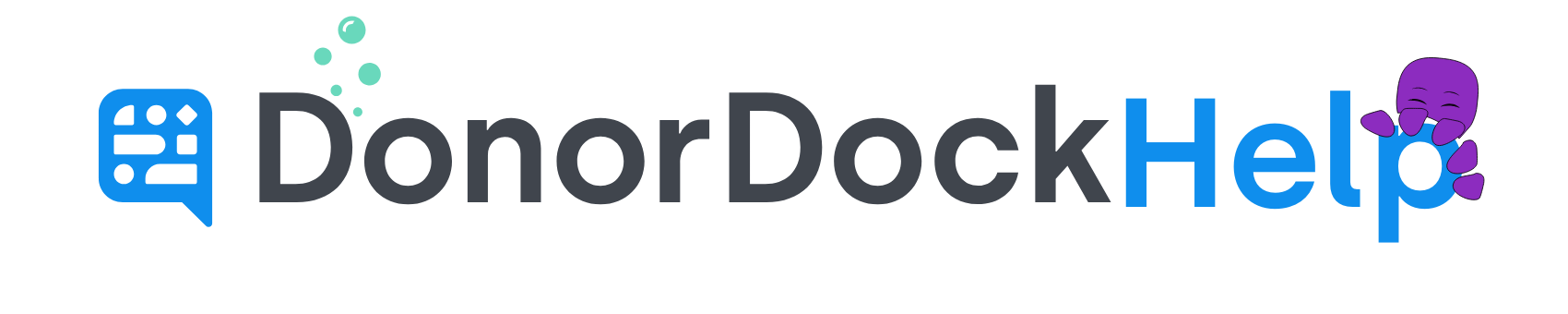Creating a Report based on Contact's Location for Marketing Lists
Marketing Lists can be made directly from reports, to add multiple contacts at once to a list.
To Run A Custom Report on Location
Navigate to the reports page (Reporting > Reports).
Create a new Contact Report, or open an existing report.
Once the report has been run, Click on the columns icon in the top left of the report and ensure the columns you need are displayed. Ex: City, Zip Code, etc and apply.
Scroll over to the Zip, City, or whichever column you would like to filter to, click Filter icon and filter to the City, Zip, etc. you would like included in your report
Click Filter
Go to the upper right hand corner and SAVE AS if you would prefer to use this report in the future
To Add Contacts on a Report to a Marketing List
Once the report has been run and all filters applied, click the the Add button in the top right
Type in the name of the Marketing List to add to the contacts.
If the Marketing List has not yet been created, type the entire name of the new list and then click where it says (new) on the dropdown to create the list.
Once the Marketing List appears as a pill on the Marketing List pop up box, click Apply to complete the request.
A notice will appear advising the contacts are being added to the marketing list. You will receive an email once the Marketing List is ready for use.