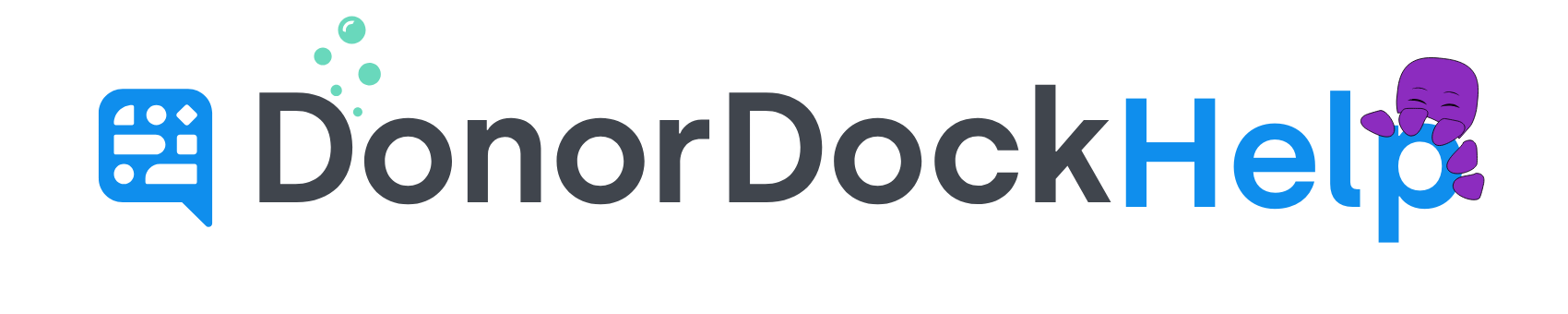Customizing an Automation from a Sample Automation Draft
When beginning to start setting up Automations in DonorDock, we offer six sample Automation drafts that will automatically be available on your organization account.
These six sample drafts cover the following scenarios:
Major Gift
First Gift is Created
Volunteer Hours Activity Created
Volunteer Signup
2nd Gift Created
First Recurring Donation created
To Access a Sample draft Automation
Open the Automations Menu from the Navigation Bar and select Automations
Once on the Automation inbox, click the tab at the top labeled Drafts to view draft automation
Click on the Automation name to enter the sample Automation
Edits may be made directly to the Automation, or you may click the copy icon at the top of the Automation to make a Copy of the Sample Automation for editing
Clicking on the Trigger or any Step will open that section of the Automation up for editing