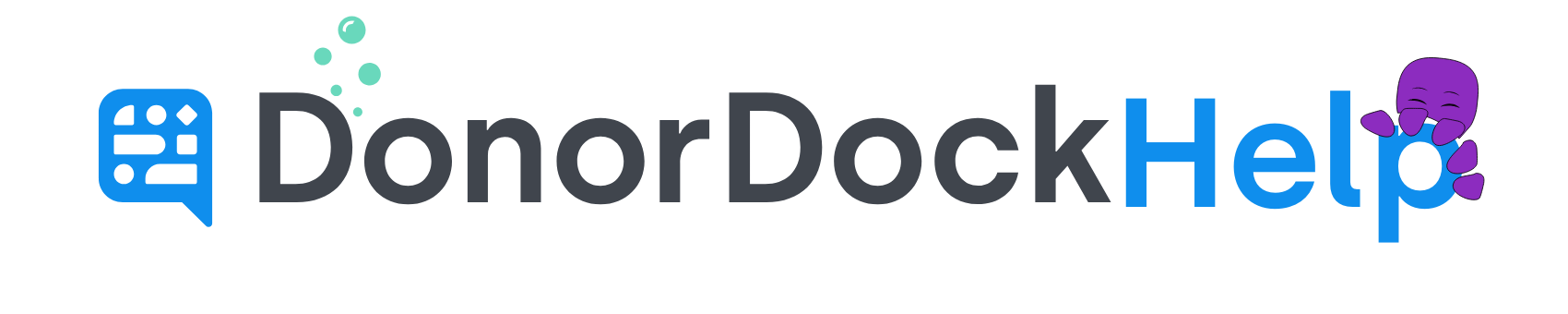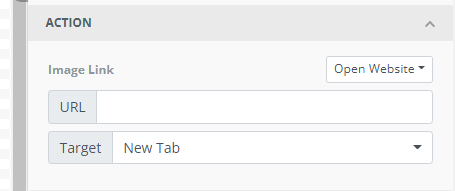
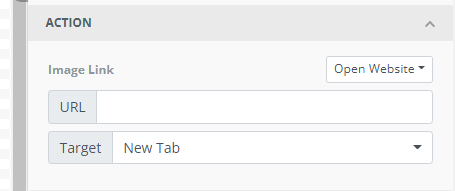
Email Attachments in DonorDock
Attachments may not be sent on emails sent through DonorDock, as including attachments significantly raises the risk of the email being marked as spam.
However, you may link to other URL's through the content tools on Templates with the DonorDock Template Editor.
Create a Button on the Template
On the editor, click and drag the button element from the content tools to where you want the button to appear on your template
Under button actions on the right, you may set the URL of what site you want the contact to be redirected to when they click on the Button
Add a Link in a Text Box
Click and drag a text box from your content tools if a text box does not exist.
While in the text box, type your content message. Highlight the word/s that you wish to link to another website, and click the link icon to add the link you would like the contact to be redirected to when they click on the word.
Add URL Action to an Image
Click and drag an image from the content bar to the template and upload the picture needed.
Click on the image added, under Action set the URL you would like to be opened when the image is clicked on.
If you do not have the attachment in question hosted anywhere online, you can add the content to your website, or you may create a template for the content and send it through marketing emails in DonorDock to create a public URL for the email.