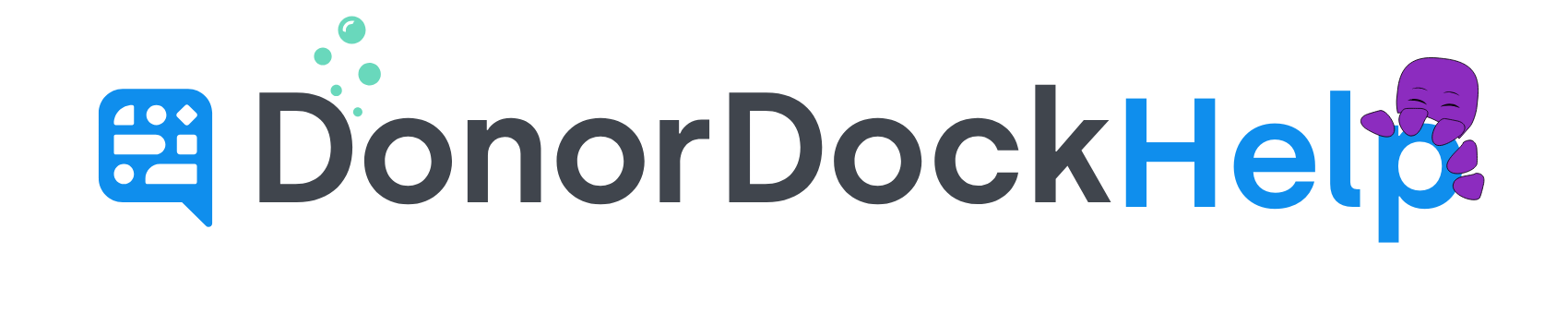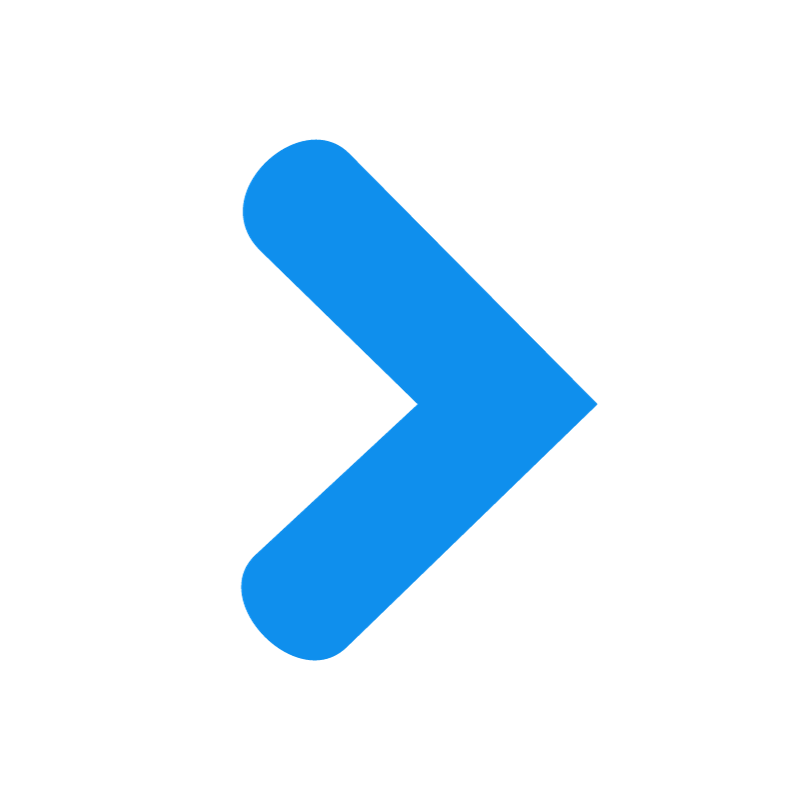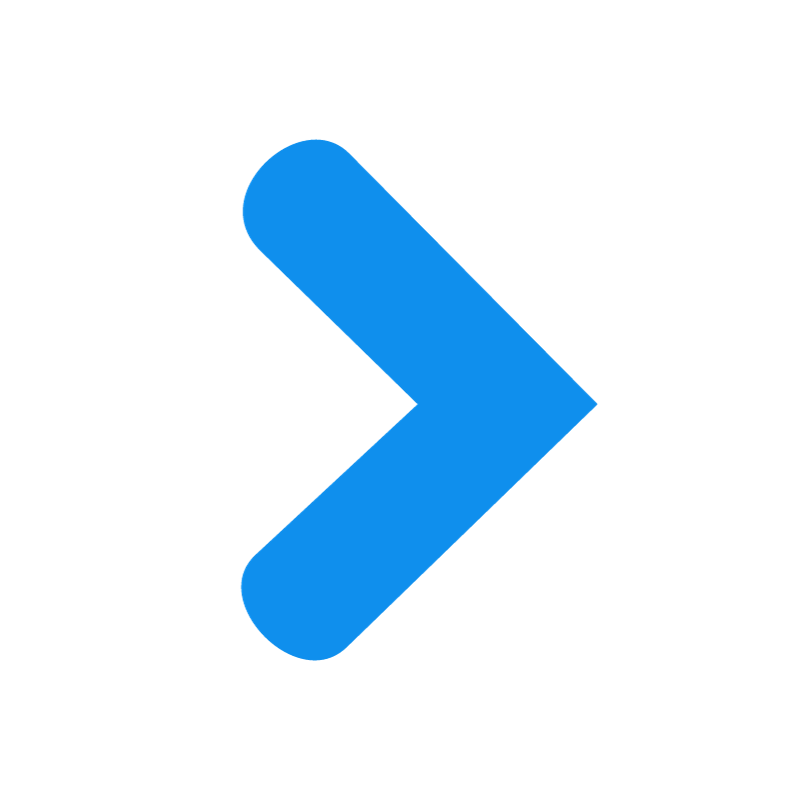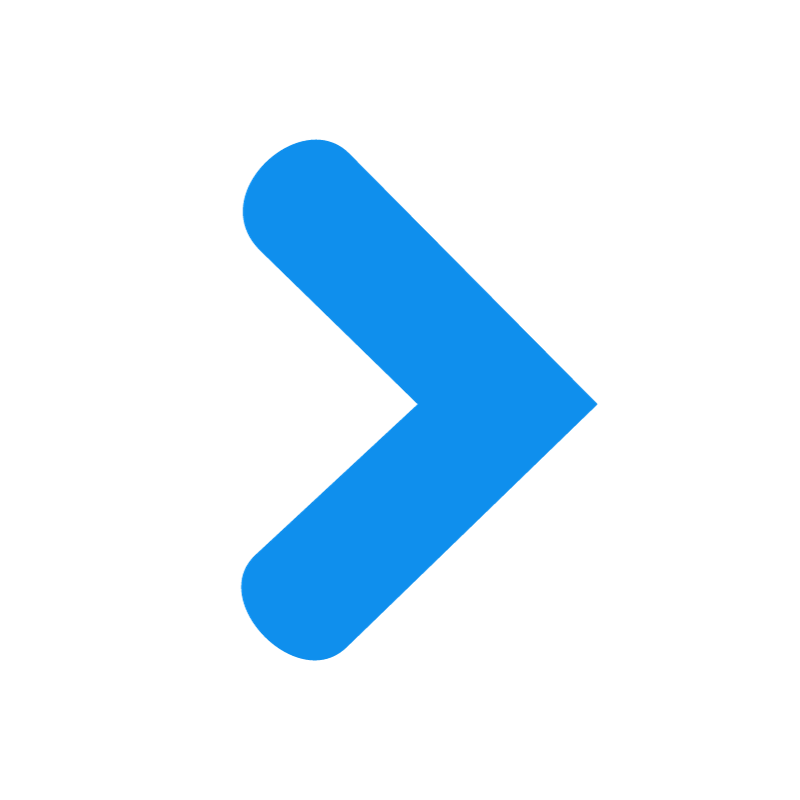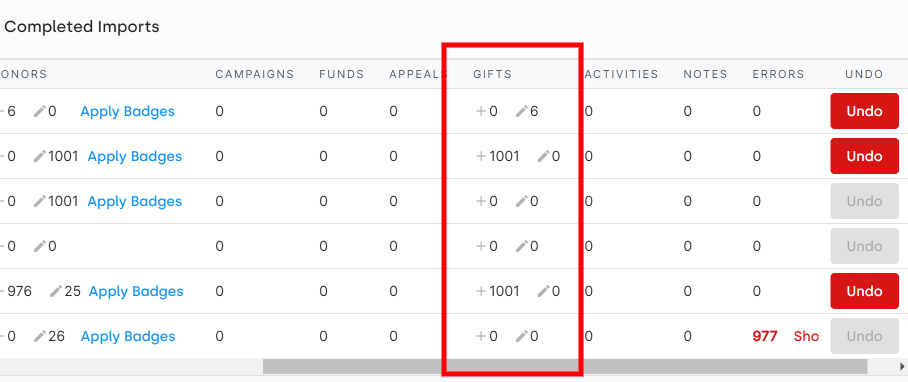
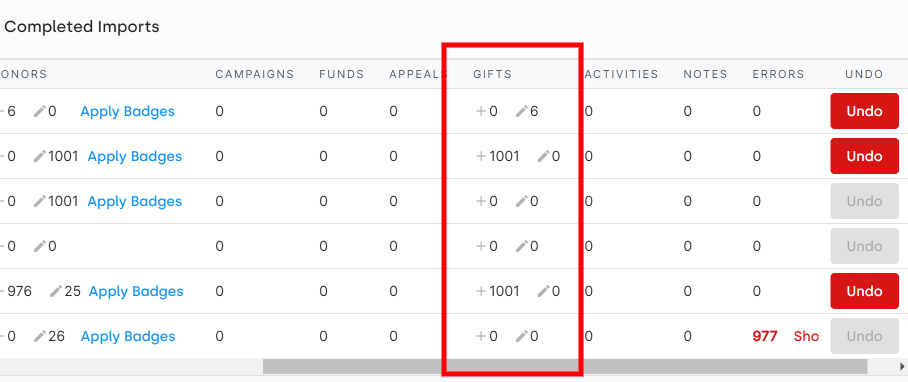
How to Edit Gifts in Bulk
There may be times when you wish to edit gifts already in DonorDock in bulk. For example, if a list of gifts were missing an appeal, or there is a gift tag that you want to have listed on the gifts.
The process to complete a bulk gift edit is done in three easy steps.
Run and export a gift report for the gifts in question. When exporting the gift report, a hidden Gift ID column will be listed on the excel export as the final column with the header: Gift ID (DO NOT MODIFY) You may expand this column when viewing the exported report. Mapping this hidden gift ID on reimport ensures that the correct gift is identified and updated during import. Also ensure you include the Donor ID or First Name, Last Name, and Email address in your report to ensure the contact record matches during import.
Make necessary changes on the excel report. Make the changes to gifts on the exported excel report, such as adding appeals, gift tags, funds, etc. Save the excel document when you are ready to import back into DonorDock.
Import the updated excel document back into DonorDock. Navigate to Imports and upload the document using the import process. YOU MUST CONFIRM THE MAPPING OF GIFT ID TO GIFT ID FOR THE GIFTS TO CORRECTLY UPDATE. Once completed, the import screen will show you the number of gifts that have been added or edited during the import.