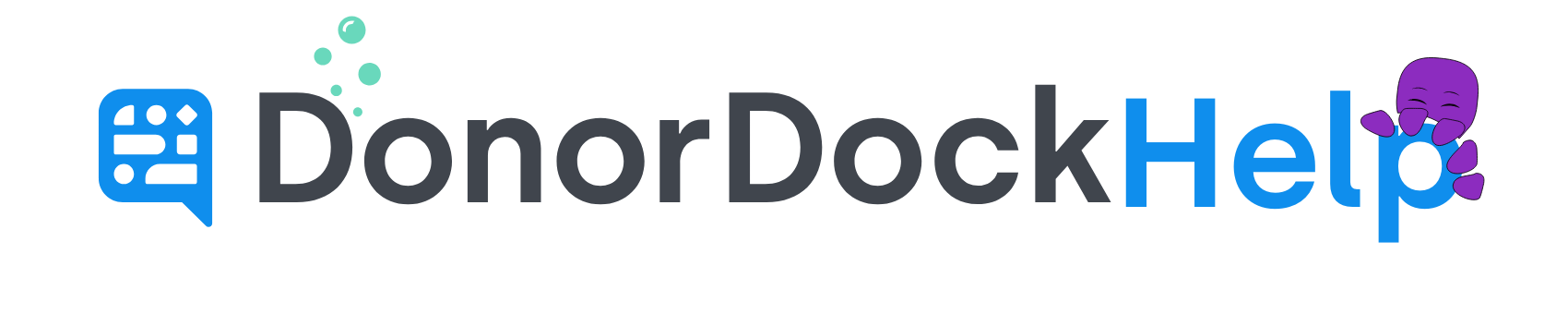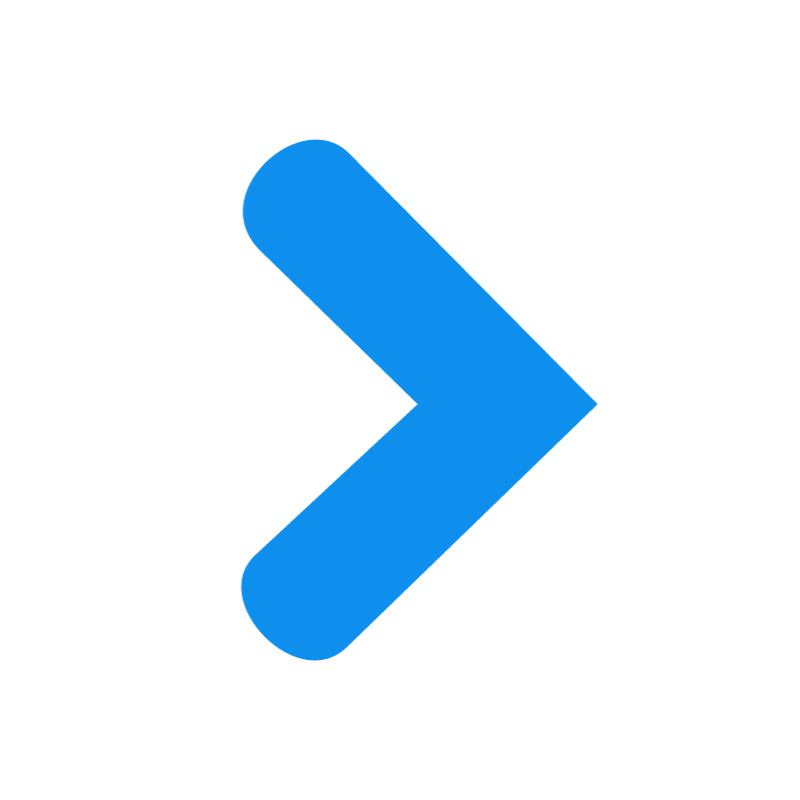Import Your GHD Data
After you have your gifts ready from GHD, you will be ready to import into DonorDock.
This guide will walk you through the process of using the data import tool.
1. Navigate to the import page. (Settings Menu (grid in top right) > Imports)
2. Choose what type of data you want to import. Select an option from the left menu and click the button labeled Upload.
3. Choose what file you want to import. On the popup that appears, select Upload data from files. Choose a file from your computer to import. This may take a few moments to process.
4.Choose which sheet you want to import. You will be asked to confirm which sheet on the document you are importing. select a sheet and clickContinue.
5. Confirm which row is your "header" row. You will be asked to confirm which row, if any, contains your column headers. Confirm the correct row and click Yes to continue.
6. Match your columns to fields in DonorDock. You will now be on the Match screen, where you will match the columns with DonorDock data points. Click review to continue.
7. Review your data for errors. On the Review screen, any data that has errors, will be highlighted in red for review and correction. once completed, click continue.
8. Submit your Import. Click Yes to confirm. Your import will begin shortly. The file will show pending during the import process on the Import page. There is no need to stay on this page during the import process.
9. Your Import is complete. Once complete, the system will show the totals for: Donors Added, Donors Updated, Campaigns, Funds, Appeals, Gifts, Activities, Notes, and any errors that occurred. To view details on any errors, click Show next to the error total