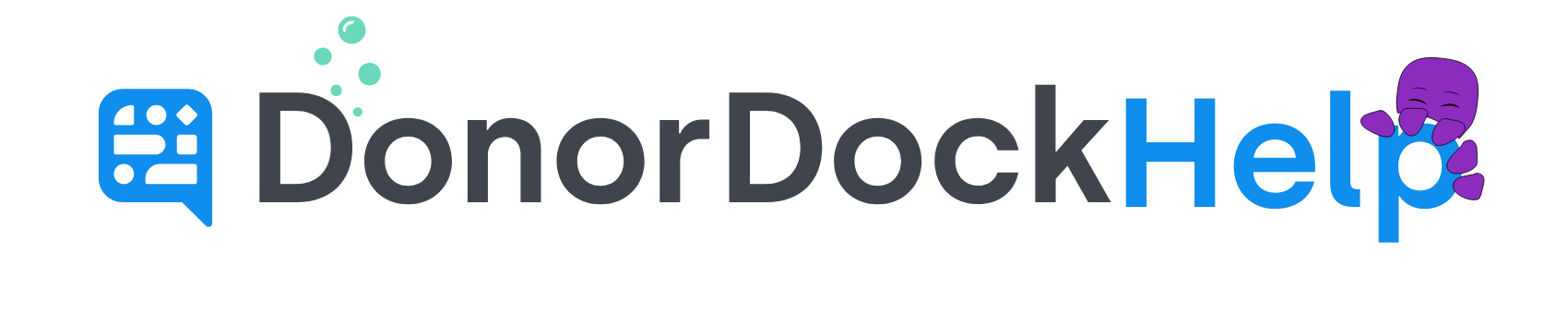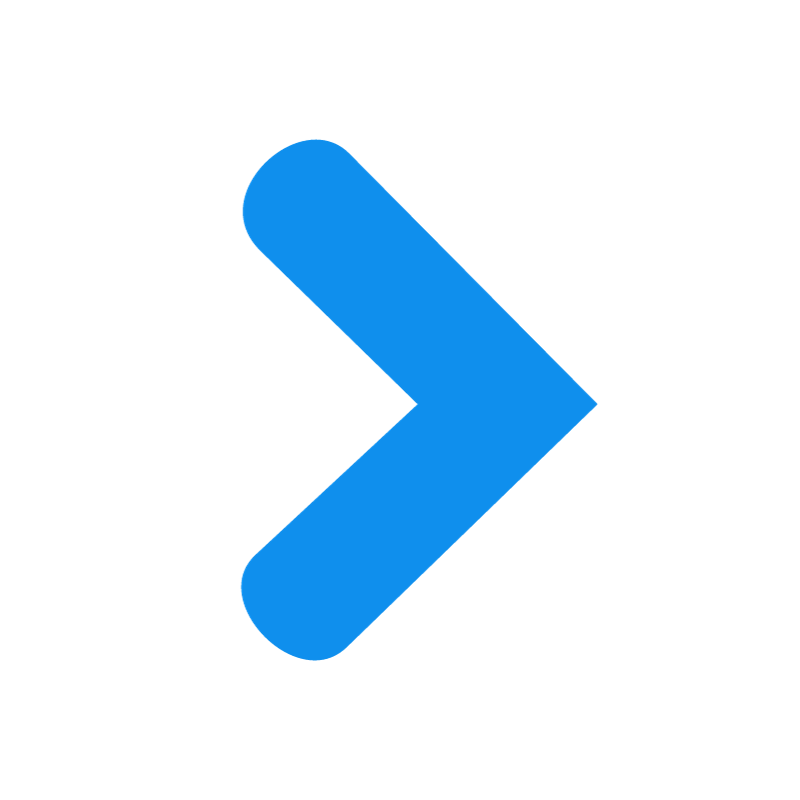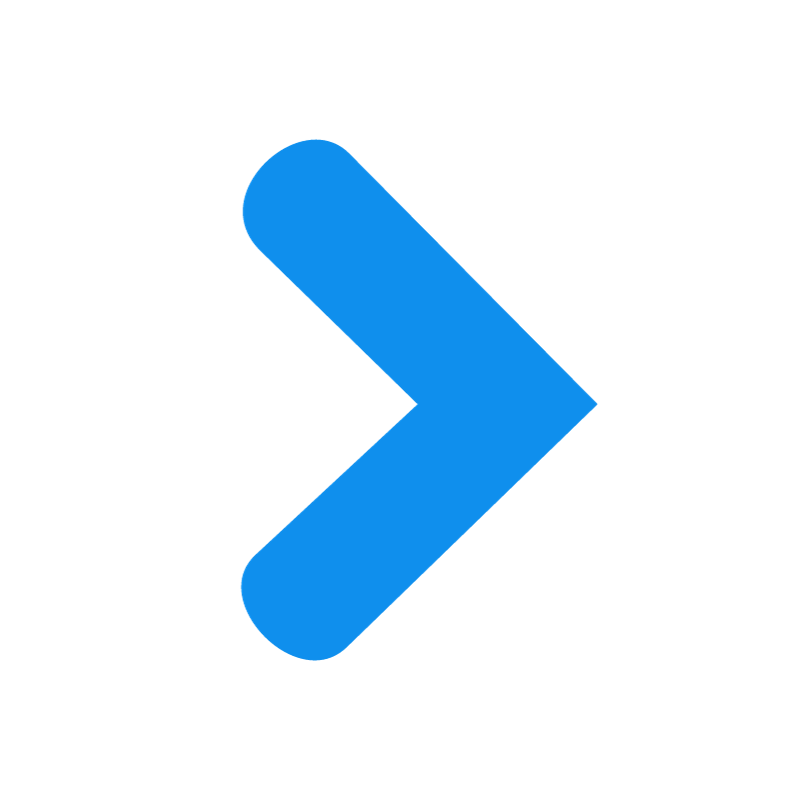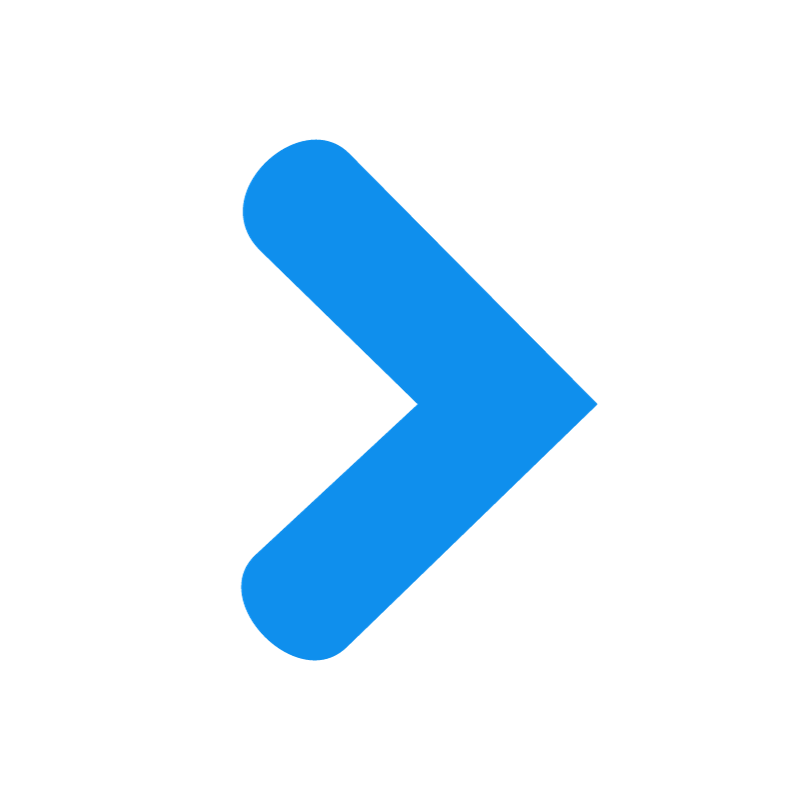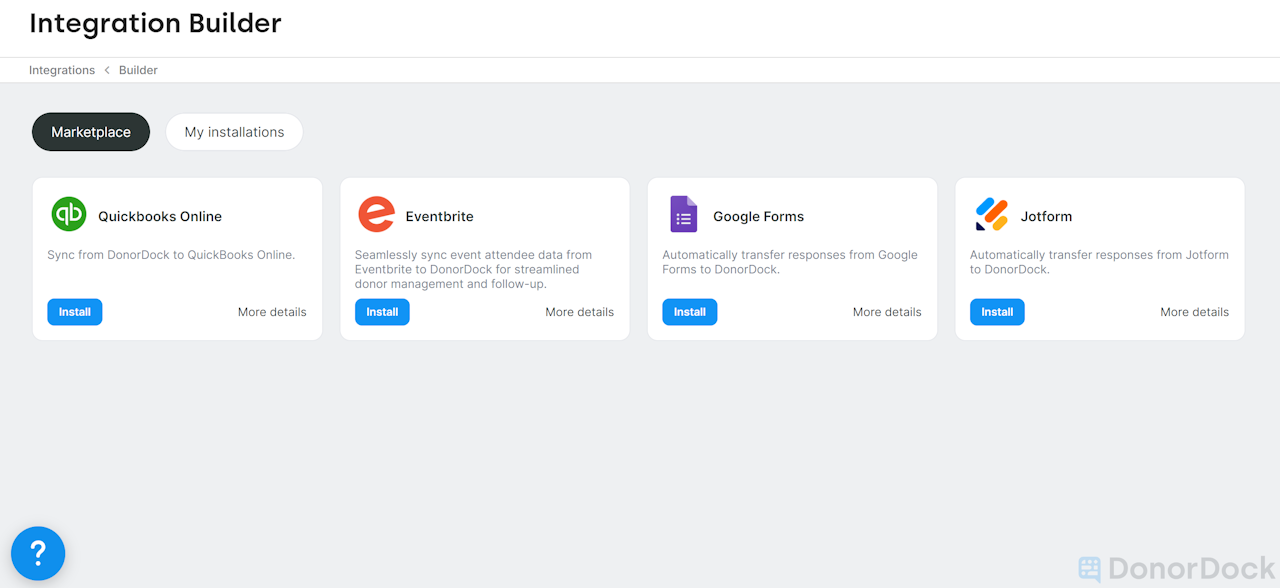
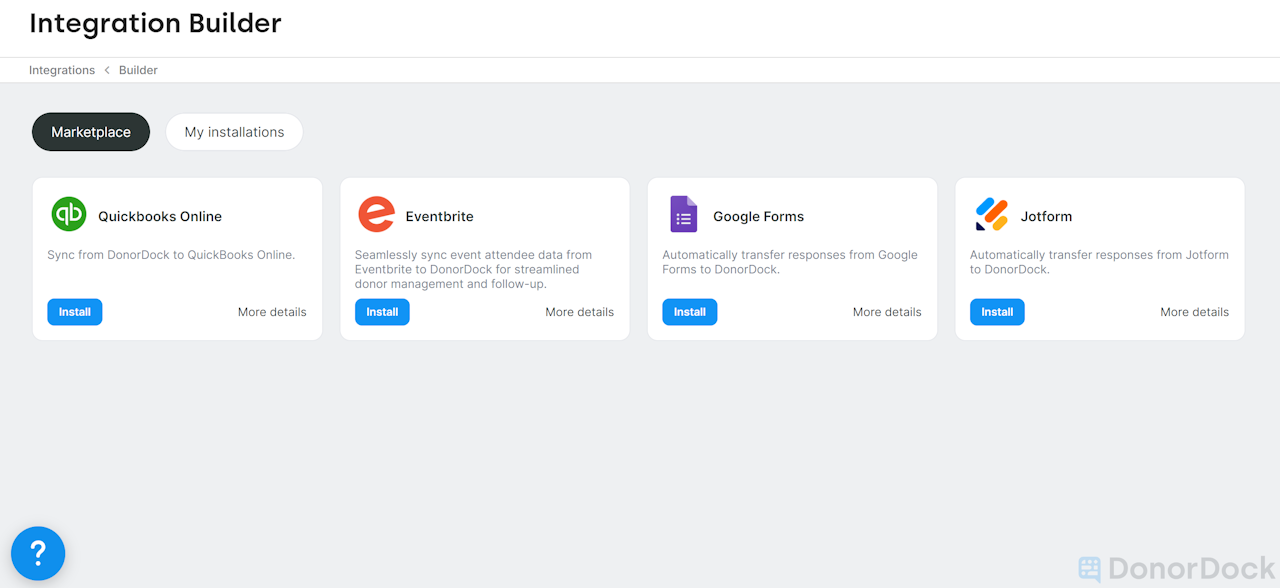
Integration Builder in DonorDock
Amplify (formerly called Professional) subscriptions with DonorDock have access to the Integration Builder, which works through Albato to create integrations with other tools.
Listed below are the applications available in the Integration Builder. Each application includes template options designed to help you quickly set up specific integration scenarios:
Eventbrite
Template: Eventbrite to DonorDock (Ticket Order) – Automatically create a DonorDock gift from an Eventbrite ticket order.
Template: Eventbrite to DonorDock (Event Check-in) – Automatically create a DonorDock event attendance activity based on Eventbrite event check-ins.
Google Forms
Template: Google Forms to DonorDock (Volunteer Form) – Badge a DonorDock contact when a volunteer form is submitted.
Template: Google Forms to DonorDock (New Contact) – Create a new DonorDock contact from a Google Forms submission.
JotForms
Template: JotForms to DonorDock (New Contact) – Automatically create a new DonorDock contact from a JotForms response.
QuickBooks Online
Template: DonorDock to QuickBooks Online (Sales Receipt) – Create a new sales receipt from a DonorDock gift in QuickBooks Online.
Template: DonorDock to QuickBooks Online (Create Gift Batch Deposit) - Create a deposit in QuickBooks Online for all received gifts when a gift batch is closed in DonorDock.
To Access the Integration Builder
Navigate to the Settings Menu (grid icon top right of DonorDock)
Select Integrations
Once on the Integrations page, scroll down to the bottom of the page to the Integration Builder
Click Launch
When you access the Integration Builder, you'll have two sections to choose from:
Marketplace
The Marketplace displays all available applications to build an integration, each represented by a unique tile. To start building an integration, click the "Install" button on any desired tile.
My Installations
In the My Installations section, you can view all the applications your organization has set up. This includes both active installations and drafts that have yet to go live.