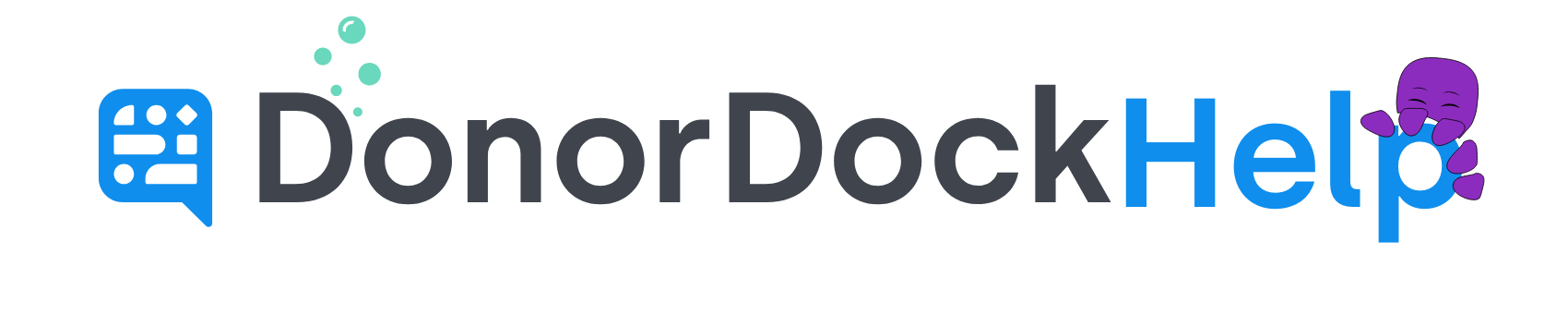Membership Online Giving Pages
You can now create giving pages linked to specific Membership Types in DonorDock.
This feature allows you to assign a preset giving amount to a Membership Type. Gifts made through these pages will automatically be categorized as Membership gifts, including the membership type, start and end dates, and any non-deductible amount saved in the Membership settings.
To Set Up a Membership Giving Page
Log in to your DonorDock account
Only admins can manage Online Giving settings
Navigate to Online Giving from the navigation menu
Click the blue "Add New Giving Page" button in the top right corner
In the Gift Type dropdown under the Basics section, select Membership
Once Membership is selected, a toggle will appear for "Use Membership Type Settings"
If left off: The page will function as a regular giving page with standard frequency and preset options.
If turned on: The page will apply membership-specific settings, and some options will update automatically.
Turn on the toggle to enable membership settings.
Complete the setup and save your giving page. Once published, your Membership Giving Page will be ready to accept gifts based on Membership Type settings.
Changes to the Giving Page When Using Membership Settings
When the Membership Type Settings toggle is enabled, the giving page will automatically adjust to align with membership settings:
Frequency Removal: The frequency selection will be removed, as the membership type determines the frequency.
Preset Amounts: The preset donation amounts section will be updated to allow you to select specific Membership types.
Selecting a Membership Type:
Click the dropdown and choose a Membership Type from your organization's available options.
The amount and title will automatically populate based on your saved membership settings.
If needed, you can manually update the amount and title.
Up to 10 Membership types may be added to the Giving Page for selection.
Custom Donation Amounts Disabled: Donors will no longer have the option to enter a custom amount.
Membership Auto-Renewal Option
A checkbox will appear on the giving page, allowing donors to choose automatic renewal for their membership.
If selected, the membership will be set up as a recurring subscription in Stripe.
Renewals will occur automatically based on the selected membership term.
Supported Renewal Periods:
✅ Monthly
✅Every 3 months
✅Every 12 months
🚫 Weekly memberships are not supported.
🙋🏽♂️ What if I don't see any membership types available under the dropdown when setting up the giving page?
Before adding a Membership to a giving page, you will need to create it in your Organization Settings.
To create a Membership:
Open the Settings Menu in DonorDock (grid icon in the top right) and select Settings
Scroll down on the left to Membership Settings
Enter a name for the new Membership and click Create
In the box that appears, set the details for:
Price (Gift Amount)
Non-Deductible Amount
Term (Duration)
Click Save to finalize the Membership.
Once created, you can add additional Memberships or return to the Giving Page setup to link the Membership.