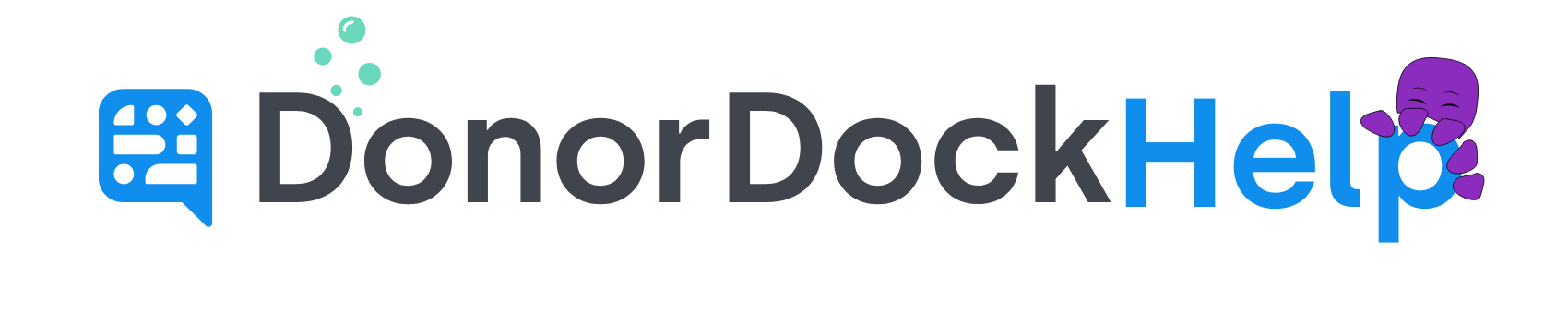Merging Campaigns, Appeals, and Funds
Sometimes, you might find duplicate Campaigns, Appeals, or Funds in your records. To combine two campaigns/appeals/funds into one, you can utilize the merge function within the Transactions table view.
Merge Two Campaigns
Navigate to Transactions in the top navigation of DonorDock
Select Campaigns
On the table of campaigns, on the left, check the boxes for the two campaigns in question
Click the merge action in the top right
In the confirmation box, click which campaign you would like to keep
Your merge is now completed. All donations and activities will be transferred to the designated campaign, while the campaign not retained will be archived.
Merge Two Appeals
Navigate to Transactions in the top navigation of DonorDock
Select Appeals
On the table of appeal, on the left, check the boxes for the two campaigns in question
Click the merge action in the top right
In the confirmation box, click which appeal you would like to keep
Your merge is now completed. All donations and activities will be transferred to the designated appeal, while the appeal not retained will be archived.
Merge Two Funds
Navigate to Transactions in the top navigation of DonorDock
Select Funds
On the table of funds, on the left, check the boxes for the two campaigns in question
Click the merge action in the top right
In the confirmation box, click which fund you would like to keep
Your merge is now completed. All donations and activities will be transferred to the designated fund, while the fund not retained will be archived.