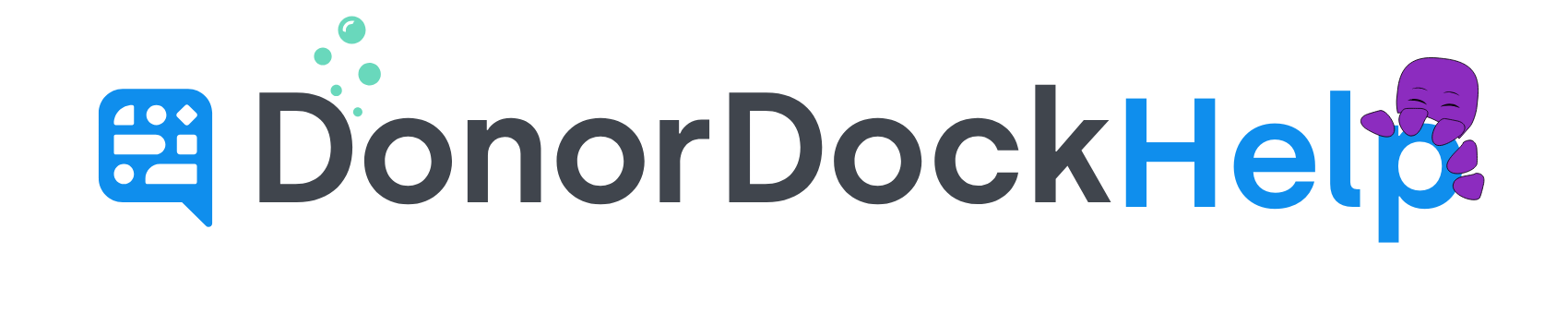Migrating from DonorPerfect
To export your data from DonorPerfect, you will need to use the Listings tool. With Listings, you will have the capability to export several types of data. Our guide will focus on donor and gift information.
Donor Listing
Start by selecting "Reports", and click on "Listings".
Select a Report and select the last option - "Export to File".
In the "Export Type" box, select "Main/Bio Data".
Select "Report Options", check these two boxes: "Include No Mail Names" and "Export to Excel (CSV)".
Choose the All Fields(shared) export template
Click the "Export to File" button, and save the file to your computer. Make sure to note where you saved the file as you will need it in the future.
Gift Listing
To export gift data, repeat the steps from the donor listing, but select "Gift/Pledge Transactions" as the export type.
Start by selecting "Reports", and click on "Listings"
Select a Report and select the last option - "Export to File".
In the "Export Type" box, select "Gift/Pledge Transactions".
Select "Report Options", check these two boxes: "Include No Mail Names" and "Export to Excel (CSV)".
Choose the All Fields(shared) export template
Click the "Export to File" button, and save the file to your computer. Make sure to note where you saved the file as you will need it in the future.
After exporting your data, use the DonorDock import tool to import your data into DonorDock.
Need More Data?
It is possible that you may need to export additional data from DonorPerfect. If you do, you will need to export additional "Listings". Follow the steps above, but choosing the appropriate listings for the data you need to export.