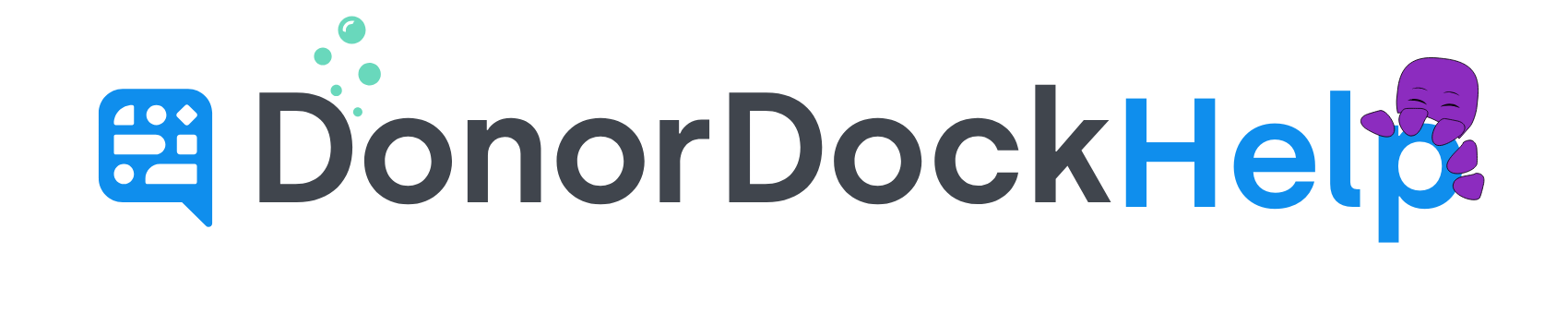To export your data from eTapestry you will use the Query and Report functions. These instructions will focus on exporting Accounts and Journals. Accounts are your donors and contacts and Journals are your gifts.
Reference: Etapestry Account Fields
Accounts
Start by creating a new "Report":
Go to Reports and click on "Custom Reports" in the report categories.
Click New Report from the menu in the left.
Enter "All Account Export" for the report name.
Scroll down and the following fields to the report (Add any additional fields you would like transferred, and if there is a place to migrate the data to in DonorDock we will do so). These fields will be found in 'Account Fields':
Account Number
Account Ref
First Name
Middle Name
Last Name
Persona Type
Short Salutation
Long Salutation
Address Line 1
Address Line 2
Address Line 3
City
State
Postal Code
Email
Phone - Fax
Phone - Mobile
Phone - Business
Phone - Home
Phone - Pager
Phone - Voice
Select ‘Save and Run' in the left menu.
For the query Category, choose 'Base'. For the Query, choose 'All Accounts'. your report with the query you selected.
Download the data as an Excel file
After downloading your data, use the DonorDock import tool to import your data into DonorDock.
Journal
Start by creating a new "Report":
Go to Reports and click on "Custom Reports" in the report categories.
Click New Report from the menu in the left.
Enter "All Gift Export" for the report name.
Scroll down and the following fields to the report (Add any additional fields you would like transferred, and if there is a place to migrate the data to in DonorDock we will do so). These fields will be found in 'Journal Fields':
Account Number
Account Ref
Campaign
Approach
Fund
Date
Gift Type
Journal Description
Non-Deductible Amount
Pledged
Received
Soft Credit Amount
Transaction Number
Tribute
Check Number
Journal Fields: Type
Select ‘Save and Run' in the left menu.
For the query Category, choose 'Base'. For the Query, choose 'All Journal Entries'. your report with the query you selected.
Download the data as an Excel file
After downloading your data, use the DonorDock import tool to import your data into DonorDock.