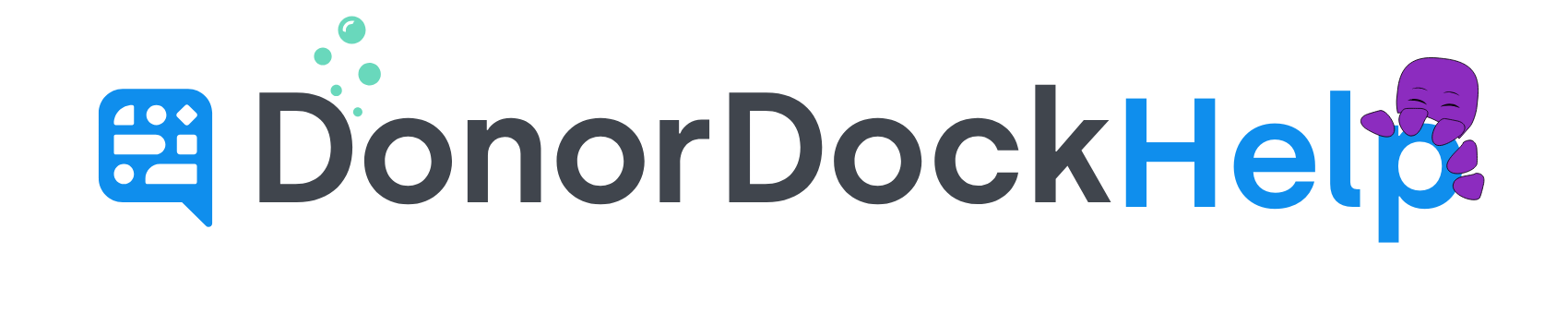Migrating from GiftWorks
To export your GiftWorks data, you will use SmartLists, SmartLists allow you to export the core data from GiftWorks. You will use them to export donor and gift data.
Donor Report
Click on "SmartLists" in the top navigation.
Click "View and Manage SmartLists".
In the "Standard SmartLists" section select "All Donors".
On the "Results" screen click "Customize" in the top-right corner to add the columns you need to export.
Be sure that all donor data that you require, such as address, email, phone numbers, and names are included.
Click "Export This List" and select "Save to File".
Save the file as a CSV file.
Donation Report
Click on "SmartLists" in the top navigation.
Click "View and Manage SmartLists".
In the "Standard SmartLists" section select "All Donations".
On the "Results" screen click "Customize" in the top-right corner to add the columns you need to export.
Click "Export This List" and select "Save to File".
Save the file as a CSV file.
After exporting your data, use the DonorDock import tool to import your data into DonorDock.