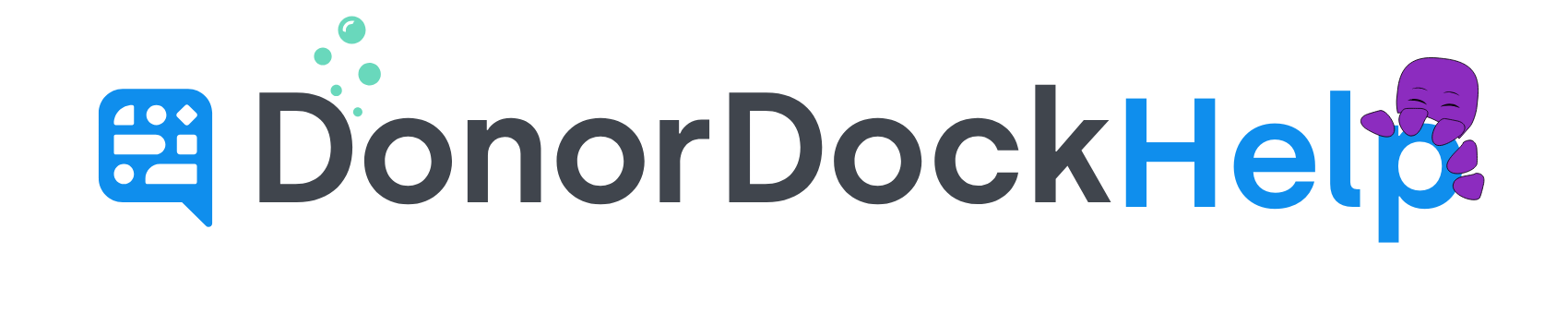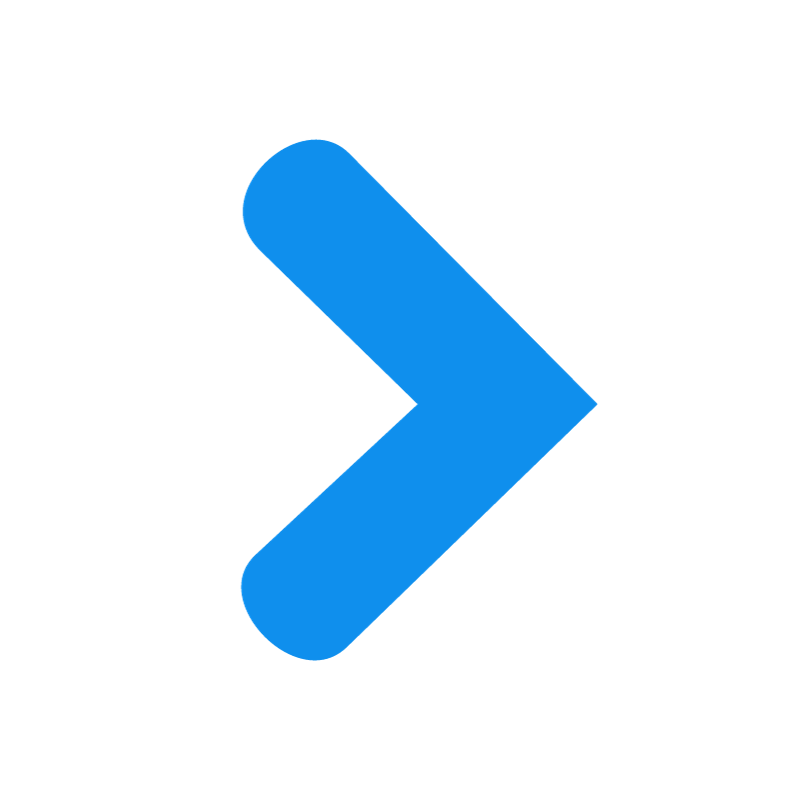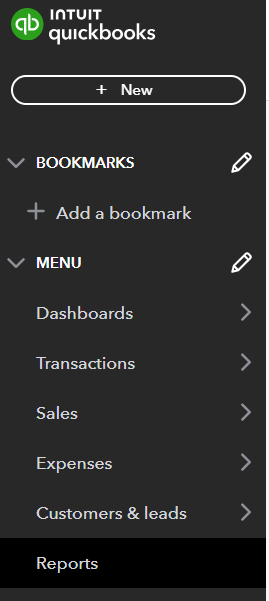
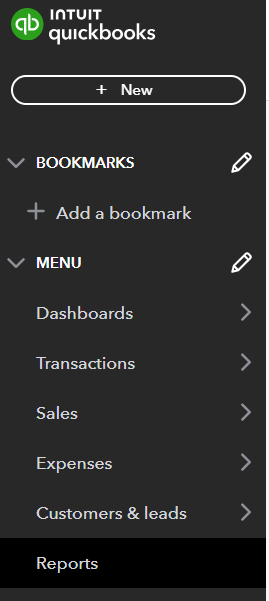
Migrating information from QuickBooks Online
Running a Contact List Report
Log into your QuickBooks Online account
Navigate to Reports
Scroll to Sales and Customers and select Run Customer Contact List
Select Columns and customize what contact data to be included in the report
First Name
Last Name
Full Name
May be used for V Look Up for Transactions Report matching
Shipping or Billing (Depending on how you track your data)
Street
City
Zip
State
Country
Email
Phone
Select Save if you would like to use the report again in the future
Click Export to Excel or CSV
Spreadsheets of data may be imported into DonorDock in .csv, .tsv, .xls, .xlsx, .xml, or .txt file formats
Running Transaction List Report
Log into your QuickBooks Online account
Navigate to Reports
Scroll to Sales and Customers and select Run Transaction List by Customer
From the dropdown, select Date Range
For All Transactions, select All Dates
Click to Clear All Groups you may have set up under Group so that the list will include individual transactions
Select Columns and customize what contact and payment data to be included in the report
Select Save if you would like to use the report again in the future
Click Export to Excel or CSV
Spreadsheets of data may be imported into DonorDock in .csv, .tsv, .xls, .xlsx, .xml, or .txt file formats