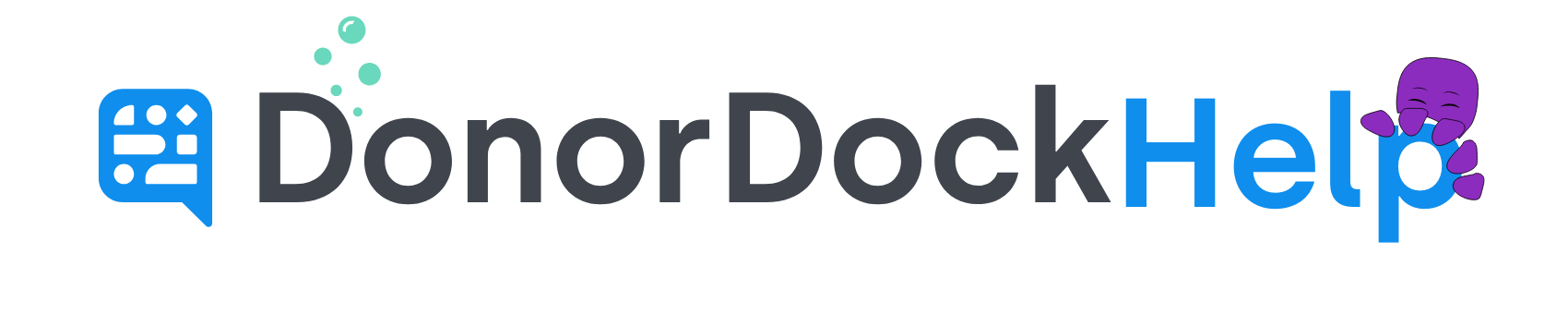Obtaining a Text Number in DonorDock
There are three ways to request a Text Message Number in DonorDock. This phone number will be used when sending or receiving text messages in DonorDock.
Through the Text Messaging Icon
At the top of your DonorDock, click the Text Message icon to open your Text Messaging Information
Click the link to Request Text Number
Enter the Area Code you would like your organization's phone number to be in
Click to Request
🎉 Your organization's Text Number has been assigned! 🎉
Through Organization Settings
Navigate to Settings Menu (Grid icon top right of DonorDock)
Select Settings
Scroll to the Text Messaging box
Click the button to Request Text Number
Enter the Area Code you would like your organization's phone number to be in
Click to Request
🎉 Your organization's Text Number has been assigned! 🎉
Through Texting Outreach
Navigate to Outreach at the top of DonorDock
Select Texting and then select the sub-option of either Bulk Texts or Text Conversations
Click the button to Request Text Number under step 1 of Phone Number Registration
Enter the Area Code you would like your organization's phone number to be in
Click to Request
🎉 Your organization's Text Number has been assigned! 🎉
Once you have set up your Text number, you can immediately set up keywords and automatic replies on your Giving Pages.
If you will also send and receive text messages through DonorDock, you may proceed with the A2P 10DLC registration.