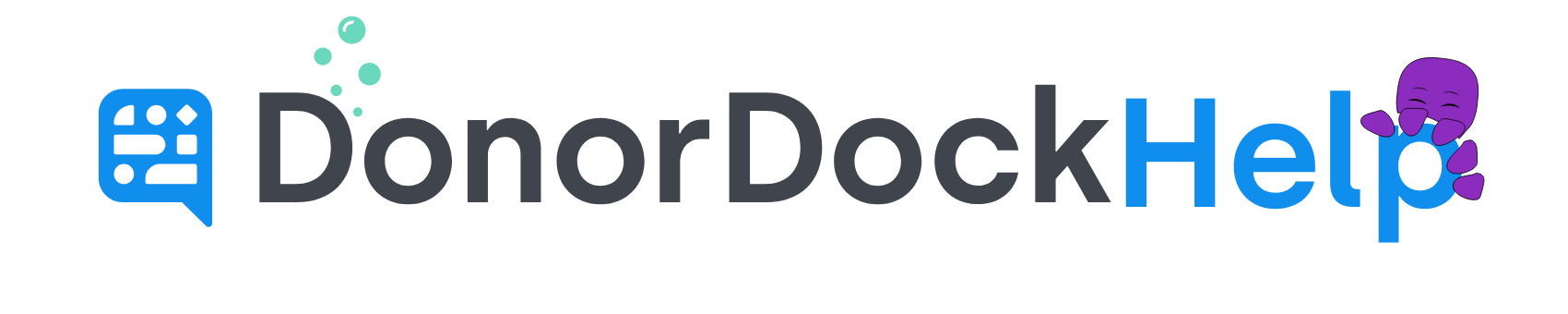Email Summary Information
After you send a bulk outreach email in DonorDock, the summary page is your map to see how the message performed. Instead of drifting without direction, you can track deliverability, bounces, opens, and clicks to know exactly how your email landed with your audience.
Accessing the Summary Page
Navigate to Outreach > Emails.
Click the Sent tab.
Select the subject line of the email you want to review.
Summary Card
On the left side of the details page, you’ll see the Summary Card, which includes:
Sent On: Date and time the email was sent
Sent To: The list of recipients
Sent From: The team member who sent the email
Subject: The subject line of the email
Campaign: The campaign the email was linked to (if any)
Appeal: The appeal the email was linked to (if any)
Public URL: A shareable link to view the email content online
Statistics Card
On the right side of the details page, the Statistics Card displays:
Overall statistics for deliveries, opens, clicks, and bounces
A list of clicked URLs
A link to the Group Email Activity Report
If your email is still processing, you can click the refresh icon in the top corner of the card to update the statistics.
Email Activities
At the bottom of the summary page, you’ll find a list of individual email activities. This shows what happened with each recipient (delivered, bounced, opened, clicked, or dropped).
Click on the subject of any email activity to view its full details.
Use the filter icon on the right to quickly switch between views, such as All Activities, Delivered, Bounced, Dropped, Opened, or Clicked.

Otto Tips
🌊 Refresh the tide: Stats update as emails continue sending. Click the refresh icon to see the most current numbers.
🐚 Watch for bounces: A high bounce rate may mean it’s time to clean up your contact list.
⚓ Use the public URL: Share your email content in other places without resending it.
🦑 Filter the details: Switch views at the bottom to quickly find dropped, bounced, or clicked emails.