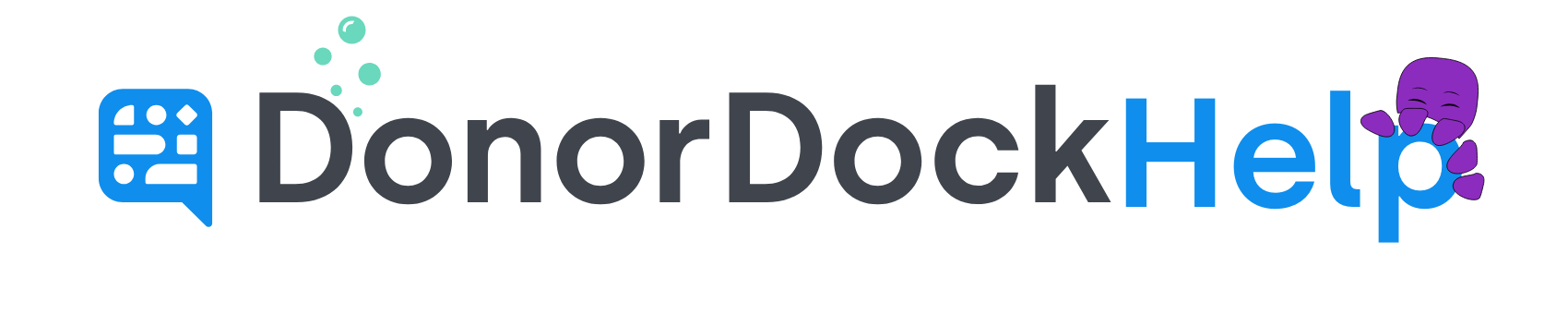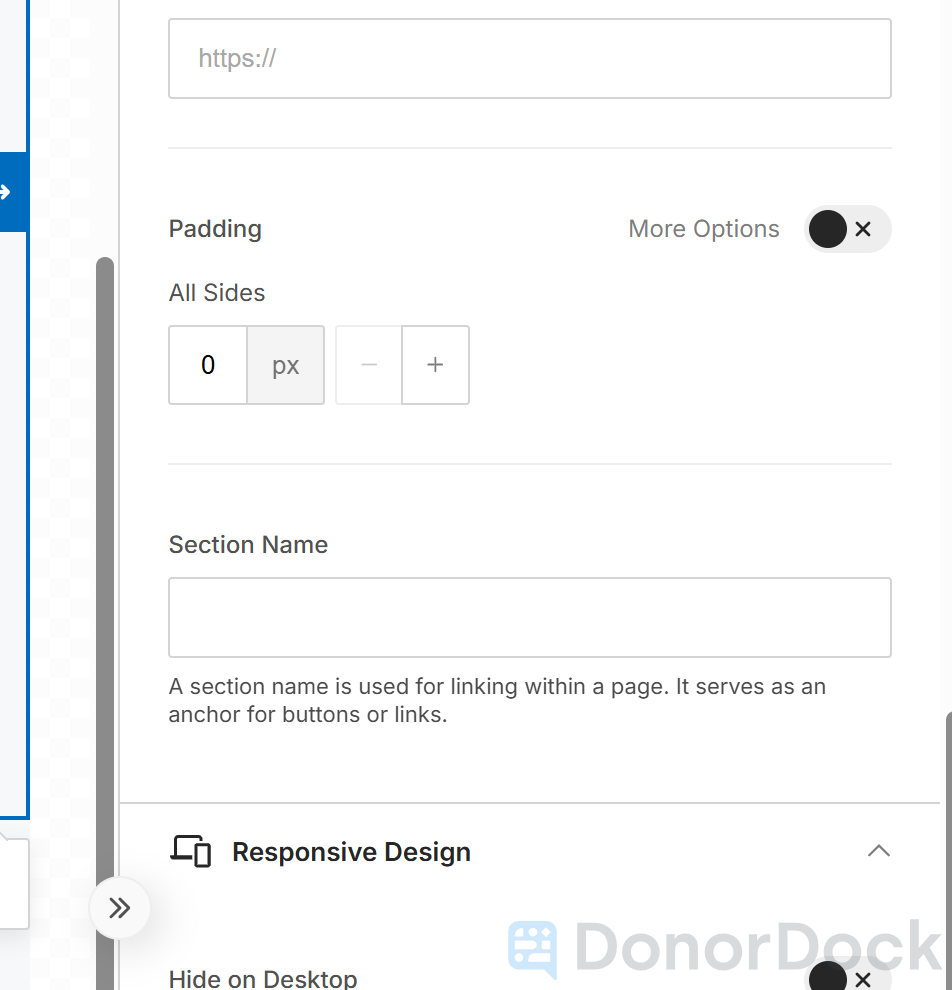
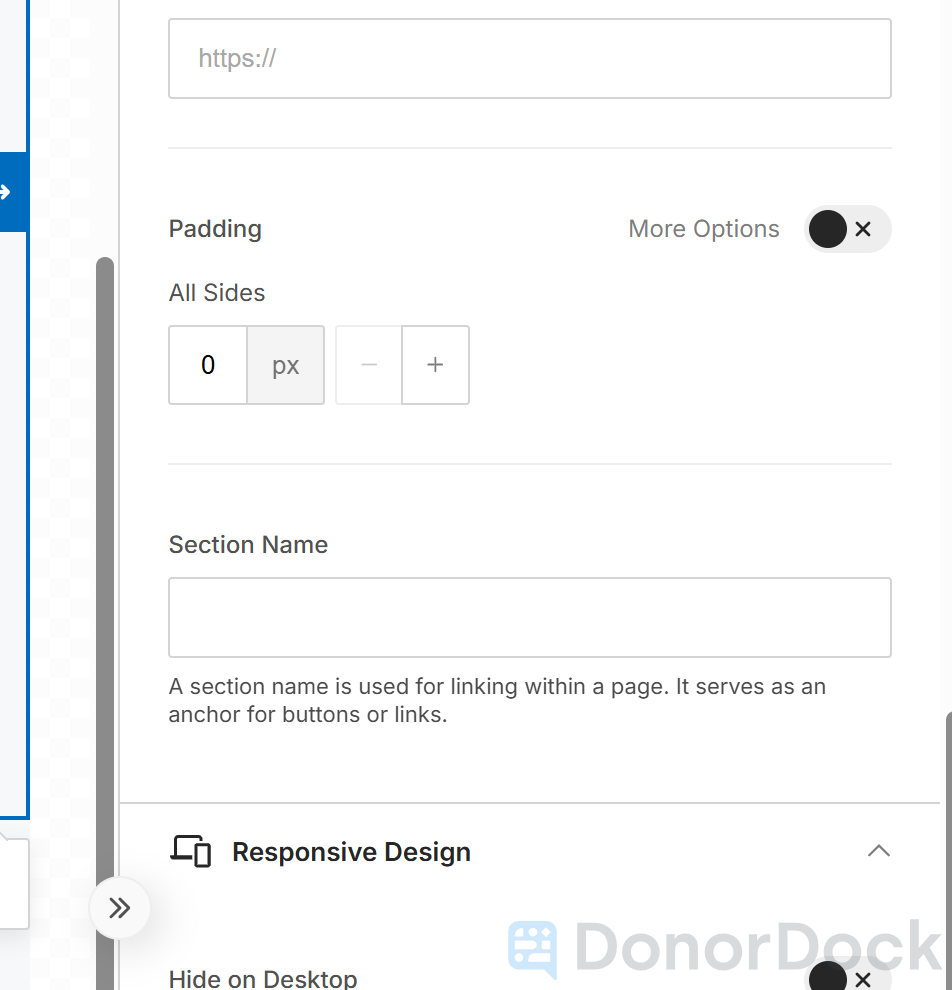
Page Anchors (Sections) in DonorDock Templates
Long emails can feel like a long voyage for your readers. Page anchors give them a quick way to jump straight to the section they care about most.
Quick Navigation Steps: Adding Page Anchors
Click an element (like an image or text) or a block in your template.
In the settings on the right, scroll to Section Name and enter a short name (for example, article-1).
Add a Menu, Button, or Text Link to your template.
In the settings, set the action to Go to Page Section.
Choose the section name you created.
How to Use Page Anchors in DonorDock
Page anchors (also called page sections) make it easy for readers to jump directly to different parts of your email. They are beneficial in longer messages, such as newsletters, where you want to guide readers to specific articles, images, or updates.
With page anchors, you can create an internal “table of contents” at the top of your email that links readers to sections further down, or add a button or link that jumps directly to a section.
⚓ Setting Page Anchors
Click the element in your template (for example, an image or text block).
On the right-hand settings panel, scroll down to the field labeled Section Name.
Enter a short, descriptive name (for example, “team-photo” or “event-image”).
⚓ Adding an Anchor to a Section (Block)
Click outside of your content so that the entire block is outlined in blue.
A block can hold one or more elements grouped together.
On the right-hand settings panel, scroll down to the Page Section field.
Enter a short name (for example, “article-1” or “block-3”).
Once your anchors are created, you can link to them using the Menu Element, a Button, or a Text Link.
Using the Menu Element
Drag the Menu element into your template, often at the top of a newsletter.
Click the menu element to open settings on the right.
For the first menu item, choose Go to Page Section from the action dropdown.
Enter a label (for example, “Go to Article 1”).
From the Page Section dropdown, select the anchor name you created earlier.
Repeat this process to add links to other sections.
Now, when readers click a menu item, the email will automatically scroll to that section.
Using a Button
Drag a Button element into your template.
Click the button to open settings on the right.
From the Action dropdown, choose Go to Page Section.
From the Page Section dropdown, select the anchor you want.
When readers click the button, they’ll jump straight to the section you’ve assigned.
Using a Text Link
Enter your text or paragraph content and type the text you want to link
Highlight the text you want to make clickable
Select the Insert Link icon 🔗 from the text toolbar
From the link action type dropdown, choose Go to Page Section.
Select the section you want to link to
Example Use Case
Imagine you’re building a monthly newsletter with three articles:
Article 1: Upcoming Events
Article 2: Volunteer Spotlight
Article 3: Recent Impact Story
At the top of your email, you can insert a Menu Element with options:
“Go to Upcoming Events”
“Go to Volunteer Spotlight”
“Go to Impact Story”
Each option links to the article further down, giving your readers a smooth, easy way to navigate your email.

Otto Tips
🌊 Keep it simple: Use short, clear names for your anchors like article-1 or team-photo. Long names can make it harder to keep track.
🐚 Anchor wisely: Decide if the anchor should be on a single element (like an image) or on a whole section. Anchoring the block is best when you want readers to see grouped content together.
⚓ Guide the way: A menu at the top works like a ship’s map, helping readers jump to the right section without scrolling.
🦑 Test the waters: Preview your email before sending to make sure all anchors drop readers where you want them to land.