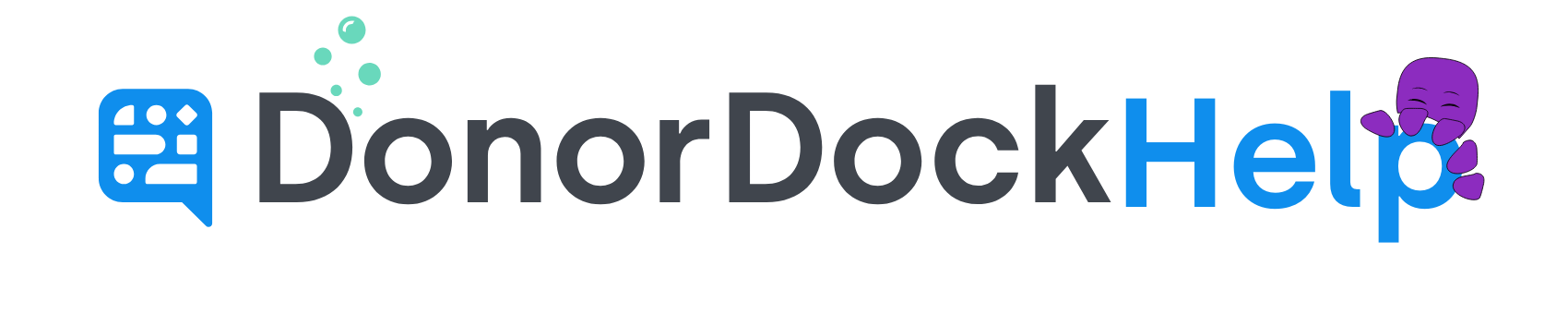QuickBooks Desktop Integration Setup
QuickBooks is a commonly used accounting software. QuickBooks Desktop is a traditional accounting software that is downloaded and installed on a computer, while QuickBooks Online is cloud-based accounting software that is accessed through the internet. These instructions are for QuickBooks Desktop only. QuickBooks Online uses a different integration mechanism through Zapier.
To Enable QuickBooks Desktop Integration in DonorDock
Navigate to the settings menu in DonorDock and select Integrations
Click to Enter the QuickBooks Desktop tile at the top of the page
Select to Enable IIF export file options in reports
If you use classes, enable the option to include Class name in your exports
Enter your Deposit GL Account Number. This is your deposit account in QuickBooks (likely a checking account). This will be the Debit side of the bank deposit that is created in QuickBooks.
Click Save
🎉 Your QuickBooks Desktop Integration has been successfully enabled! 🎉
The QuickBooks Desktop Integration works by matching on Funds. Under the transactions menu, you will want to add a fund record for each account that you plan to track deposited funds to in QuickBooks.
If you use classes in QuickBooks, make sure to name the fund the same exact name as the class in QuickBooks. Also enter the account number from QuickBooks into the “Account Number” field of the fund. The gift records will be the credit side of the bank deposit that is created in QuickBooks. Save and repeat for all your accounts that you track donations to.