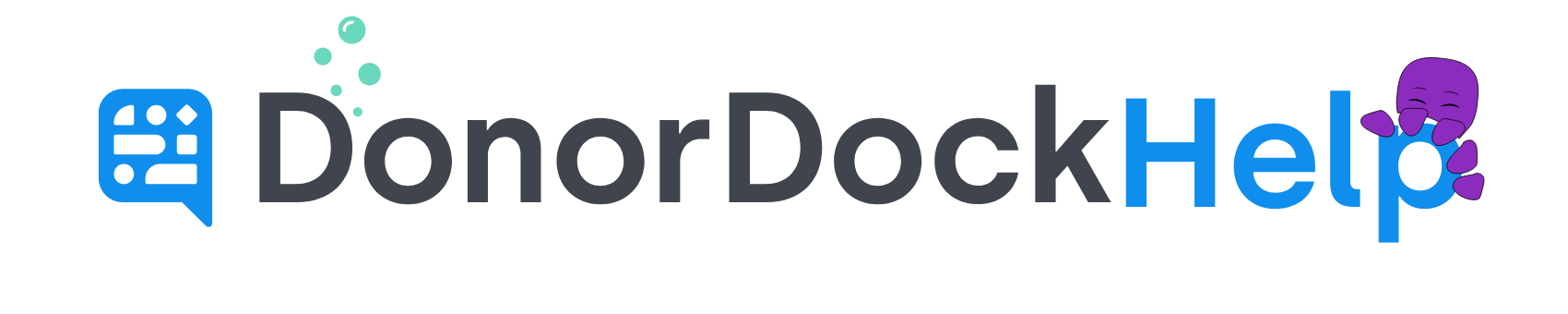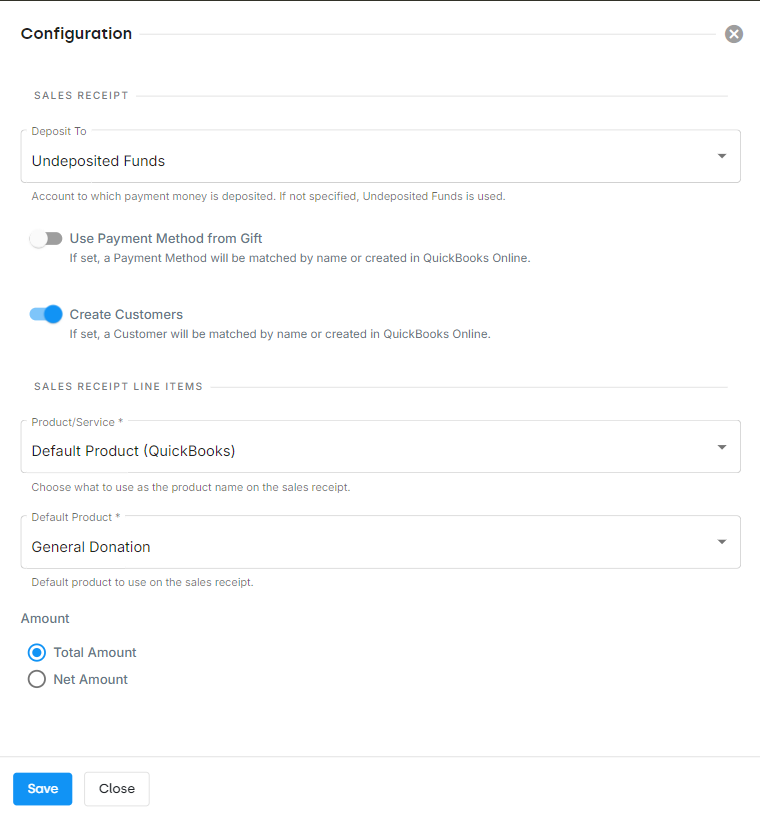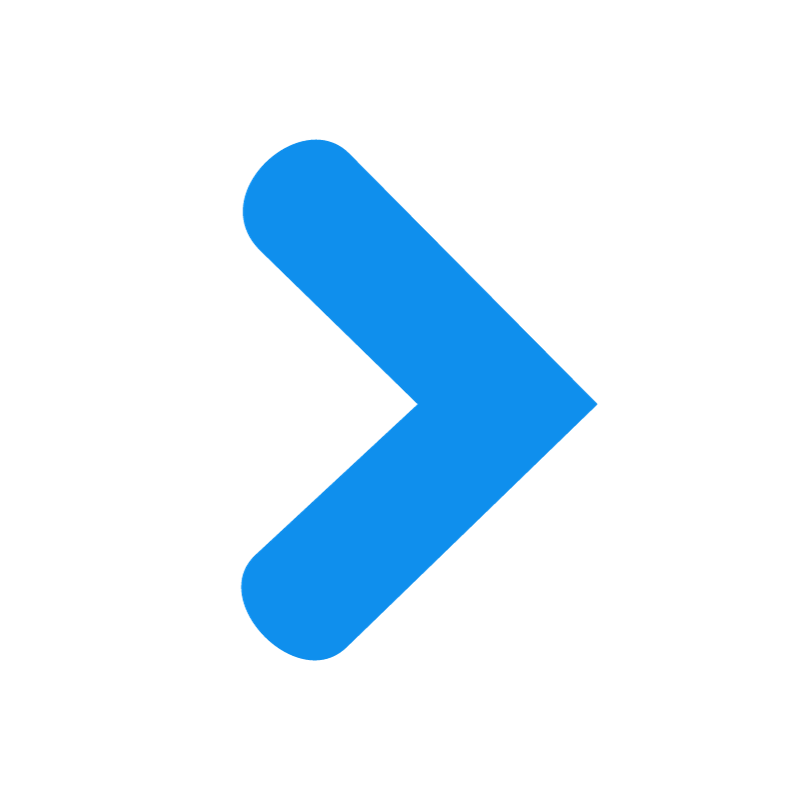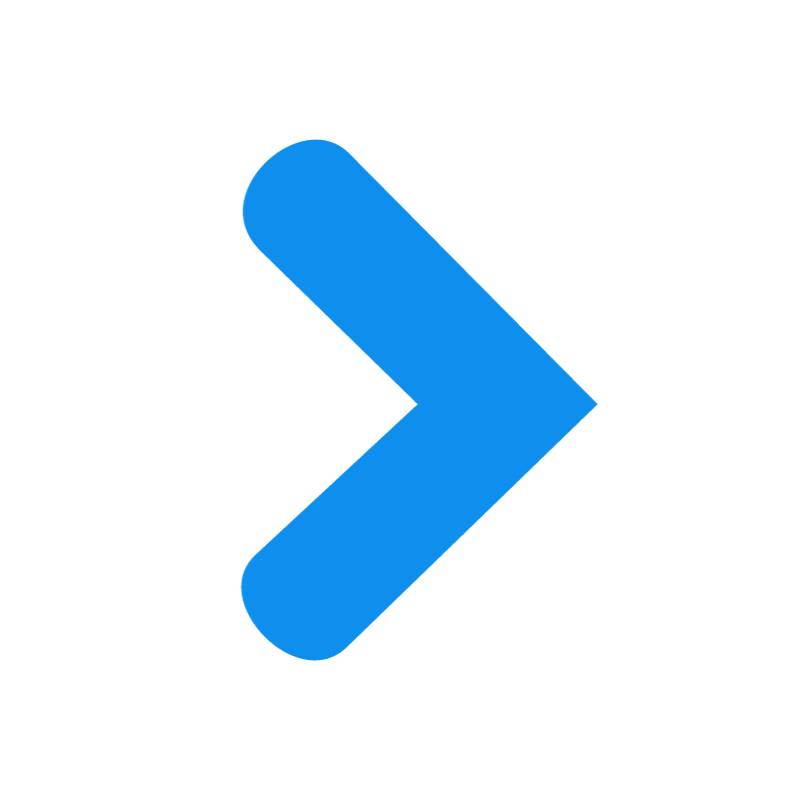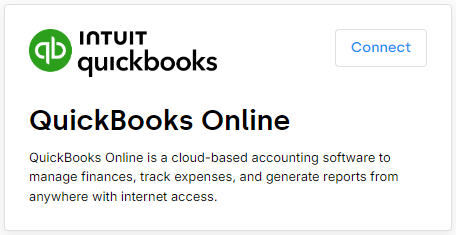
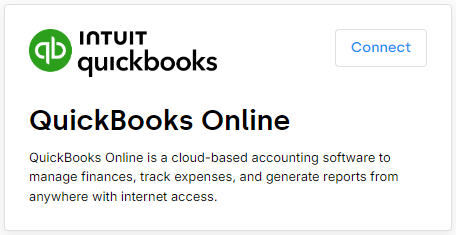
QuickBooks Online DonorDock Integration
QuickBooks Online is a cloud-based accounting software that allows users to manage finances, track expenses, and generate receipts from anywhere with internet access.
DonorDock provides a built-in integration with QuickBooks Online that administrators can easily enable on the Integrations page. After connecting, gifts in received status in DonorDock will automatically generate Sales Receipts in your QuickBooks Online account.
To Enable QuickBooks Online Integration in DonorDock
Login to your DonorDock account as an Administrator
Click the Settings Menu (grid icon top right of DonorDock) and select Integrations
At the top of the Integrations page for Featured integrations, click on the tile for QuickBooks Online
Click the blue button to Connect to QuickBooks Online
You will be prompted to log in to QuickBooks Online with your current credentials
When prompted, confirm to grant access to DonorDock
Once connected to QuickBooks Online, you may click the Test Connection button on the integrations page to confirm the connection was successful
After connection with QuickBooks Online has been successful, click the Configure button to bring up the customization option for your integration
Details on all of the Configuration options available for the integration may be found below
After all Configuration options have been set, turn on the toggle to enable the Integration and click Save.
Full Configuration Options may be downloaded from the PDF resource below.