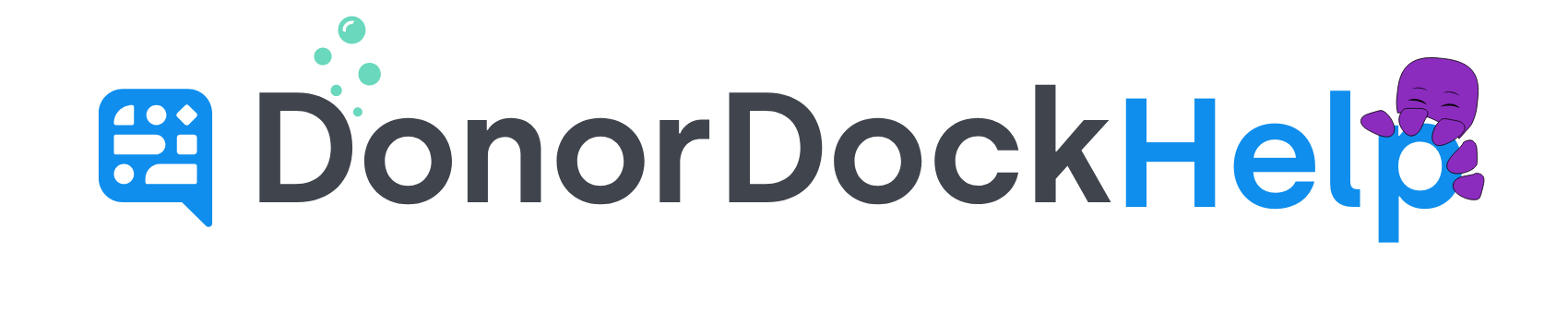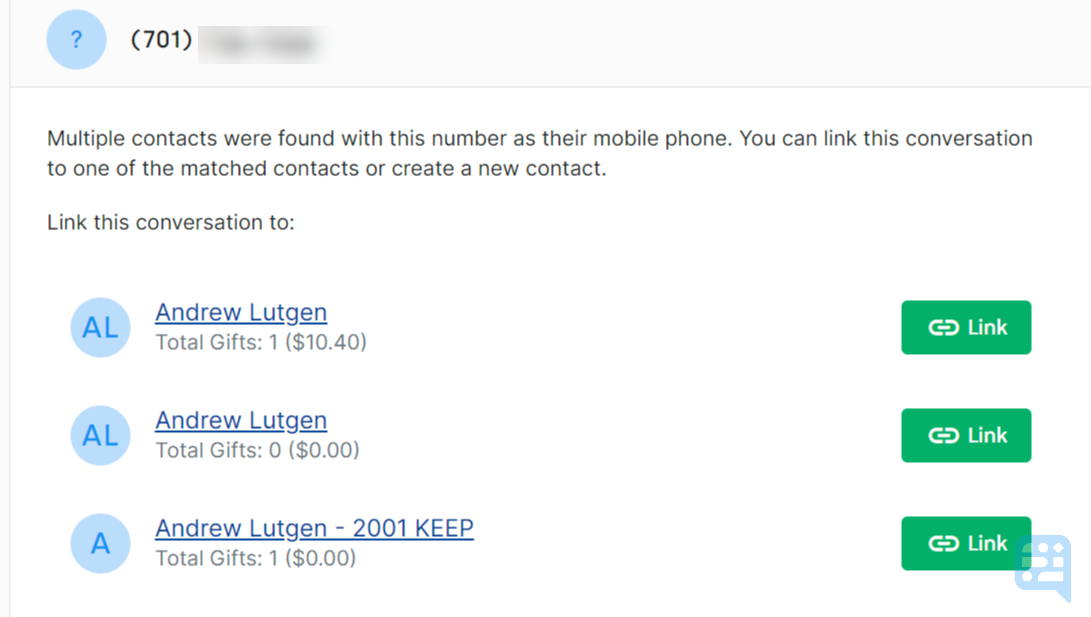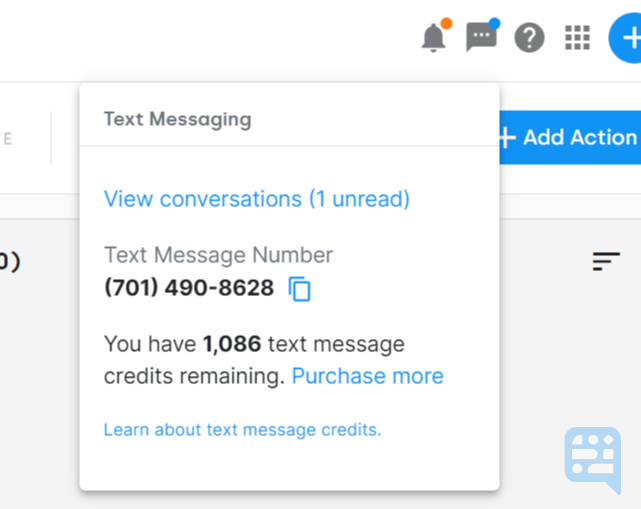
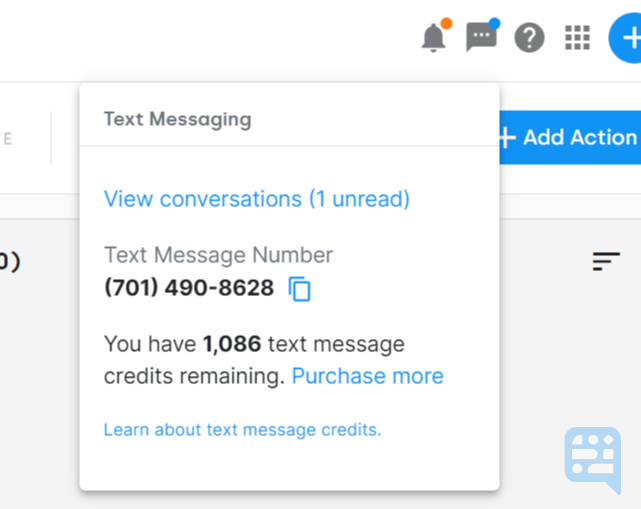
Receiving a new Text Message
When a new text is received from a Contact, a blue alert dot will appear on the Text Message icon in the top right of DonorDock. Clicking on the link to View Conversations from the text box will open the Text Conversations page.
Once on the Text Conversations page, messages will appear in the inbox in descending order by the most recent message date.
When a new text is received, if the Mobile number sending the text is already affiliated with one contact, then the text will automatically be linked to that contact record.
There may be instances when a text is received from a number listed on multiple contact records. In that case, the new conversation will show as (Unknown). The Contact Summary Card on the right will show potential available contact options with a green button to select which contact the text conversation should be linked to. Click Link to associate the conversation with the correct contact.
A text conversation may also show as (Unknown) if no contact was recognized by the phone number that initiated contact. Clicking the + Create Contact button to the right of the conversation will allow you to create a new contact for the conversation once you have enough information to determine who the contact is.