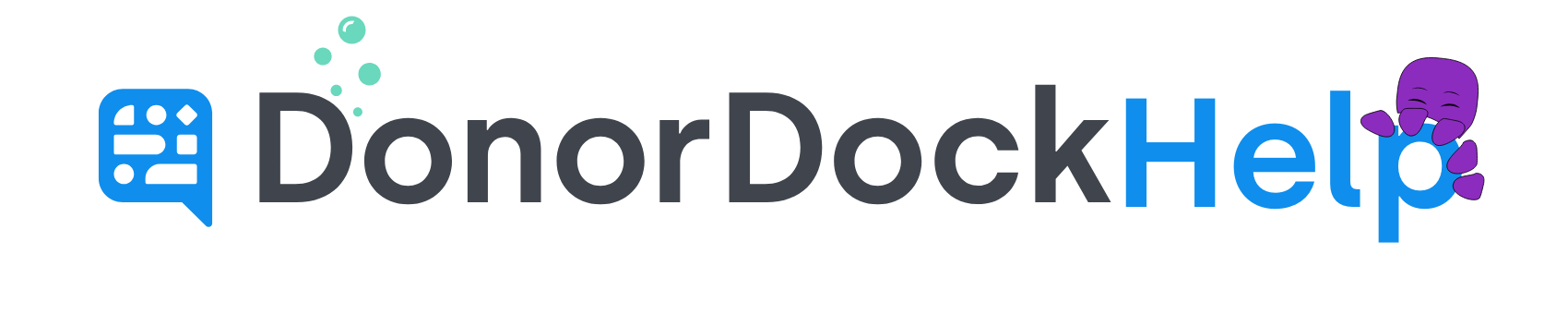Reporting on Donor Advised Funds (DAFs) and DAFpay Gifts in DonorDock
Reporting is a crucial aspect of understanding donor behavior and monitoring the impact of contributions. DonorDock makes it easier to report on Donor Advised Fund (DAF) donations by automatically tagging and structuring these gifts. This ensures that both the originating DAF provider and the directing donor are properly recognized and that reporting is clear and flexible.
How DAFpay Gifts Are Recorded
When a DAFpay donation is made through a DonorDock giving page, two gifts are automatically created:
Received Gift: Created on the organization account for the Donor Advised Fund that processed the donation.
Linked Soft Credit Gift: Created on the individual donor’s contact record to recognize the donor who directed the gift.
Automatic Tagging and Badges
Specific Badge and Gift Tags will apply automatically when these gifts are created in DonorDock.
The DAF provider organization is tagged with the badge Chariot DAF Provider.
The received gift is tagged with DAFpay Gift.
The linked soft credit gift is tagged with both:
DAFpay Soft Credit (specific to Chariot gifts made through giving pages).
Linked Soft Credit (the standard tag used for any soft credit linked to a parent gift).
This dual tagging enables the distinction between DAFpay soft credits generated through Chariot and other soft credits that were manually linked.
These automatic badges and tags make it simple to segment data and generate reports.
Quick Report Idea: View All DAF Providers
Open the Contacts menu in the navigation bar.
Select Contact Lists.
On the left-hand side, click the Chariot DAF Provider badge.
A Contact Report will load showing all DAF organizations that have provided gifts.
Quick Reporting Idea: View All DAFpay Gifts
Open the Transactions menu in the navigation bar.
Select Gifts.
Click Manage Tags at the top of the page.
In the tags list, click DAFpay Gift or Linked Soft Credit.
A Gift Report will load, showing all gifts with that tag.
Running Custom Reports with Multiple Gift Tags
Sometimes it is useful to view both received DAFpay gifts and their linked soft credits in one report. A custom Gift Report allows this.
Navigate to the Reports page under the Reporting menu.
Click the blue + Create button (or the + Create button at the bottom of the Gift Reports column).
Select to create a Custom Gift Report.
In the filter box:
Set the desired Date Range (e.g., This Year).
On the Tags filter line, add both DAFpay Gift and DAFpay Soft Credit.
Click Run Report.
The report will now display all gifts that are tagged with either of those gift tags, allowing both received and soft credit gifts to appear in the same dataset.
Customizing Gift Report Columns
Gift Reports can be further tailored by adjusting the visible columns:
On your report, click the Columns icon on the right-hand side.
Add or remove columns as needed.
For DAF reporting, consider adding:
Related Soft Credits
Related Soft Credit $
These fields allow you to see, on the same row as a received gift, the amount of soft credit linked to that gift.

Otto Tips
⚓ Two ships, one journey: Remember that every DAFpay donation creates both a received gift and a soft credit. Watch both records to see the full picture.
🧭 Chart combined waters: Custom Gift Reports with multiple tags let you view received and soft credit gifts side by side.
🦑 Dive deeper: Add Related Soft Credits and Related Soft Credit $ to see how provider gifts and donor credits connect on one line.
🚢 Know your currents: When creating reports, gift tags like DAFpay Soft Credit give you a current-specific view of Chariot transactions, while broader tags show the whole tide of linked gifts.