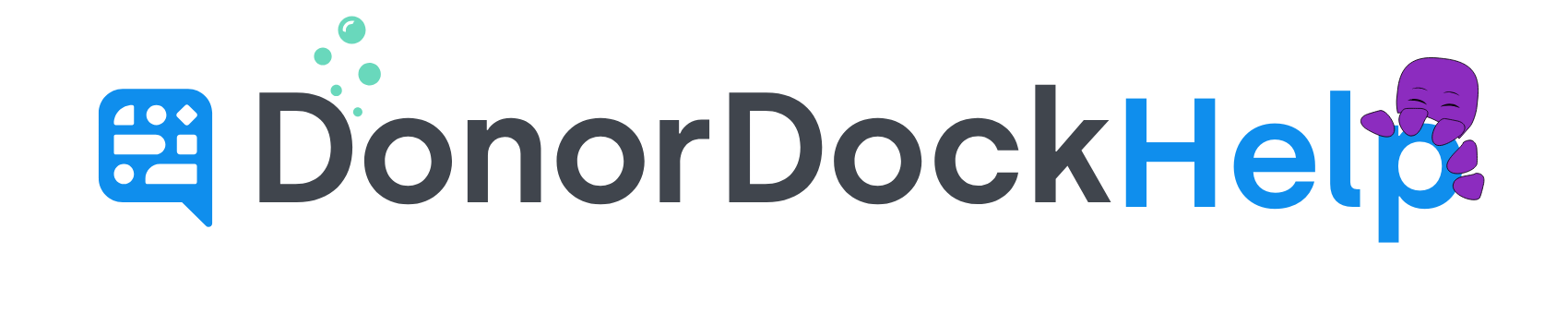Sending Thank You's for GHD Donations
How to send/print transactional templates in bulk
Log into DonorDock
Navigate to Reporting
Select Reports
Select to run a Gift Report and enter the date range in question to cover your GHD gifts.
Add Campaign for GHD
Run Report
If the Thank you was already sent outside of DonorDock
From the generated report, click the Add button at right
Select to Add Activity and select Letter
The activity slide-out will open and you may enter the details of the letter sent (Subject, Date, Notes, if Complete or Incomplete, etc)
Click to Create and Save
The letter activity will be created for all contacts on the gift report.
If you are using a template in DonorDock to send an thank you email
On the generated report, click the filter icon on the column for email and select the filter “Is Not Empty". This will filter out all gifts where no email is listed. The reverse may be completed if you need to view only those contacts who have no email listed. This filter would be “Is Empty”
Click the receipts button in the top right of the report
Select Email type receipts
Select your transactional thank you receipt
Click to send.