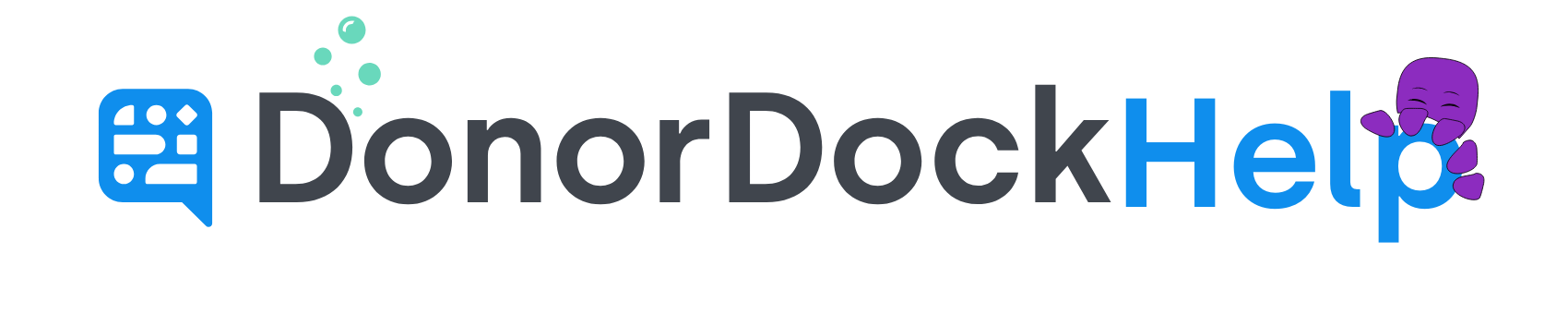Sent Email's Public URL's
After you have sent a marketing email in DonorDock, a public URL is available so you may share the email contents on your website or through social media.
To access the public URL on an email already sent, please follow the steps below:
Navigate to Outreach and select Emails
On the Emails page, click to view your Sent Emails
Click on the Email subject to open the Email details
The final field under summary will hold the Public URL to copy and share as needed.
There may be times when you wish to create a public URL through DonorDock so that you may share the public URL through another template with button or text features, or wish to create a Public URL of a template you created for sharing via another method.
To do so:
Create a Marketing list that has only yourself or has no contacts listed.
Navigate to Outreach > Emails > and click to create a new email
Under the Send To drop down on the left, select to send to Specific Marketing List and then select the Marketing list in question created.
Click to Load the template in question you wish to be on the Public URL
Send Email.
Once the email has been sent, return to Outreach > Emails and click on Sent emails to locate and retrieve the public URL.