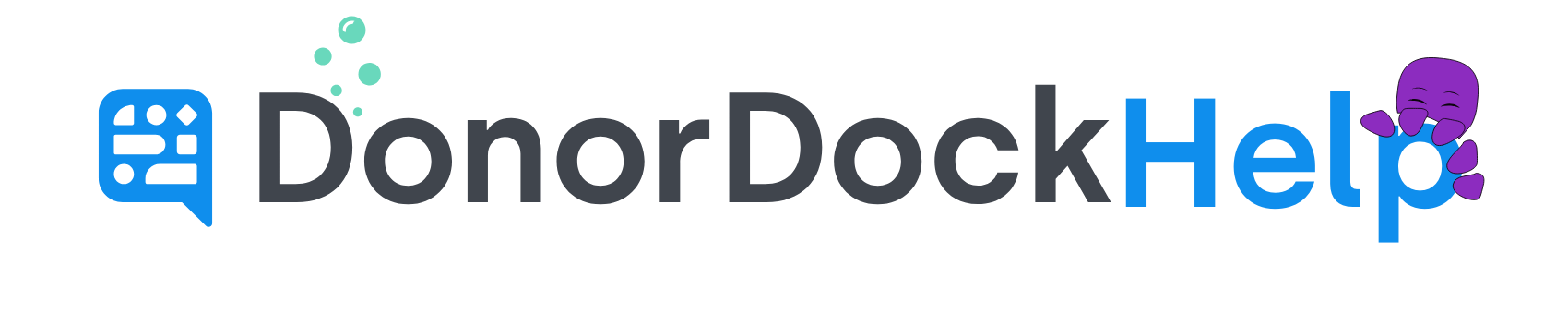Separating a Full Name column in Excel
When importing new contacts, ensuring the First Name and Last Name columns are included in your document is important as the display name for your contacts is created based on the information in the first name and last name fields. If these fields are not included or mapped in the initial import, the contacts may be added with (Unknown) as the display name since no First Name or Last name was included in the import.
Different systems handle data in varying ways, which may mean that some exports from other systems have the name of a contact listed as one column, instead of divided into specific columns for the First Name/Last Name as DonorDock requires.
Fortunately, while in Excel, it is possible to divide one column into two (or three if using middle names).
To do so, please see the instructions below:
Insert a column to the immediate right of the full name column (assuming there are not empty columns next to the name column. If there are multiple names in the first name columns you will need to insert additional columns). To insert a column in Excel, click on the cell adjacent, right click, and select Insert in the top tool bar of Excel
Click the Data menu at the top of Excel
Select the entire name column by clicking on the top of the column.
Click Text To Columns
Select Delimited and Click Next.
Unselect Tab, Select Space, and Click Next
Click Finish
Rename your columns to match First Name, Middle Name (if listed), and Last Name.
Continue preparing the rest of your spreadsheet for import into DonorDock.