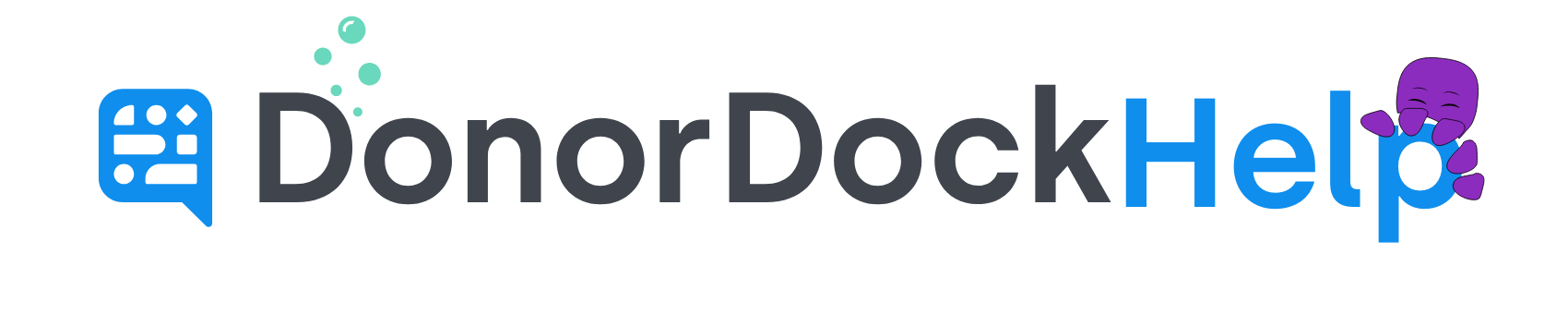Set a Text-to-Donate Keyword and Response on a Giving Page
With Text-to-Donate, you may create a keyword associated with your giving pages. When that word has been texted to your organization's text number, the contact receives an automatic reply with the Giving Page URL and the programmed automated message.
To Access a Giving Page Setup Details
Navigate to Online Giving at the top of DonorDock
On the right side of the page, locate the giving page you wish to view the setup for and click the pen icon ✏️to open the setup details for the page
Scroll down on the left to the Text-To-Donate Settings section and click to expand to view the fields for the Text-to-Donate Keyword and response message
Create a Text-to-Donate Keyword
Keywords must be between 3 and 50 characters. We recommend keeping this keyword short, easy to type, and easy to remember. You might use a generic keyword, such as "give," or the name of a program or fund, such as "New Horizons."
Keywords are not case-sensitive, so it does not matter if people type "give," "GIVE," or "Give." All such variations will work.
Keywords need to match exactly, so if the keyword is "donate" and someone texts "donation" or "donate now," the automatic reply for the Giving Page will not be sent, though the text message will still appear in your text conversation with the contact.
Create a Response Message
This message will be sent automatically to a contact after they text a keyword to your organization's SMS phone number. The Giving Page URL will be added automatically to the end of this message, so you do not need to insert the link yourself.
The automated message has a length limit, so your message will fit into one Text message. The Giving Page URL counts towards this limit. This counter may be viewed in the lower right corner of the box.
Once you have added the keyword and response (and clicked the Save button), your Text-to-Donate will be set for this Giving Page.
Copy the Keyword and Phone Number on the Giving Page
To view and copy your sharing information for a giving page, click the ✏️pen icon on the right of the giving page card to open the giving page setup. You may copy your Giving Page Keyword through the Copy Keyword button. Your DonorDock phone number may be copied through the Copy Phone button.