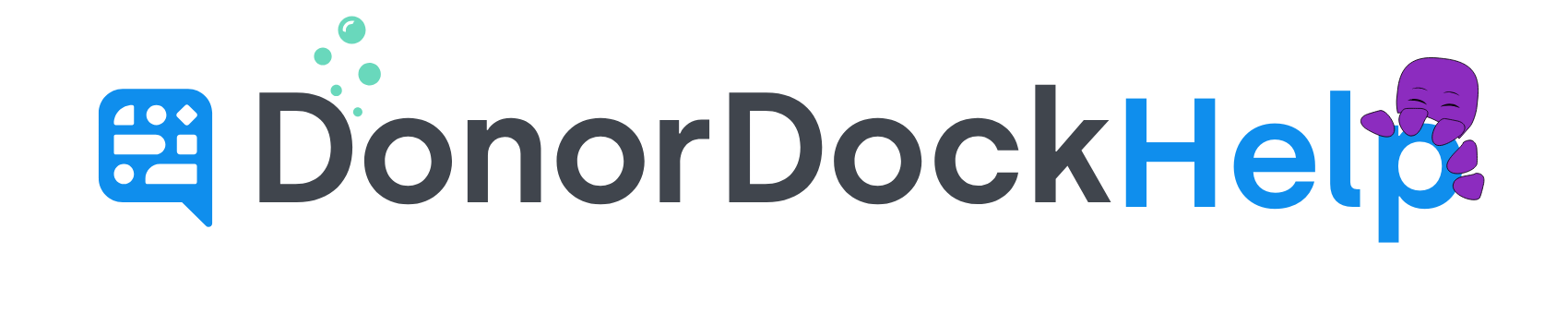Setting Email Options for Receipts
With all Email Receipts (Transactional Templates), you may set the Email settings that will be used every time the receipt is sent.
These settings are:
Email Receipt From
Email Subject
BCC
To set the email settings for a Template, while open on the template in question in the editor, click Set Email Options at the top of the template.
Enter your settings, and click Save.
There are three separate places where you may update the send from user on a receipt.
The Send From team member that is set on the template will always be the default (main) setting that our system checks for when sending a receipt with this template.
However, you are not required to set the send from user on the template itself, so there are two other places where you may set the Send From user for receipts.
Online Giving Setup
When you're on the page for setting up online giving, specifically within the success settings section, you have the option to designate which template will be automatically sent as a thank-you email to the donor when they make a gift through the page. Additionally, you can specify the sender's identity for the receipt email. If the template set on the Giving Page setting also has a Send From team member set on the template, the team member on the template itself will be used over whatever option is set on the giving page.
To access and modify this configuration, follow these steps: Go to the Online Giving section located at the top of your DonorDock. Then, on the right, click on the edit icon represented by a pen. This action will open up the details for setting up the giving page. Once you're on the Giving Page setup, navigate down the left side until you reach the Success Settings. Click to expand this section and proceed to update the settings related to the thank-you email.
Organization Settings
The designated team member in your Organization Receipt Settings will be utilized when a template is selected that has no specific team member set in the template email options.
To adjust this setting: Click on the Settings Menu (represented by a grid icon) situated at the top-right corner of the DonorDock interface. Choose Organization Settings from the menu. Once you're on the organization settings page, scroll down on the left-hand side to locate your receipt settings. Update the team member selection in the provided dropdown menu, then save your modifications by clicking the appropriate button.