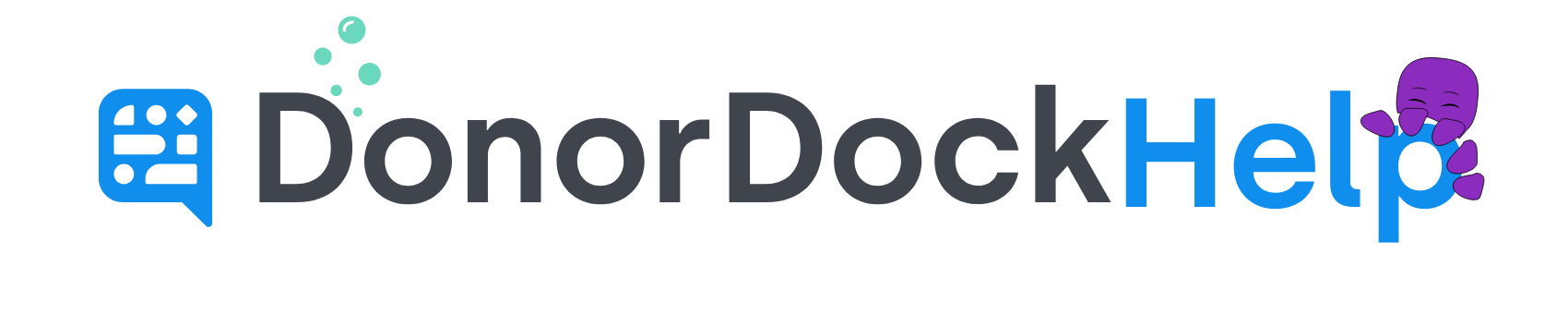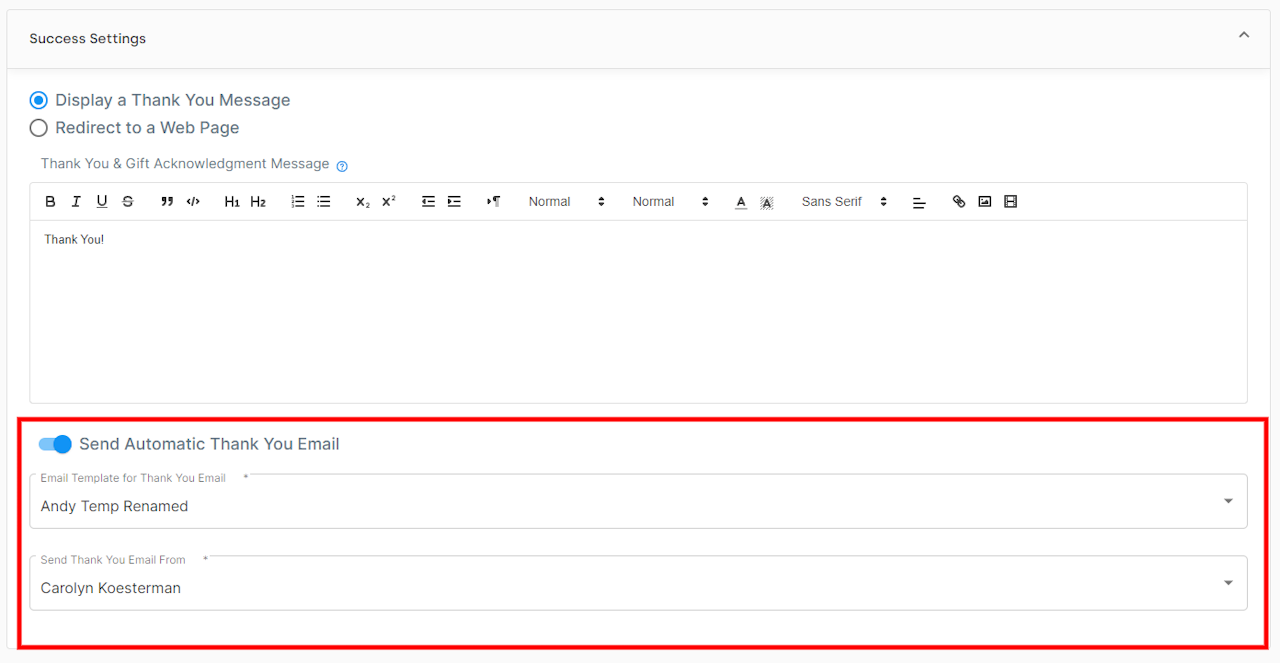
Setting Up Automatic Thank You Emails for Online Giving
DonorDock can automatically send a Thank You/Receipt to donors if the "Send Automatic Thank You Emails" has been enabled on an Giving Page.
Once you have completed creating your Transactional Template for your receipt, you may set the Template to automatically when a donation is made through your Online Giving Page.
This selected Receipt is customizable for each giving page, so that you can create targeted specific receipts for different campaigns and appeals. You can set this template during initial creation of a giving page, or edit an existing giving page with the template.
To set a Receipt on an existing Giving Page:
Navigate to Online Giving and click the Pen Icon next to the Giving Page you wish to edit
Scroll down to the Success Settings Section of the Giving Page.
If not already turned on, click to Enable "Send Automatic Thank You Email"
On the "Email Template for Thank you Email" dropdown, select the Transactional Template created
On the "Send Thank You Email From" dropdown. select the team member who you would like the email showing as sent from
Click Save at the top of the Online Giving Page