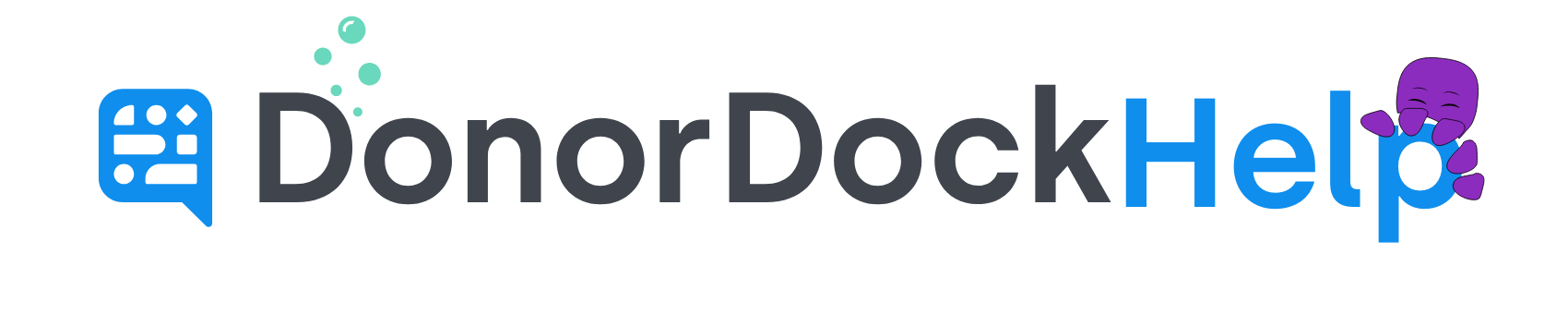Text Message Merge Tags
In DonorDock, Merge Tags help you easily customize bulk text messages with specific contact information. When you include a merge tag such as {{donor.name}} in your text, the system replaces it with the actual contact details when the message is sent.
To Add Merge Tags to a Bulk Text
Navigate to Outreach > Texts > Bulk Texts
Create a new bulk text or select to enter an existing draft
Click inside the text message box so the cursor is where you would like the merge tag to be placed
Select the donor dropdown at the top of the text box and select the merge tag in question you would like to insert into the text message body
Available Text Merge Tags
Merge Tag Name | Description | Input |
|---|---|---|
Donor First Name | The first name of the Donor listed on their contact record | {{donor.first_name}} |
Donor Last Name | The last name of the Donor listed on the contact record | {{donor.last_name}} |
Donor Organization Name | The Donor's Organization Name (Employer) listed on the contact profile | {{donor.organization_name}} |
Donor Name | The Display name as appears on the Contact record | {{donor.name}} |
Donor Salutation | The Salutation set on the contact record | {{donor.salutation}} |