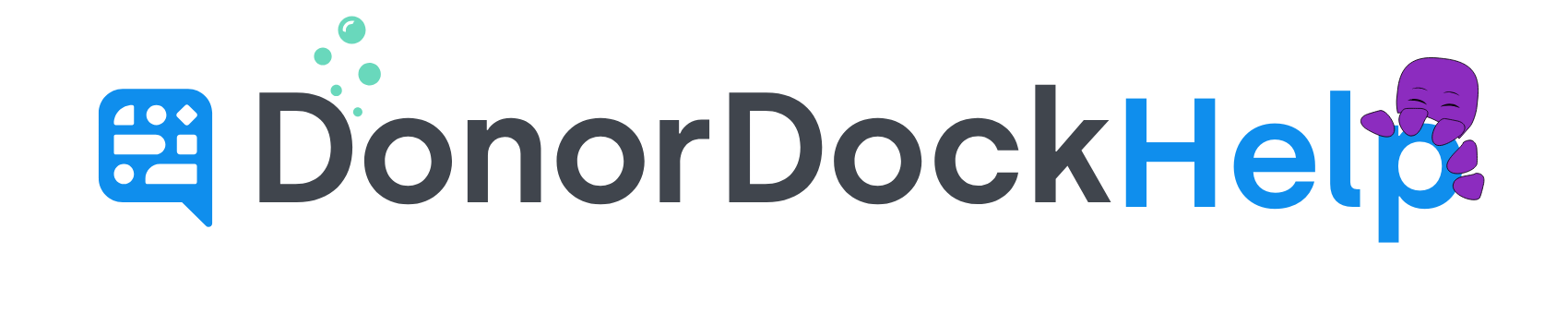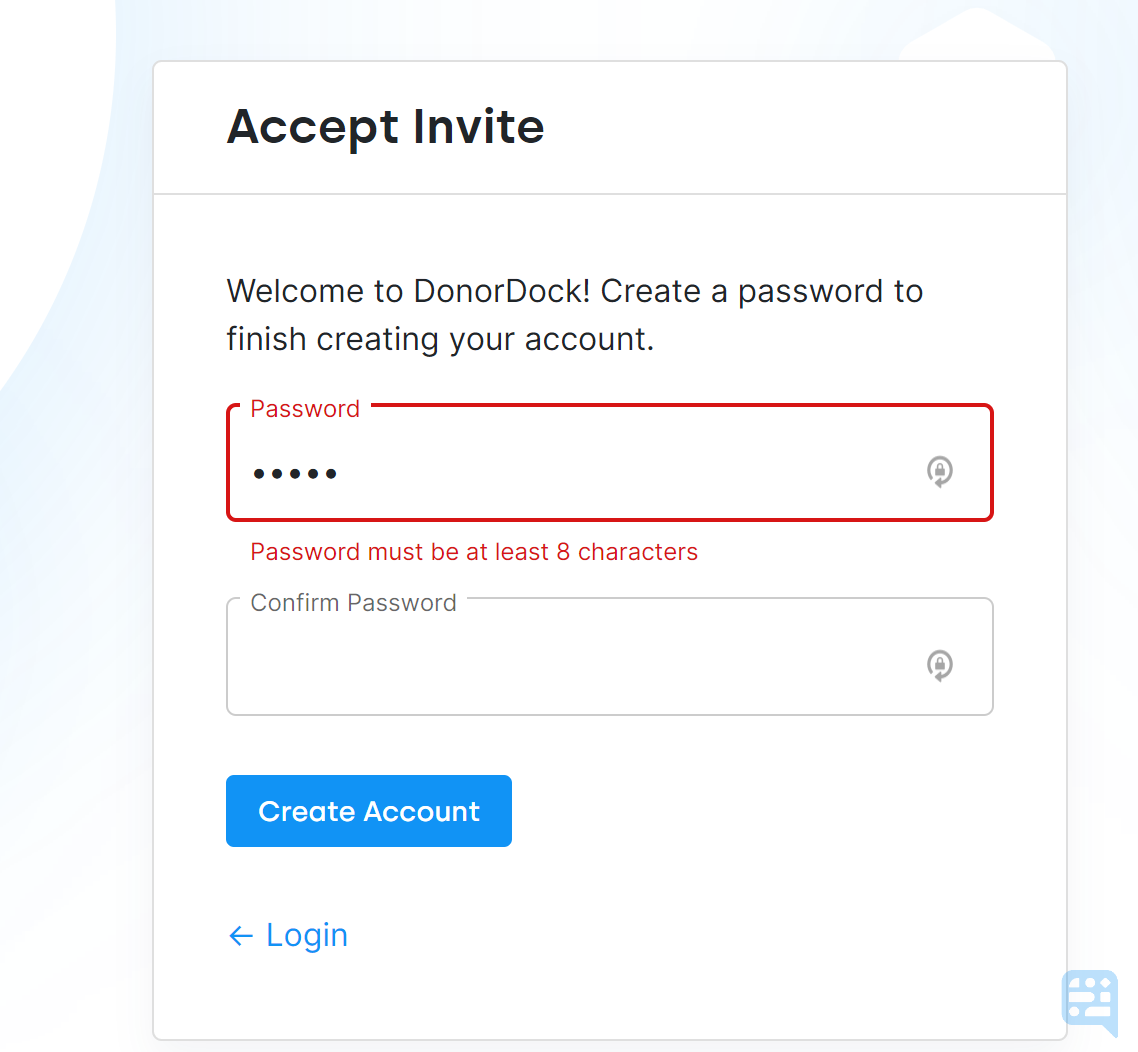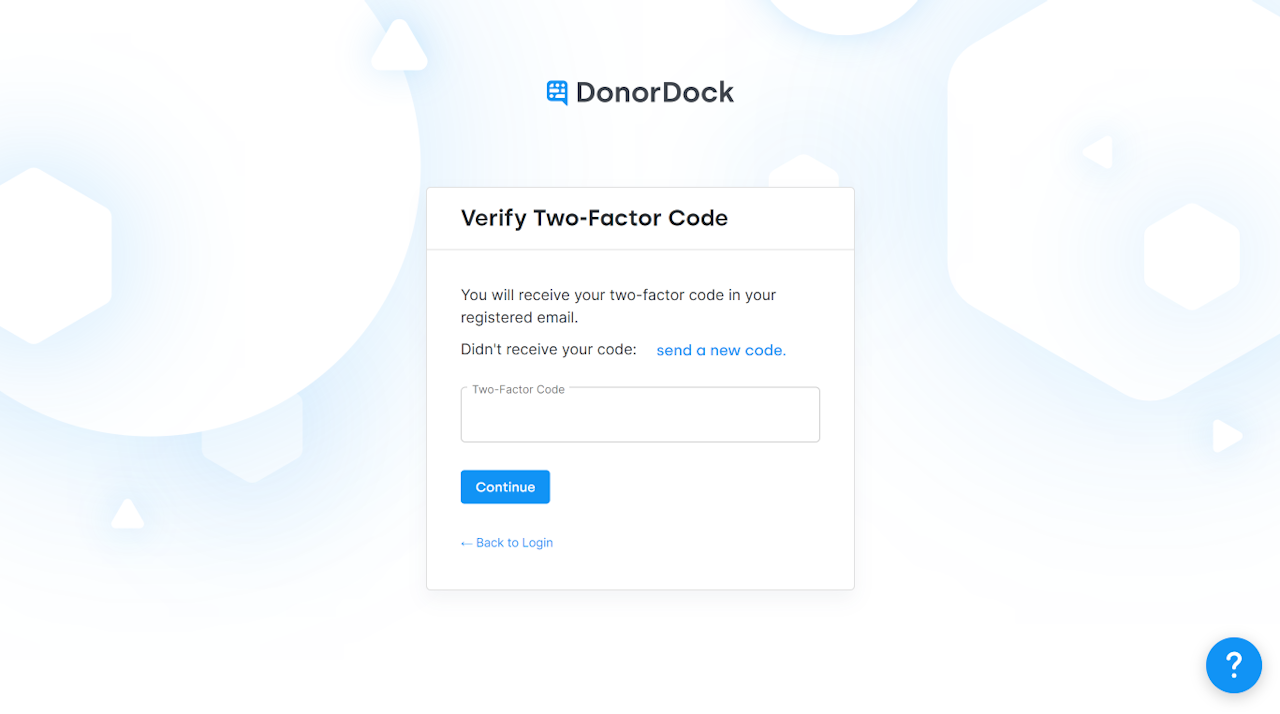
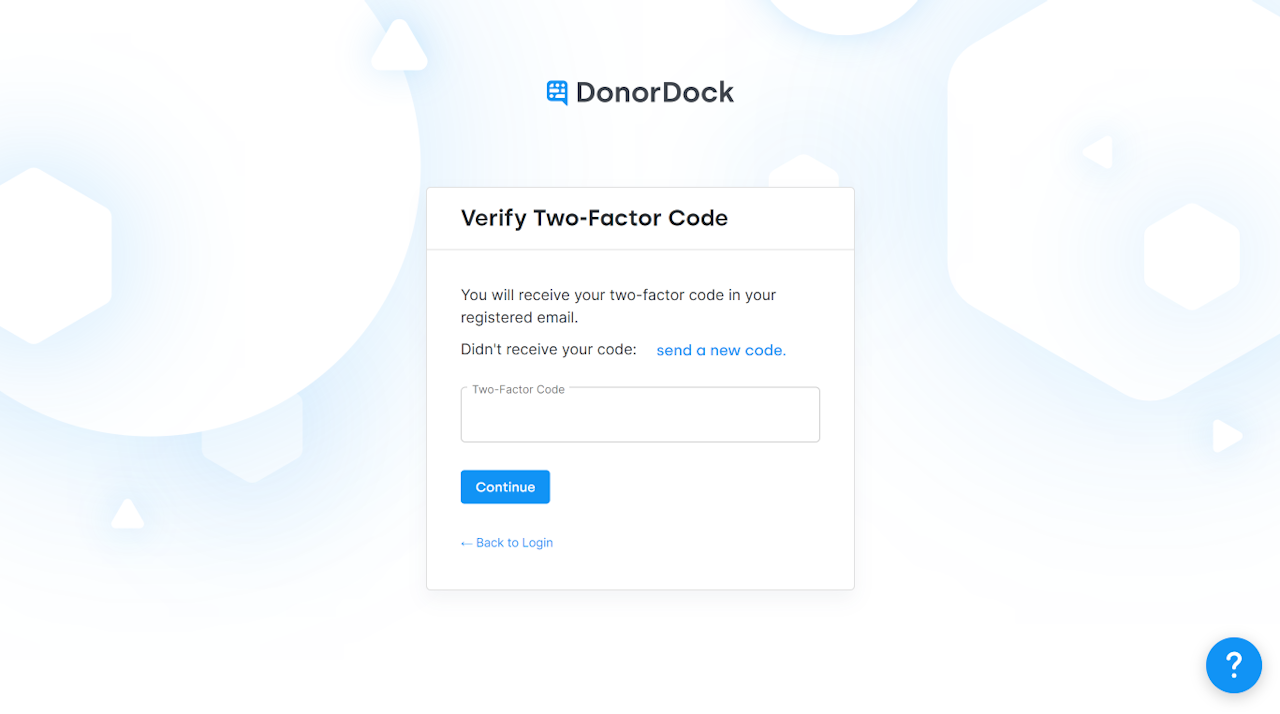
Two-Factor Authentication (2FA) and Password security with DonorDock
In today's online world, data can be a tempting target for cybercriminals. At DonorDock, we recognize the need to keep your Donor information safe and protected.
Usually, account hijackings are carried out by phishing attempts or hackers who take advantage of predictive passwords. It is highly recommended that your organization maintain strong and unique account passwords to help keep your donor information safe.
Your password to DonorDock must be at least eight characters long. Ideally, we recommend a combination of characters and numbers to help make the password as complex yet memorable as possible.
Additionally, enabling Two-Factor authentication (2FA) can provide an extra layer of security to your DonorDock account, even if your password does become compromised.
🙋🏿♂️ What is Two-Factor Authentication?
Two-factor authentication (2FA), is a security process in which you use two different authentication factors to log into your account. In DonorDock, that second factor is a 6-digit code that is emailed or texted to your registered email address or mobile number during log-in.
🙋🏼♀️ Are you required to use 2FA in DonorDock?
Yes, as of July 9, 2025, Two-Factor authentication is required for all users logging in to DonorDock.
To Update Your DonorDock 2FA Settings
Navigate to the Settings menu (grid icon top right of DonorDock) and select Settings from the drop-down.
Scroll down to the Security Sections on the right.
Set the frequency for how often the 2FA code will be required for validation: Every Login, every 7 days, every 14 days, or 30 days
Click Save at the top right of your organization settings. All team members in your organization will now be prompted to verify their 2FA code upon logging in.
To receive 2FA codes by text message, you will need to add a mobile number to your DonorDock profile. This can only be done by the individual team member. Administrators are not able to add mobile numbers on behalf of other users.
To add and verify your mobile number for 2FA
Click the grid icon in the top-right corner of DonorDock to open the Settings menu.
Select My Profile from the dropdown.
On the left side of your profile page, find the Mobile Number field.
Enter your mobile number and click Save.
After saving, click the blue Verify button next to your number to receive a text message with a verification code.
Enter the code to confirm your number.
Once verified, a dropdown will appear in your profile settings where you can choose to receive future 2FA codes by email or SMS.
Select your preferred option for 2FA in the future and then click Save at the top of your profile before leaving the page.