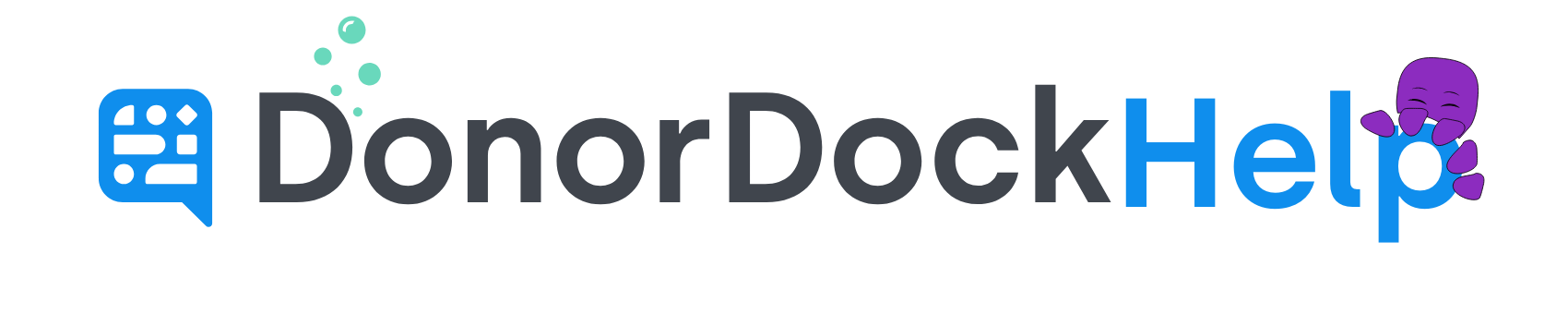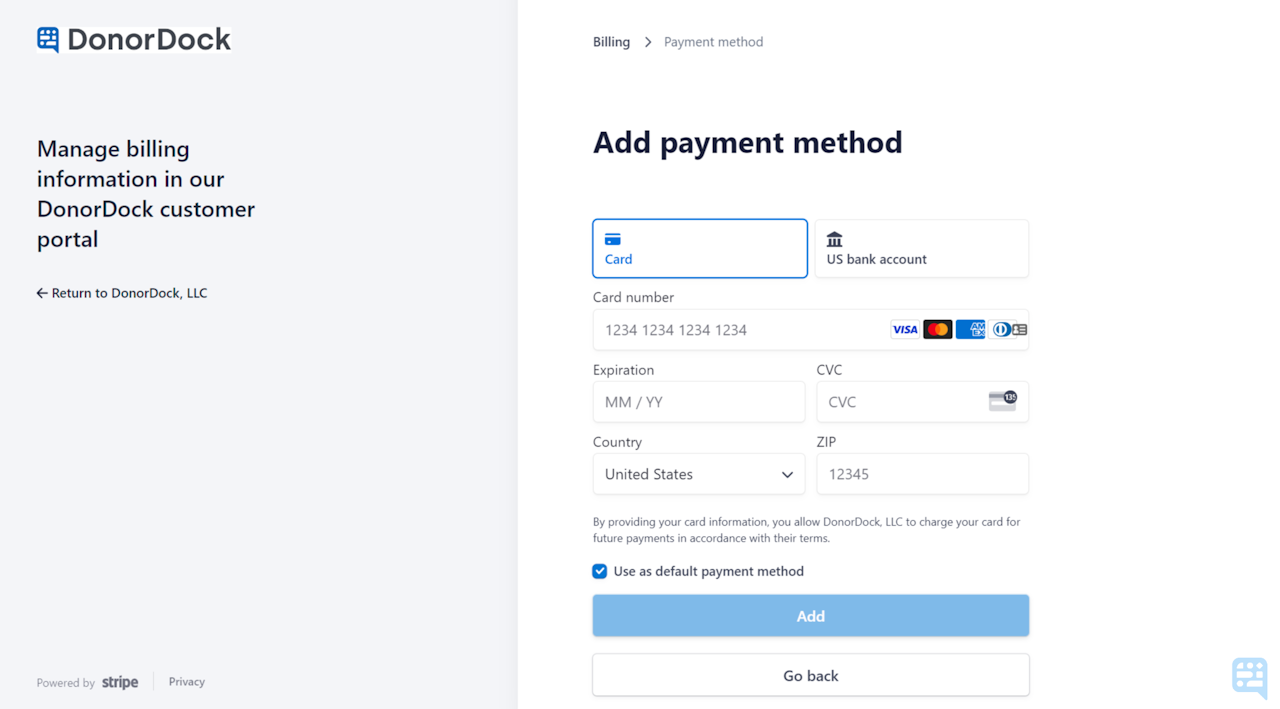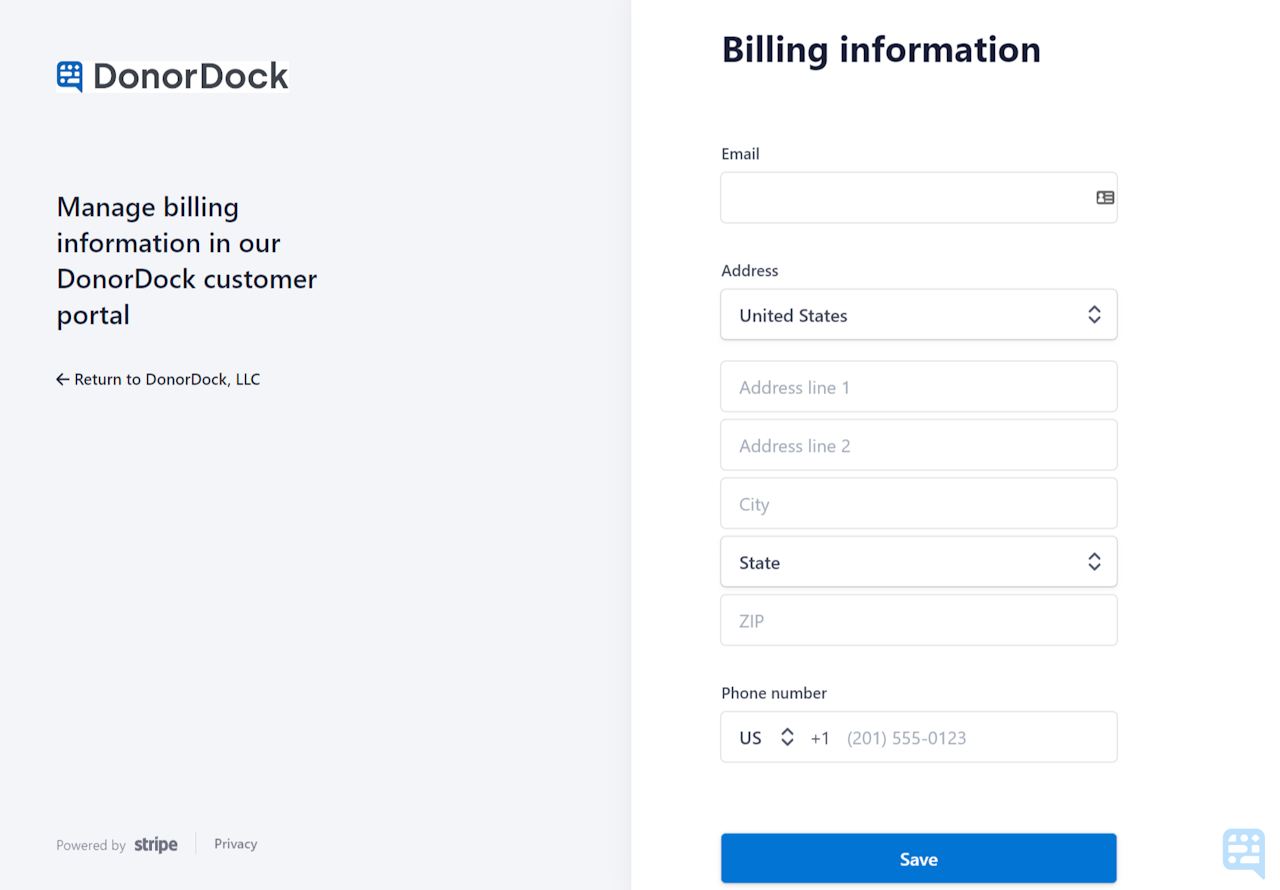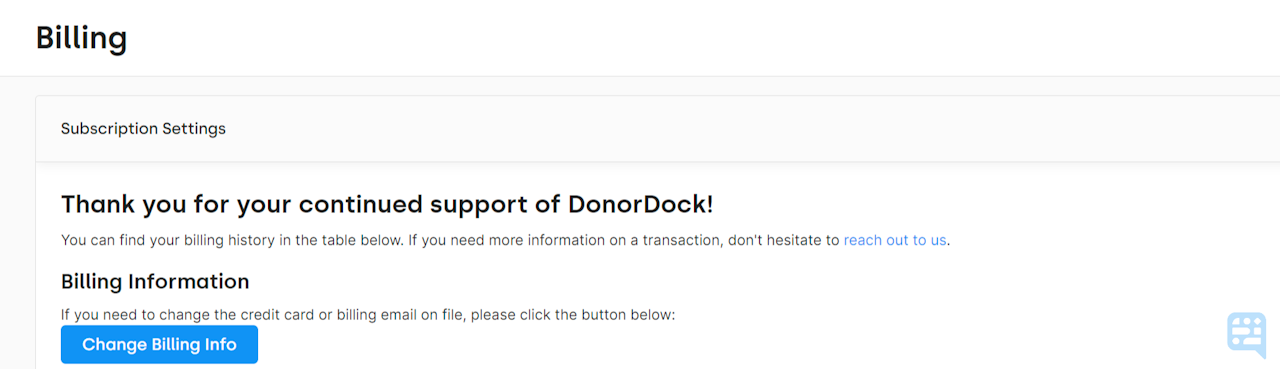
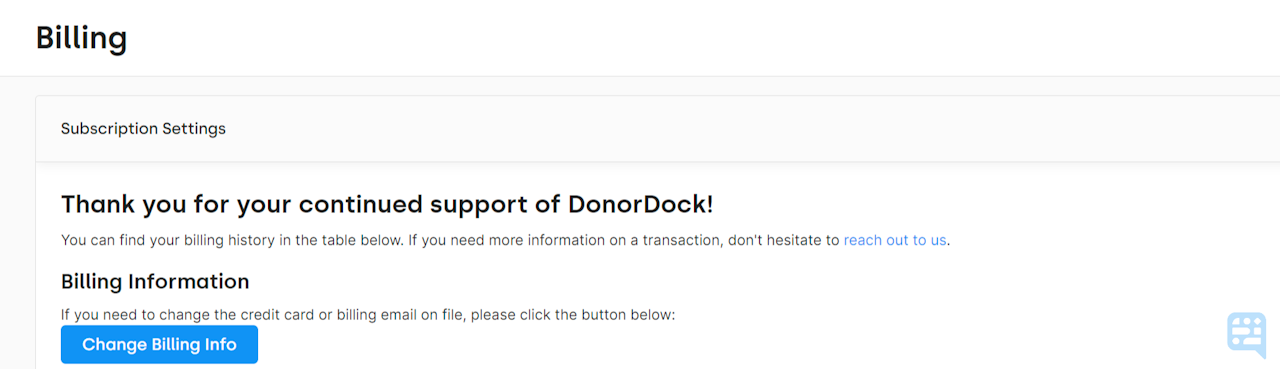
Updating Billing Information
Administrators in your DonorDock account will have access to view and update your Organization's Billing information at any time.
Access Billing Information
Select Settings Menu (grid icon top right)
Select Billing
Scroll down to your Subscription Settings
Click blue button to Change Billing Info
The page will refresh on a stripe page with your Billing Information.
Remove a Payment Method
To remove a current payment method, simply click the 'x' to the right of the saved payment method in question.
Add a Payment Method
Click +Add Payment Method
Select if payment method will be by Card or US Bank Account
Enter in payment details
Check or Uncheck if the new payment method should be the Default option used for purchases in DonorDock
Click Add
Editing Billing Information
Underneath the Billing Information, click ✏️ Update Information
Update Email Address, Address, and Phone Number for your organization
Click Save
Viewing Invoice History
The bottom of the billing page will show your invoice history in Stripe. Clicking on the date of an invoice will open the invoice and receipt options for download.