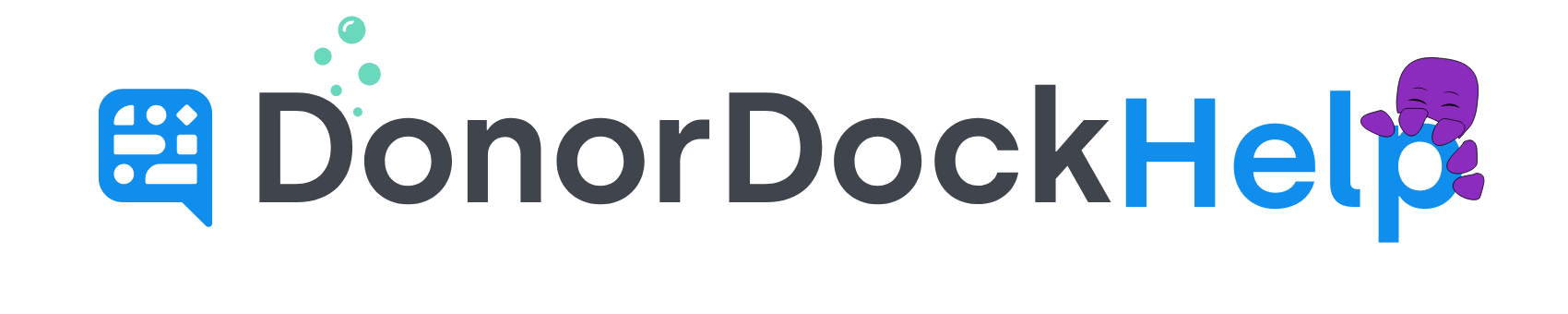Updating, Pausing, or Canceling a Subscription Payment in Stripe
You can change, pause, or cancel a subscription from your Stripe dashboard.
Log into your Stripe account at www.stripe.com
Click Payments and then choose Subscriptions or Billing and then Subscriptions
Select the payment you would like to update
Click into the three dots on the right hand side
Choose your action.
To refund a charge in Stripe:
1. Find the payment to be refunded in the payments overview page of your Stripe.
2. Click the ••• icon to the right of the charge. From the resulting menu, select Refund payment.
3. By default, you’ll issue a full refund. For a partial refund, enter a different amount to be refunded.
4. Select a reason for the refund. If you select Other, you must provide an explanatory note that is attached to the refund.
5. Click Refund.
If your organization is connected with Stripe Connect in DonorDock, Donors may access and edit their own recurring payment information at any time.
At the bottom of each giving page in DonorDock, is a link for the Donor to access and view their recurring payment information. The Donor is not required to have their own log in information. They will enter in their email address associated with their payments, and then be emailed a confirmation code to confirm their identity. Once confirmed, they will be able to view and edit their recurring payment information as needed.
Your organization's Donor Portal URL may be also be accessed and shared by navigating to Online Giving and on the left under your Stripe Connect information, copy the URL for your Donor Portal.