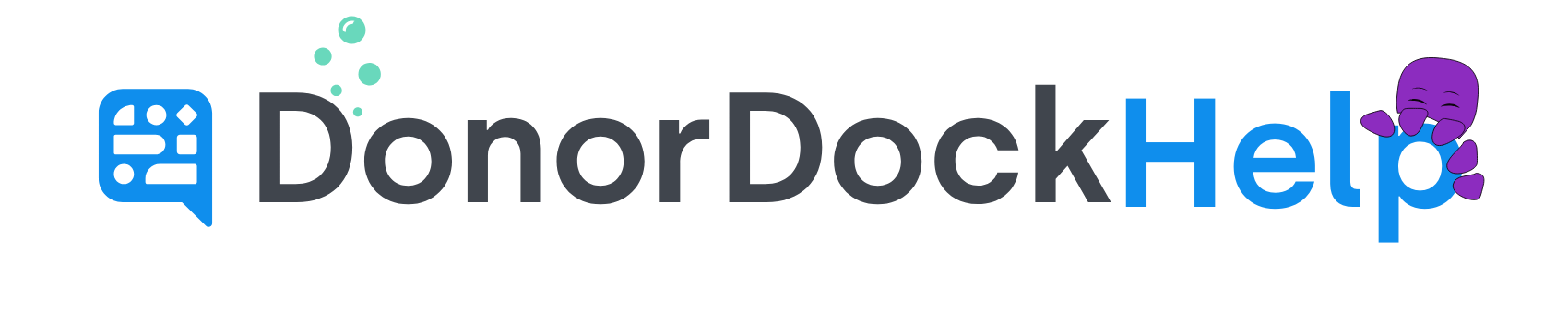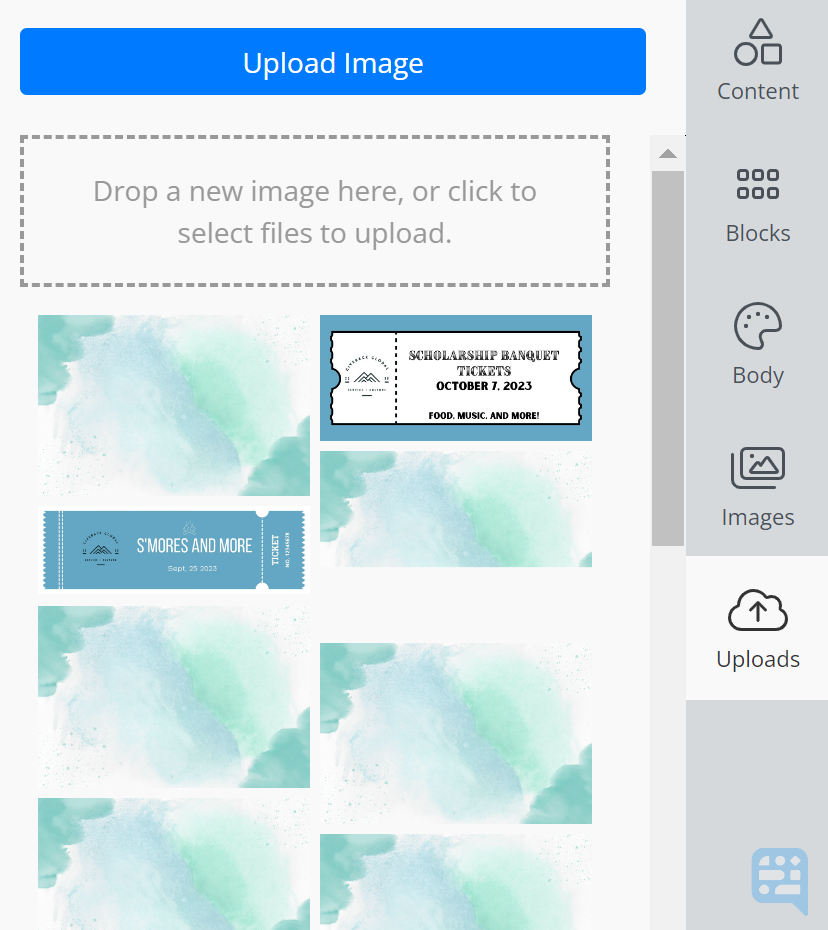
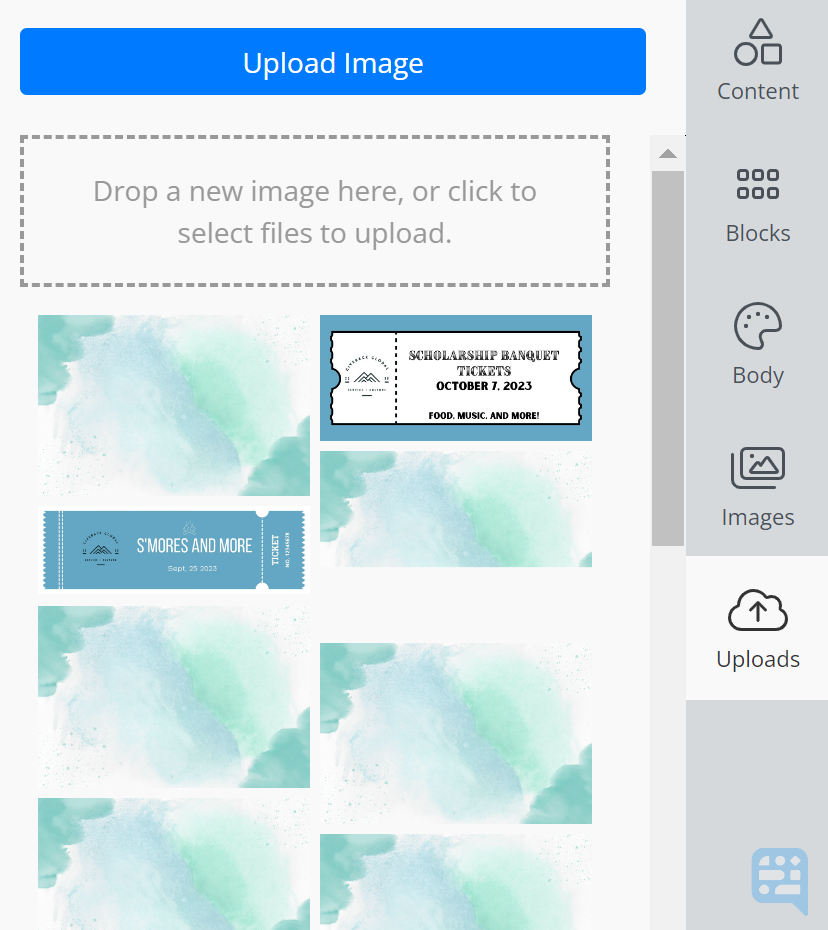
Uploading Images in your Organization's Template Library
All users on your Organization are able to store images in the Upload Folder in Templates. These images may be used and accessed by all team members when editing a template for use.
To Upload an Image
Navigate to your Templates. Available via Outreach, Transactions, or the Settings Menu.
Select an existing Template or Create a New Template
Once the Template has loaded, the 5th and final option on the right toolbar will show Uploads
Click Uploads
You may click and drag and image or click Upload Image to add your image
The image is now available for use for all users on the organization.