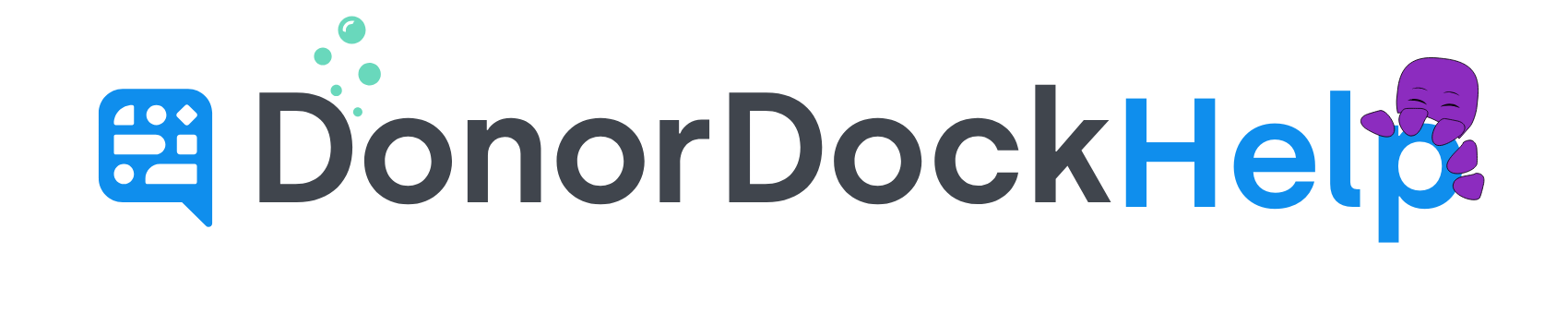User Profile Settings
Each team member on your organization may set their preferences when logged in DonorDock.
To Access your Profile Settings
Navigate to Settings Menu (grid in right corner of DonorDock)
Select My Profile
After making any changes, click Save in the top right of the page
Settings Available
First Name/Last Name | The combination of the First Name/Last Name fields will be how your name appears in DonorDock on records and when sending emails through DonorDock. |
|---|---|
Email Address | Your email address in DonorDock is also your username and will be used when logging into DonorDock, to receive 2FA codes, and will appear as the send from email when you are listed as the user sending an email through DonorDock. |
Mobile Phone | Place to enter mobile phone to allow for 2FA via Text message |
Email Signature | The email signature listed here will automatically populate when creating individual send email activities in the text box. Additionally, when creating templates, if the merge tag for {{user.email_signature}} is used, then the signature field for the send from contact will be used. |
Rows per Page | When viewing lists and reports in DonorDock, by default 10 rows will appear at a time, and this may be customized to show 25 or 50 per team member preference. |
Notifications | Email Notifications may be turned on (or off) for Gift and Action Board preferences. |
ActionBoard Configuration | In the ActionBoard Configuration settings section, different nudge types may be turned on or off to set the type of nudge cards will appear on the team member's ActionBoard. |