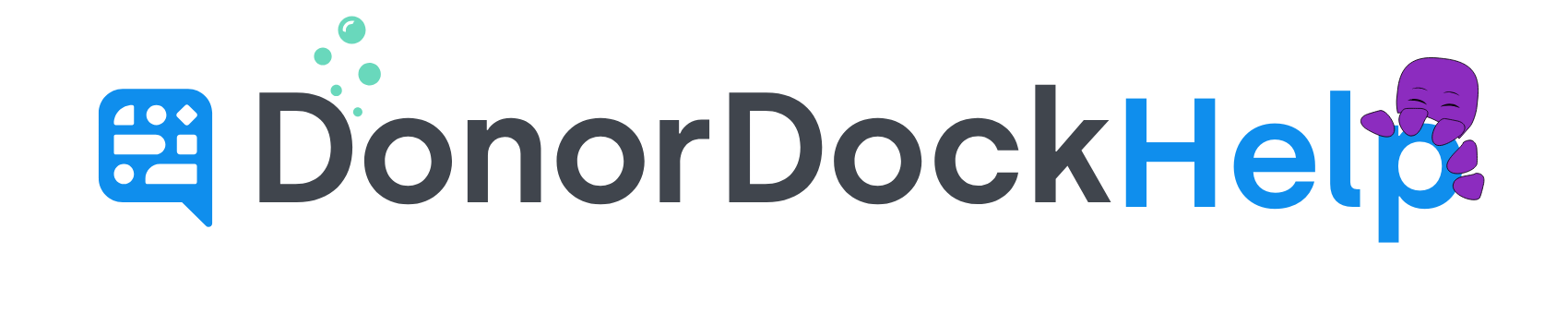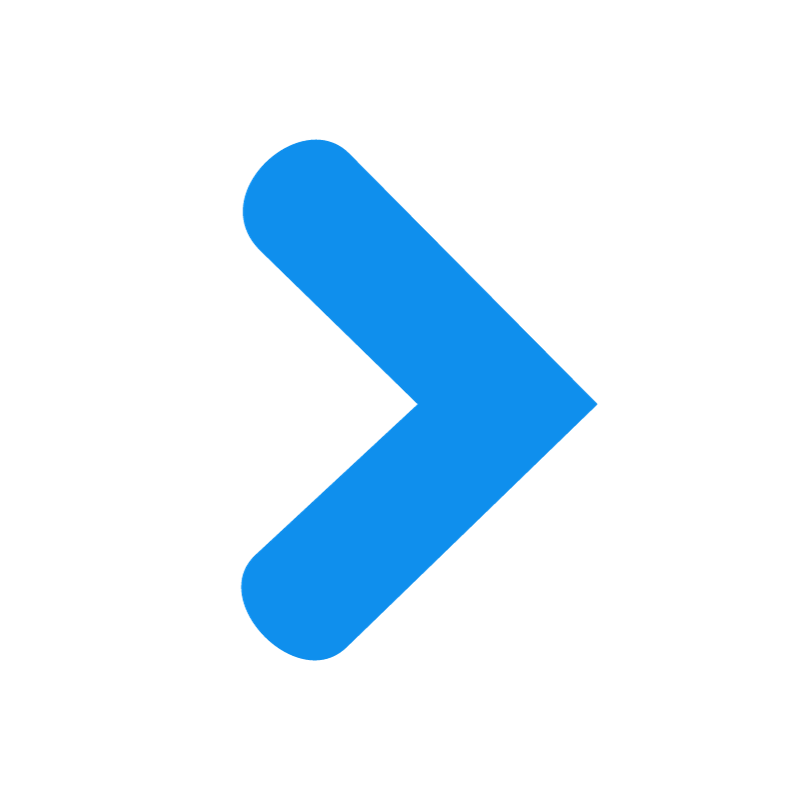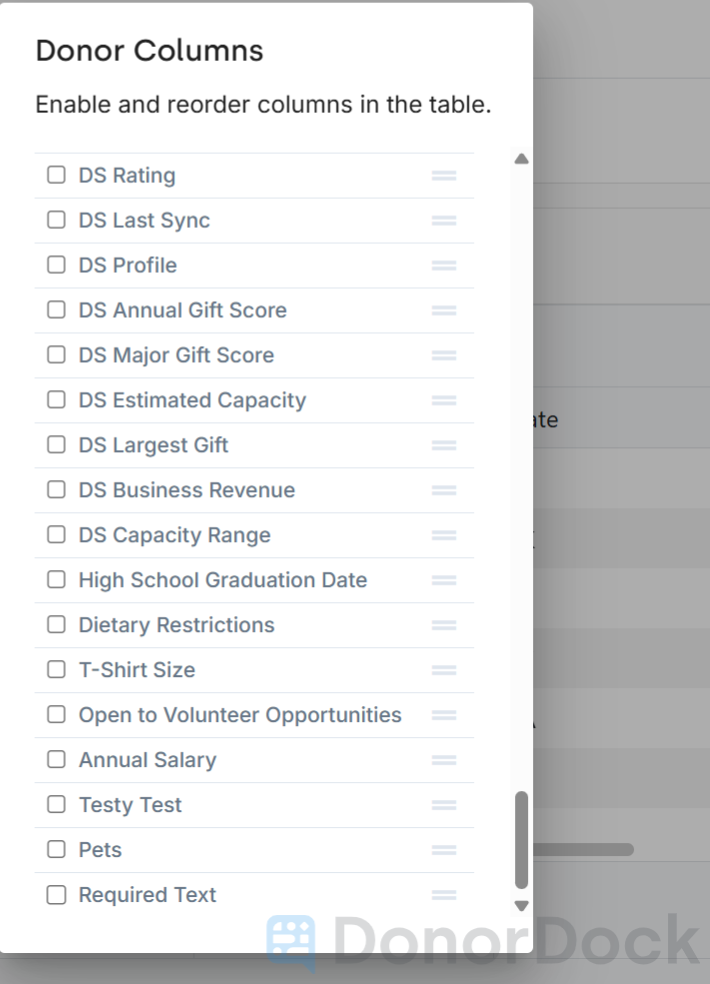
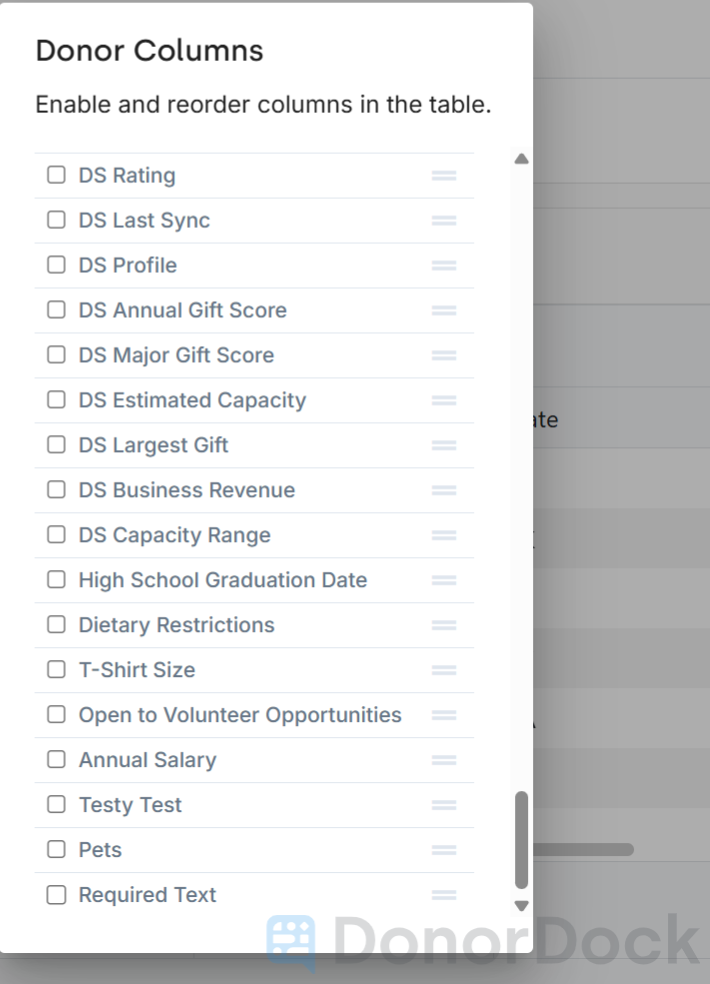
Viewing Custom Fields in Reports
Custom Fields in DonorDock are designed to help you capture and organize contact-specific information that’s unique to your organization. These fields can also be included in your reports to help you analyze and segment your data more effectively.
How to Add Custom Fields to a Contact Report
To view custom fields in a report, follow these steps:
Navigate to the Reports Page (Reporting > Reports)
Click to create a new custom contact report or run a prebuilt contact report such as All Contacts.
Once the report has finished loading, click the columns icon located on the right corner of the report toolbar
From the list of available columns, scroll toward the bottom to find your custom fields. Check the box next to any custom field(s) you'd like to add to the report.