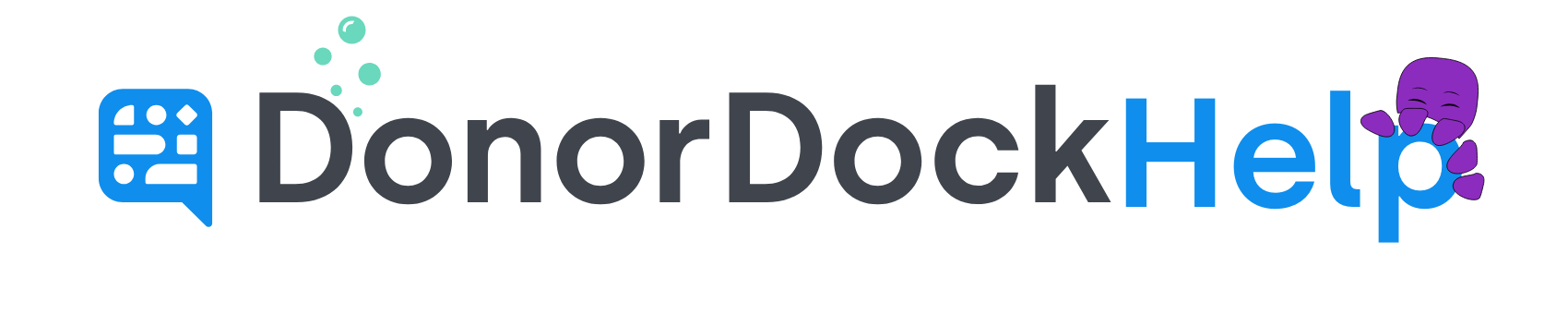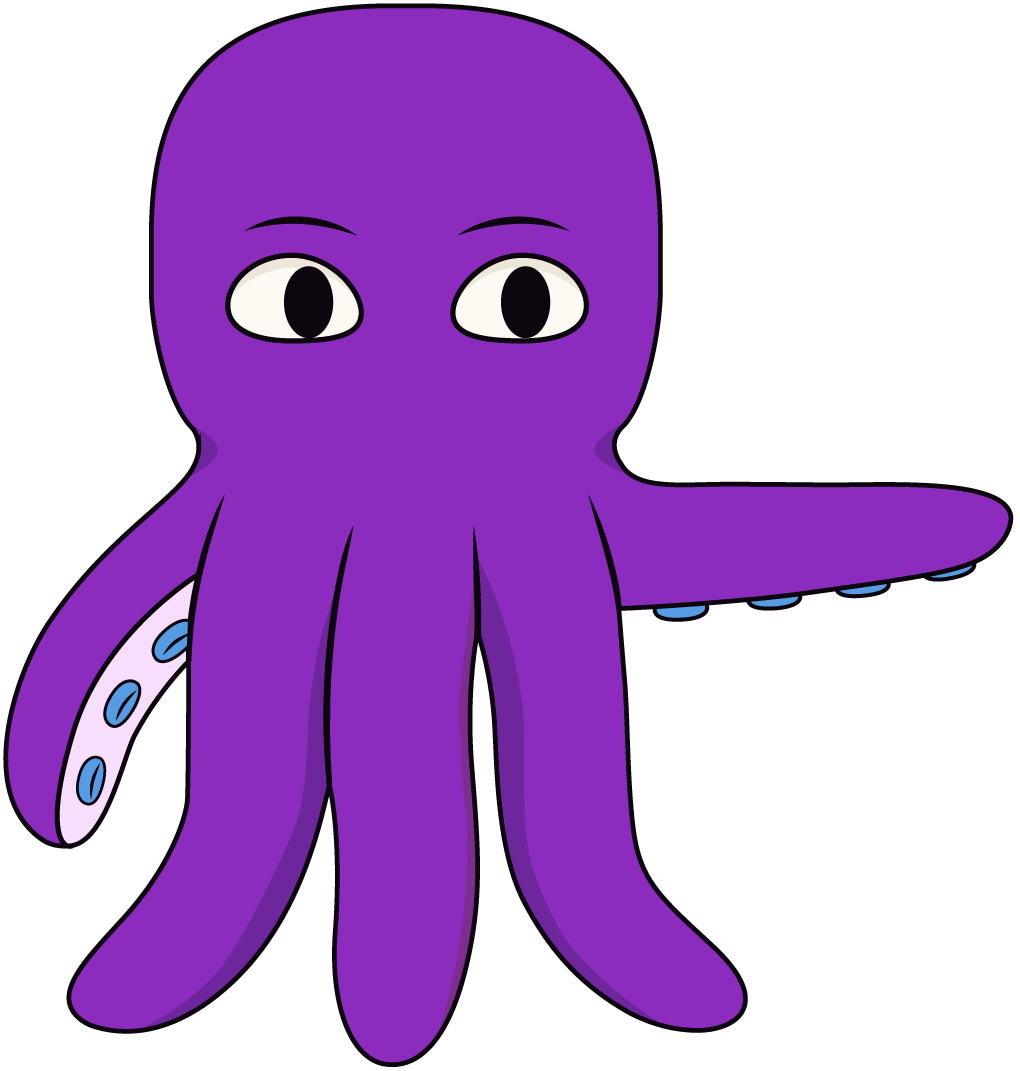Volunteer Reports in DonorDock
Volunteers are a vital part of any nonprofit, and tracking donated time helps you measure engagement and recognize their contributions. DonorDock makes it easy to report on both individual volunteer activities and overall lifetime hours.
How to Run a Volunteer Activity Report
Navigate to Reporting > Reports.
Click + Create and select Activity Report.
In the Blue Filters box:
Set the desired Date Range.
Remove all Activity Types except Volunteer.
Click Run Report.
Customize Your Volunteer Report
Click the Columns icon in the top left of the report.
Adjust the visible columns:
Uncheck: Line 1, City, State, Zip, User, Priority, Likelihood, Planned Ask, Actual Ask, Delivered, Bounced, Times Clicked, Times Opened.
Check: Volunteer Hours.
Add or remove any other columns that fit your criteria.
Click Apply to update the report.
Grouping Volunteers by Contact
To group volunteers who served multiple times within the selected date range:
Locate the Display Name column.
Drag it to the Grouping Column section.
Contacts with multiple volunteer entries will now be grouped together, giving you a consolidated view of their contributions.
Tracking Lifetime Volunteer Hours
In addition to running reports on individual volunteer activities, you can also track Lifetime Volunteer Hours for each contact.
Comparing Activities with Lifetime Totals
To view both individual volunteer activities and each contact’s lifetime total hours:
Run a Volunteer Activity Report as described above.
Click the Columns icon.
Check the box for Lifetime Volunteer Hours
Viewing Lifetime Hours Only
Navigate to Reports.
Under Contact Reports, run the All Contacts report.
Click the Columns icon.
Add the Lifetime Volunteer Hours column.
Scroll to that column and click the Filter icon (funnel symbol).
Choose Is Greater Than, and enter 0.
The report will now display only contacts with more than 0 recorded volunteer hours.

Otto Tips
🌊 Check both views: Use Activity Reports to see individual volunteer sessions, and Contact Reports to track overall totals.
🐚 Add Lifetime Hours: Combine volunteer activities with the Lifetime Volunteer Hours column to get both current and cumulative views.
⚓ Filter smartly: Use the funnel filter on Lifetime Hours to quickly identify all contacts who have contributed volunteer time.
🦑 Mind the defaults: Remember that Contact Reports filter out Deceased and Do Not Solicit by default — add them back in if needed.